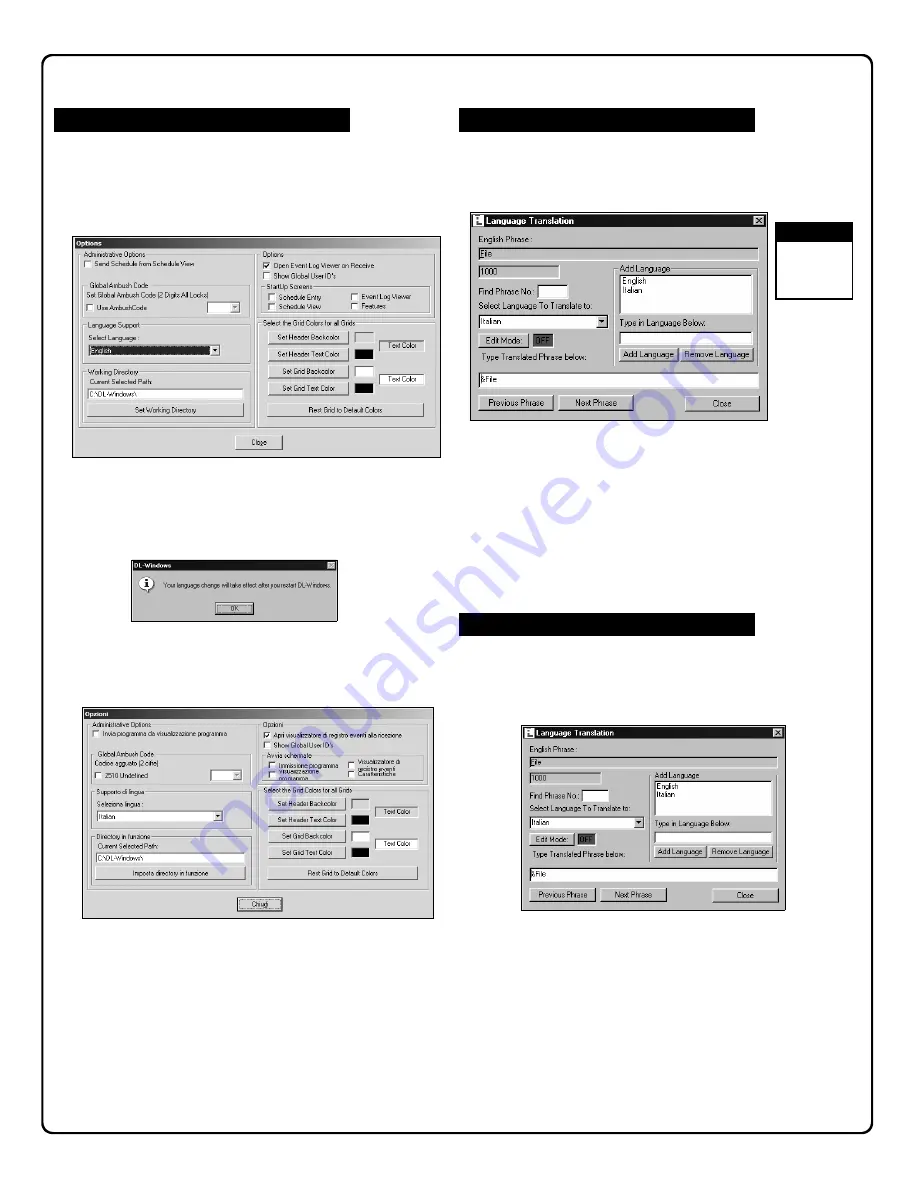
47
Foreign Language Support
Adding Support for a New Language
From the toolbar click
Tools
,
Edit Language's
. The
Language
Translation
screen will appear.
Edit an existing language by selecting the language from the
drop-down menu. Click
Edit Mode
and the text field will
change from RED to GREEN and read “ON”. The languages
available in the example shown above are English and Italian.
The phrases to be translated are numbered starting at 1000.
To find and edit a specific phrase, type the phrase number into
the
Find phrase No:
field and press
ENTER
on your keyboard.
Changing the Default Language
On the toolbar, click
Opt
and the
Options
dialog opens (see
below). Additional languages are available in the
Select
Language
drop-down menu. Select the desired language.
You must close and restart DL-Windows for the language
changes to take effect (press OK to close the popup, shown
below).
DL-Windows will now display in the new language (Italian in the
below example).
Editing an Existing Language
English
cannot be
Edited.
Note:
In the
Language Translation
dialog (below),
Edit Mode
must
be set to ON in order to add a new language. Enter the name
of the new language into the
Type in Language Below
field
and click
Add Language
.
























