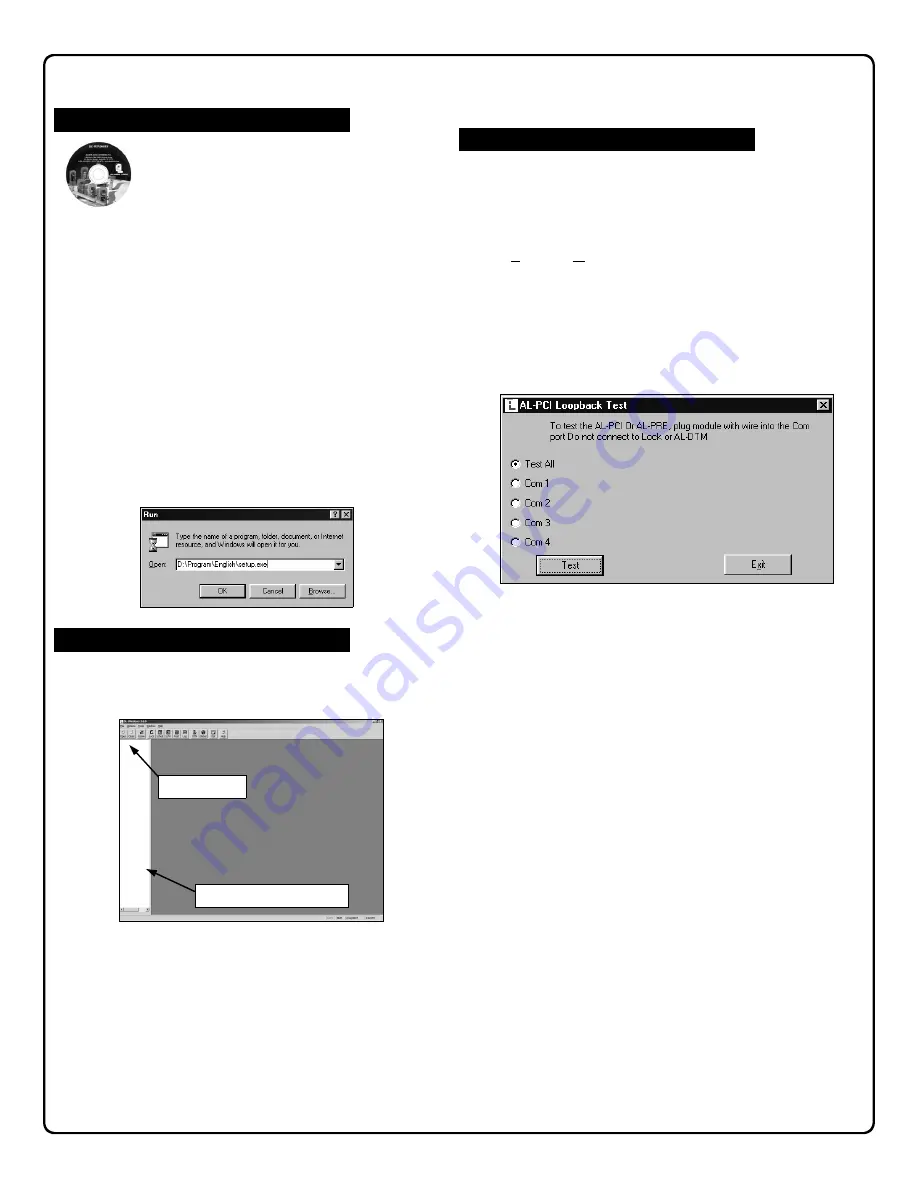
12
Click
Start
, select
Programs
, select the
DL-Windows
Program
Group, then click on
DL-Windows 3.X.X
.
After a few moments,
the following screen will appear:
When opening DL-Windows for the first time (without any
Accounts), the popup will appear, directing you to right-click in
the white pane (the
Account Tree
area at the left) and select
New Account
. From this main screen you can create new
Accounts, add locks to the Accounts, transfer data to and from
locks, and perform all other needed tasks. Before starting, you
will first need to select a Com port through which (via a wire
cable) your computer and the locks will be connected.
Installing DL-Windows Software
AL-PCI2 Setup
The comm port refers to a serial port located at the back of your
computer that is used to communicate with the lock. Connect
an
AL-PCI2
cable (or the supplied 9-pin DB9 to DB9 serial
cable)
to an unused comm port at the back of your computer.
Leave the other end of either cable unconnected.
Select
Tools
,
Comm Port Setup and Test
. This
Comm Test
utility allows the DL-Windows software to detect which Com
Port is connected to the cable. The first comm port that passes
the DL-Windows automatic detection test will be selected.
When finished, click
Exit
.
Note:
If you are not using COM1, you must run this utility to
identify the active comm port.
Starting DL-Windows
Note:
Uninstall any previous version of DL-
Windows before Installing DL-Windows. Account
data associated with previous installations will
remain intact, with the exception of Prox devices
(see warning below). Use the
Update Database
utility on databases created using prior versions of DL-
Windows. Please read the readme.txt file for the latest
information about DL-Windows. See page 6 for DL-Windows
System Requirements.
1.
Place DL-Windows CD into the CD-ROM drive. The DL-
Windows
InstallShield Wizard
will automatically begin the
installation process.
2.
If the Wizard installation process does not automatically
begin, click
Start, Run and
type the following: D:\Program
\English\setup.exe, where
D
is the Drive Letter associated
with the CD-ROM. For installations other than
English,
please read the Setup.txt file located on the installation
CD.
3.
The Installation program will prompt you regarding the
ReadMe file, and the installation destination folder on your
hard drive. When installation is complete, you will be
asked to reboot your computer.
DL-Windows Software Installation
Right mouse-click here
Open
button



























