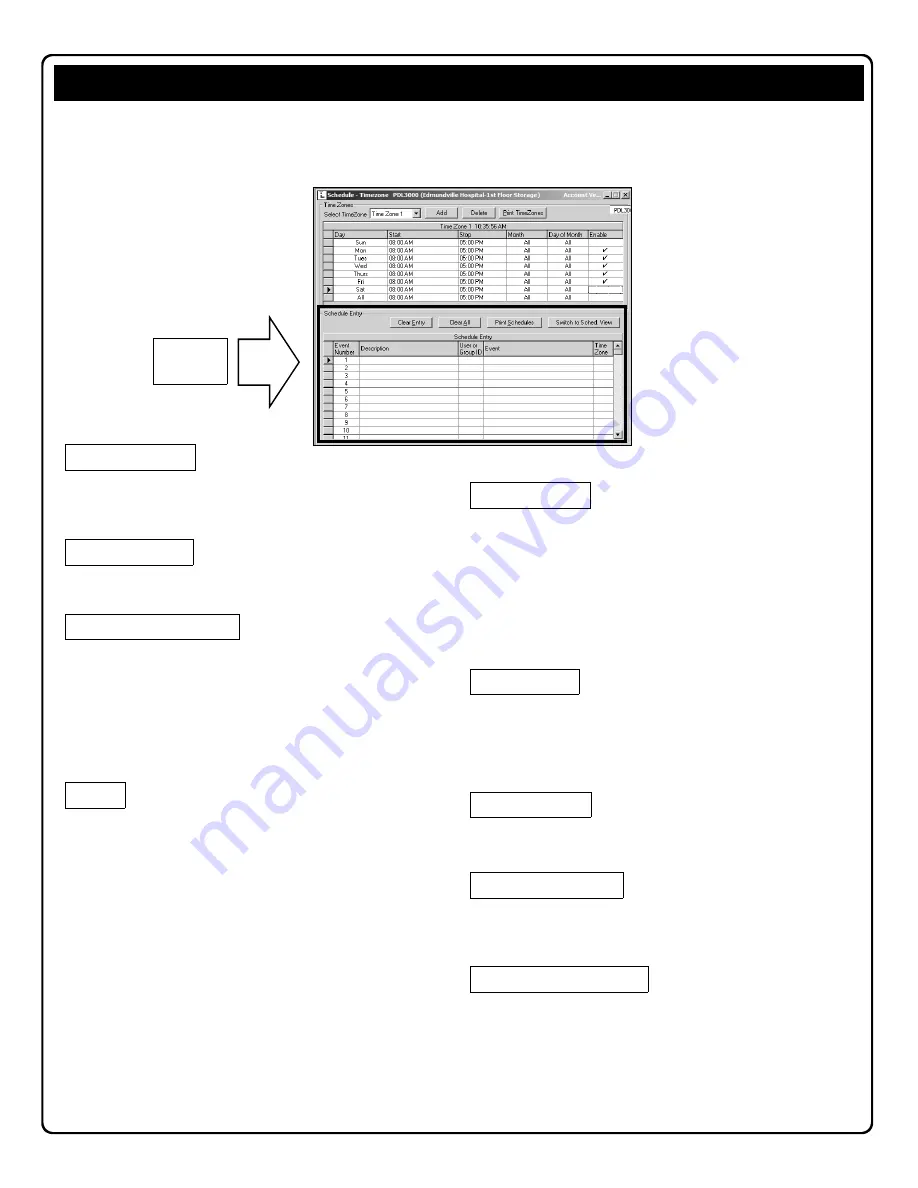
39
An Event Number is assigned to each scheduled event. Up to 500
events can be scheduled for the DL3500 and PDL3000 locks, and 150
events for the DL3000. This number is displayed for reference only.
Any text description of each scheduled event can be entered. Up to 30
characters are allowed. Displayed for reference only.
This is the Group or User Number associated with the scheduled event.
If the event is associated with a Group, valid entries are 1 to 4. If the
event is associated with a User Number, valid entries are 2 to 2000 (for
the PDL3000).
Note:
When adding data to the "
User or Group ID
", "
Event
"
and
"
TimeZone
" columns, all three columns must be completed at one time.
For example, if data is selected in only two columns for one event, and
the third column is left blank, all information for the event will be
automatically deleted.
These are the events which will affect the associated Groups or Users
at the time and the duration specified in the
Schedule-TimeZone
screen.
The events are:
(Blank)
Unlock
Lock
Disable Group
Enable Group
Disable User
Enable User
Passage Mode by Grp1-Open Window
Relay Activation by Grp1-Open Window
Enable Group 4 by Grp1-Open Window
Note:
When adding data to the "
User or Group ID
", "
Event
"
and
"
TimeZone
" columns, all three columns must be completed at one time.
For example, if data is selected in only two columns for one event, and
the third column is left blank, all information for the event will be
automatically deleted.
At any time, all programmed schedules can be printed by clicking on
Print Schedules
.
To clear all items programmed, highlight the line to be cleared (click on
the column to the left of the
Event Number
column), and then click
Clear Entry
.
Combines the times programmed in the
TimeZone
area with the events
programmed in the
Schedule Entry
area of the
Schedule-TimeZone
screen. Results are displayed in the
Schedule View
screen.
Click in the cell and use the drop-down menu to select the TimeZone
number you wish linked to the schedule entered.
Note:
When adding data to the "
User or Group ID
", "
Event
"
and
"
TimeZone
" columns, all three columns must be completed at one time.
For example, if data is selected in only two columns for one event, and
the third column is left blank, all information for the event will be
automatically deleted.
Clears all scheduled entries.
This screen consists of two parts--the
TimeZones
area (top) and the
Schedule Entry
area (bottom). TimeZones area is used to program the time
the event(s) will occur, and the Schedule Entry area is used to create events that can be linked to the times created in the TimeZones area. This
page will focus on the Schedule Entry area. See previous page for the TimeZones area.
"Schedule-TimeZone" Screen -
Schedule Entry
Area
Schedule
Entry Area
Event Number
Description
User or Group ID
Clear Entry
Event
TimeZone
Clear All
Print Schedules
Switch to Sched. View






























