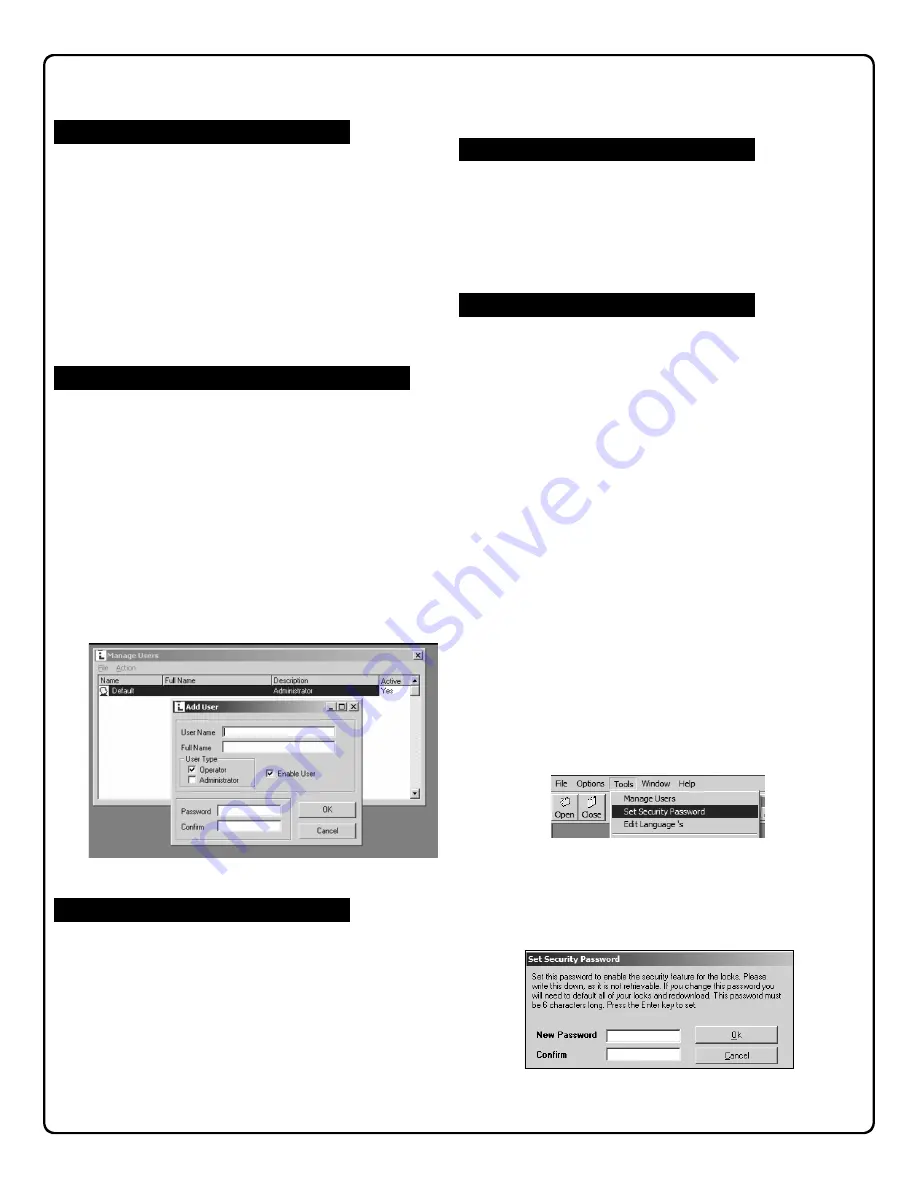
14
The DL-Windows software provides security and protection
features to restrict unauthorized persons from accessing your
DL-Windows program.
When starting DL-Windows, a user name and password are
required to access the program. Creating user names re-
quires a
User Type
be selected, (either
Operator
or
Adminis-
trator
). This
User Type
determines the range of tasks allowed
within DL-Windows. Creating authorized users should be the
first step in programming the DL-Windows software.
Note:
For
Operators
, all administrative functions are grayed-out
within both the
Global Users
screen and the
Options
screen.
In addition, the functions listed below are accessible by
Ad-
ministrators
only:
1. Click
Tools
,
Manage Users
to open the
Manage Users
screen.
2. In the
Manage Users
screen, click
Action
,
Add User
(or
press CTRL+A).
3. In the
Add User
dialog (shown below), type a
User Name
and a
Full Name
in the fields provided (the
User Name
will
appear on the
Log-On
screen when starting DL-Windows).
4. Select the access level by checking either
Operator
or
Ad-
ministrator
in the
User Type
area. Users
can be created
but disabled by simply un-checking
Enable User
.
5. Enter a password (at least 4 characters) in the
Password
field and re-type the password in the
Confirm
field to ver-
ify.
6. When finished, click
OK
to save, or click
Cancel
to discard
your changes.
To edit existing users:
1. Either click
Action
,
Edit User
, press CTRL+ E, or double-
click the user to open the
Edit User
dialog.
2. All existing information can be edited, and when finished,
click
OK
to save or click
Cancel
to discard your changes.
To delete an existing user:
1. Click to highlight the user in the
Manage Users
screen.
2. Click
Action
,
Delete User
or press CTRL+ D.
3. A confirmation popup will appear.
4. Click
Yes
to confirm the deletion, and click
No
to retain the
user.
1. Click to highlight the user in the
Manage Users
screen,
then click
Action
,
Set Password
(or press CTRL+ P).
2. In the
Change Password
dialog, type the existing pass-
word in the
Old Password
field, type a new password in
the
New Password
field and re-type the same new pass-
word in the
Confirm
field.
3. Press
Enter
on your keyboard to accept the changes.
DL-Windows can utilize a
Security Password
to safeguard
against an unscrupulous person with knowledge of your AL-
DTM or PC download code. The
Security Password
prevents
an unauthorized user from reprogramming your installed locks
with their own copy of DL-Windows. Entering this password
into DL-Windows prior to initial programming of your locks
copies the password to a special area within the locks.
The
password never needs to be entered again.
Subsequent com-
munication between DL-Windows, the AL-DTM and your locks
will automatically check for this password. If a different copy
of DL-Windows is used to program your locks, the passwords
will not match and no data transfer will take place. Once this
Security Password
is stored within your installed locks, the
only way to change the
Security Password
is to erase all lock
programming for each lock (re-loading the factory default pro-
gram) and then re-program each lock with a new
Security
Password
.
The
Security Password
ensures that only
your
copy of DL-
Windows can communicate with
your
locks. The
Security
Password
also makes certain that
your
copy of DL-Windows
must be used to program the AL-DTM in order for it to ex-
change information with
your
locks.
If desired (but not recommended), the use of more than one
copy of DL-Windows is possible--provided that the same pass-
word is entered in all copies of DL-Windows.
To program the Security Password:
1. Click
Tools
,
Set Security Password
.
2. Before entering any information, be sure to write down the
password to be used and save in a secure location. Once
the Security Password is entered into the program, it can-
not be retrieved.
3. In the
Set Security Password
dialog, type a unique 6-
character password in the New Password field.
4. Re-type the same password in the
Confirm
field.
5. Click
OK
to save, or click
Cancel
to discard your changes.
DL-Windows Security Features
Security Features in DL-Windows
Adding Users (for access to DL-Windows software)
Editing and Deleting Users
Change an Existing Password
Security Password





























