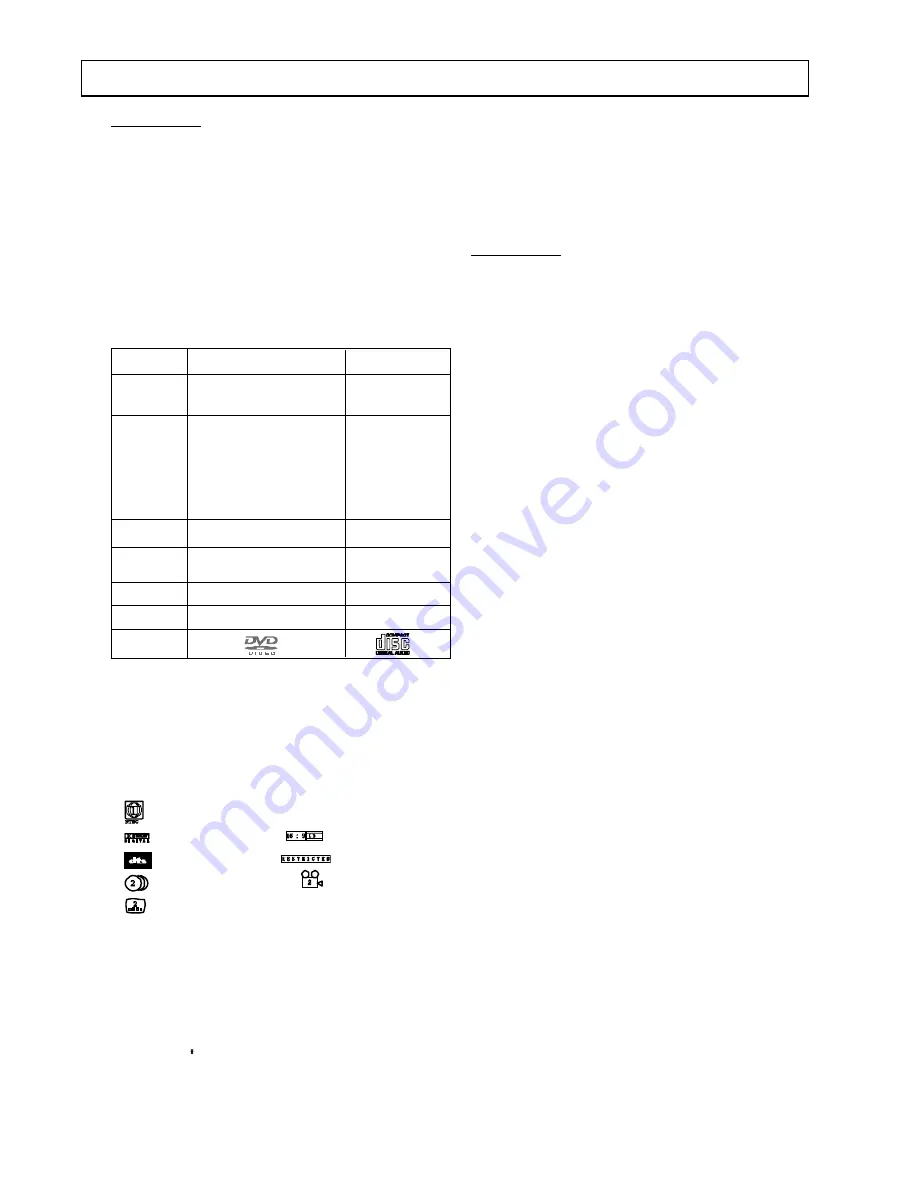
- 4 -
About DVD
DVD is a digital video medium under the MPEG II
format, featuring a variety of revolutionary entertain-
ment capabilities. The MPEG II video compression
technology provides capacity for an excellent
picture of minimum 500 lines resolution on screen,
up to 8 language sound tracks, up to 9 views from
different camera angles and up to 32 language
subtitles (provided the DVD disc itself supports
these features).
Disc information
Disc types
DVD
CD
Recording
Digital/MPEG II
Digital
Method
Capacity Single-layer/Single side 650MB = 74min
4.7 GB = 2 hr
Single-layer / Double sides
8.5 GB = 4 hr
Double-layers / Single side
9.4 GB = 4.5 hr
Double-layers / Double sides
17 GB = 8 hr
Disc size 12cm / 8cm 12cm / 8cm
Horizontal 500 lines up -
Resolution
Sub-titles 32
-
Sound tracks 8 1
Symbol
DVD features symbols
Each DVD disc contains various features depending on
production of the disc. Below are some of the
symbols representing the features:
Regional code / Video output system
Dolby Digital Surround Screen Format
DTS Digital Surround
Child Lock
Number of Audio Tracks
Angle indicator
Number of Sub-titles
Note:
The player has built in copyright protection technology that
prevents copying from a DVD disc to any media.
If a video recorder is connected to the player, the video
output image will be distorted during recording.
Some features contained in this DVD player are related to
the DVD disc s software.
Some features cannot be performed if the disc does not
support the feature, or requires special settings.
Select a DVD disc
DVD discs and DVD players are manufactured
under the worldwide agreed DVD Regional Code
System that the player will operate only with
corresponding disc of the same Regional Code.
About MP3
MP3 (MPEG 1, Audio Layer 3) is a digital audio
format for quick downloading files that sound as
good as CDs. MP3 uses entropy encoding to
reduce the number of redundant sounds in an
audio signal to a minimum. It takes music from a
CD and reduces it by a factor of 12, with no
noticeable loss of quality. On a normal CD of 74
minutes you can store over 130 songs.
Disc information
Sampling rate should be 44.1 kHz and bit rate is
recommended within the range from 128 Kbps to
256 Kbps, in order to achieve the best
performance. In general, higher quality settings
result in larger file sizes.
Tips for making a good MP3 CD
* System Requirement (Recommended):
IBM PC or compatible 200 MHz or faster
Windows 95/98/ME/XP/NT/2000 32MB RAM 205 MB
free hard disk space (at least 140 MB of this space
must reside on the system boot drive)
CD-Recordable or CD-ReWritable driver Windows
compatible sound card 16-bit or better (optional).
*
Using a good quality CD-RW disc. CD-R Gold Ultima
is recommended. Up to 650 MB (74-minute CD) or
700 MB (80-minute CD) of MP3 files can be recorded.
*
Select a high quality and stable CD Recorder (Writer).
HP CD-Write+9200 is recommended.
*
Select an advanced CD burning software. Easy CD
Creator 4.0 or higher version is recommended.
*
MP3 is data and not WAV information as such Mode
1 must be selected when compiling and burning your
discs.
*
Drag and drop (Direct CD) must not be used to
compile the disc. The player will not recognize
the format.
*
Only single session recordings can be used.
Multi session recordings are not recognized and will
not be played
*
Select Data CD Project (software user interface), file
system should comply with the standard of ISO 9660.
Or select MP3 CD Project for convenience operation
(available in Easy CD Creator 5.0)
*
It is advised to finalize the CD after burnt.
Note * Playback of MP3, CD-R and CD-RW
may depend on recording conditions.
Introduction
Содержание QX-3700DV
Страница 34: ...AKAI ELECTRIC CO LTD JAPAN www akai com ...






































