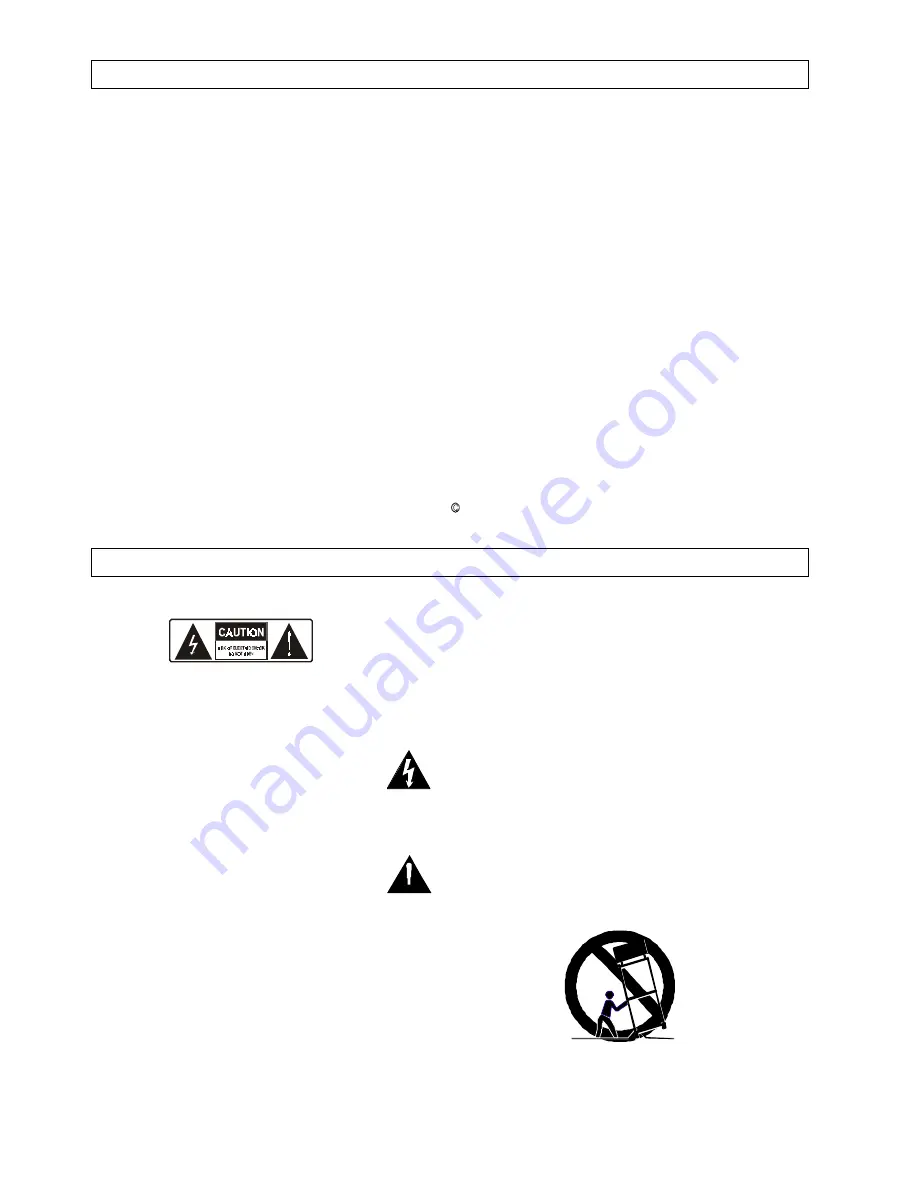
- 2 -
Features
DVD, CD, MP3, Picture CD compatible
CD-R, CD-RW capable
TV format:
PAL/NTSC color system
4:3/ 16:9 Screen format select
Video output:
Scart (AV, R-G-B) output
Composite Video output
S-Video output
Audio output:
Down-mix stereo output
Dolby Digital down mixed stereo power output
Dolby Digital digital output
Headphone jack x 1
DVD features:
Multi Subtitle select
Multi Language select
Multi Angle select
Radio Features:
RDS FM/AM digital PLL tuning
40 Radio channels preset memory
Amplifier features:
Speaker outputs 2 x 20W (4 Ohms)
Loudness selection
Treble / Bass/ Balance/ Sound Effect/ Volume
Other features:
On screen control menu
Remote volume
Digital zooming
Slow motion forward
Child lock
Auto screen saver
Sleep function
Manufactured under license from Dolby Laboratories.
Dolby and the doubled-D symbol are trademarks of
Dolby Laboratories,. Confidential Unpublished Works.
1992-1997 Dolby Laboratories. All rights reserved.
Safety Information
TO REDUCE THE RISK OF FIRE OR ELECTRIC SHOCK, DO NOT EXPOSE THIS UNIT TO RAIN OR MOISTURE.
CAUTION:
To reduce the risk of fire and electric shock, do not
remove the cover (or back) of the unit. Refer servicing
only to qualified service personnel.
The lightning flash with arrowhead
symbol, within an equilateral triangle,
is intended to alert the user to the
presence of uninsulated dangerous
voltage within the product enclosure
that may be of sufficient magnitude to
constitute a risk of electric shock.
The exclamation point within an
equilateral triangle is intended to alert
the user to the presence of important
operating and maintenance (servicing)
instructions in the literature
accompanying the appliance.
1. Read and Follow Instructions - All the safety and
operation instructions should be read before the product
is operated. Follow all operating instructions.
2. Retain Instructions-The safety and operation instructions
should be retained for future reference.
3. Heed Warnings-All warnings on the product and in the
operating instructions should be adhered to.
4. Water and Moisture-do not use this video product near
water for example, near a bath tub, wash bowl, kitchen
sink or laundry tub, in a wet basement, or near a
swimming pool and the like.
5. Accessories-Do not place this product on an unstable
cart, stand, tripod, bracket, or table, the product may fall,
causing serious injury to a child or adult as well as
serious damage to the product. Use this product only with
a cart, stand tripod, bracket, or table recommended by
the manufacturers or sold with the product. Any mounting
of the product should follow the manufacturers
instructions and use of a mounting accessory
recommended by the manufacturer.
A product and cart combination should be moved with
care. Quick stops. excessive force, and uneven surfaces
may cause the product and car combination to overturn.
Содержание QX-3700DV
Страница 34: ...AKAI ELECTRIC CO LTD JAPAN www akai com ...



































