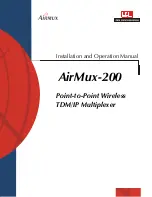Limited Warranty
RAD warrants to DISTRIBUTOR that the hardware in the AirMux-200 to be delivered hereunder shall
be free of defects in material and workmanship under normal use and service for a period of twelve
(12) months following the date of shipment to DISTRIBUTOR.
If, during the warranty period, any component part of the equipment becomes defective by reason of
material or workmanship, and DISTRIBUTOR immediately notifies RAD of such defect, RAD shall have
the option to choose the appropriate corrective action: a) supply a replacement part, or b) request
return of equipment to its plant for repair, or c) perform necessary repair at the equipment's location.
In the event that RAD requests the return of equipment, each party shall pay one-way shipping costs.
RAD shall be released from all obligations under its warranty in the event that the equipment has been
subjected to misuse, neglect, accident, or improper installation, or if repairs or modifications were
made by persons other than RAD's own authorized service personnel, unless such repairs by others
were made with the written consent of RAD.
The above warranty is in lieu of all other warranties, expressed or implied. There are no warranties
which extend beyond the face hereof, including, but not limited to, warranties of merchantability and
fitness for a particular purpose, and in no event shall RAD be liable for consequential damages.
RAD shall not be liable to any person for any special or indirect damages, including, but not limited to,
lost profits from any cause whatsoever arising from or in any way connected with the manufacture,
sale, handling, repair, maintenance or use of the AirMux-200, and in no event shall RAD's liability
exceed the purchase price of the AirMux-200.
DISTRIBUTOR shall be responsible to its customers for any and all warranties which it makes relating
to AirMux-200 and for ensuring that replacements and other adjustments required in connection with
the said warranties are satisfactory.
Software components in the AirMux-200 are provided "as is" and without warranty of any kind. RAD
disclaims all warranties including the implied warranties of merchantability and fitness for a particular
purpose. RAD shall not be liable for any loss of use, interruption of business or indirect, special,
incidental or consequential damages of any kind. In spite of the above RAD shall do its best to provide
error-free software products and shall offer free Software updates during the warranty period under
this Agreement.
RAD's cumulative liability to you or any other party for any loss or damages resulting from any claims,
demands, or actions arising out of or relating to this Agreement and the AirMux-200 shall not exceed the
sum paid to RAD for the purchase of the AirMux-200. In no event shall RAD be liable for any indirect,
incidental, consequential, special, or exemplary damages or lost profits, even if RAD has been advised of
the possibility of such damages.
This Agreement shall be construed and governed in accordance with the laws of the State of Israel.
Содержание Airmux-200
Страница 1: ...AirMux 200 Installation and Operation Manual Point to Point Wireless TDM IP Multiplexer ...
Страница 2: ......
Страница 18: ...Table of Contents iv AirMux 200 Installation and Operation Manual ...
Страница 24: ...Chapter 1 Introduction AirMux 200 Installation and Operation Manual 1 6 Technical Specifications ...
Страница 40: ...Chapter 2 Installation and Setup AirMux 200 Installation and Operation Manual 2 16 Installation and Setup ...