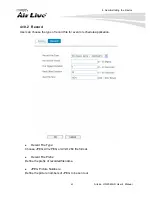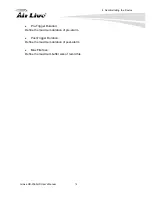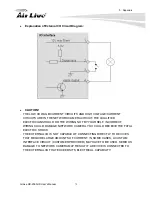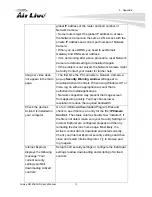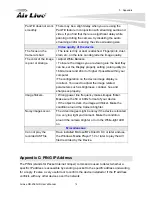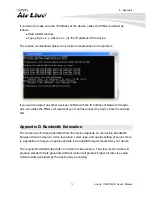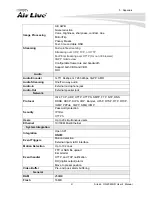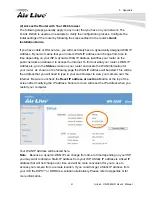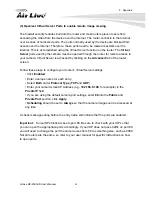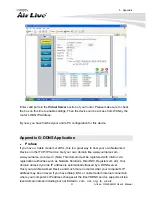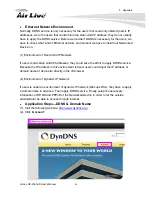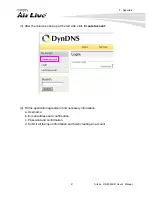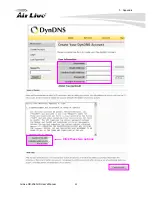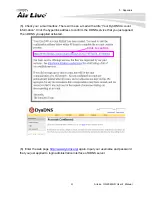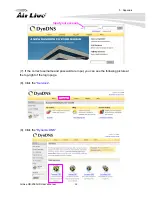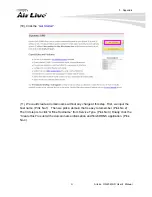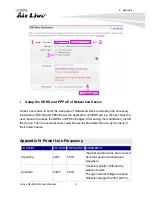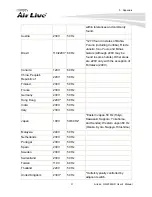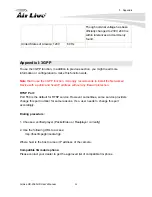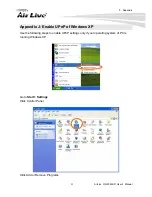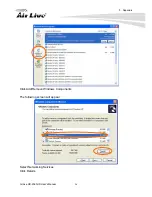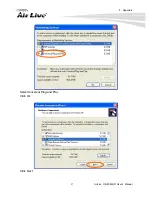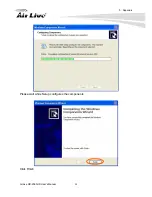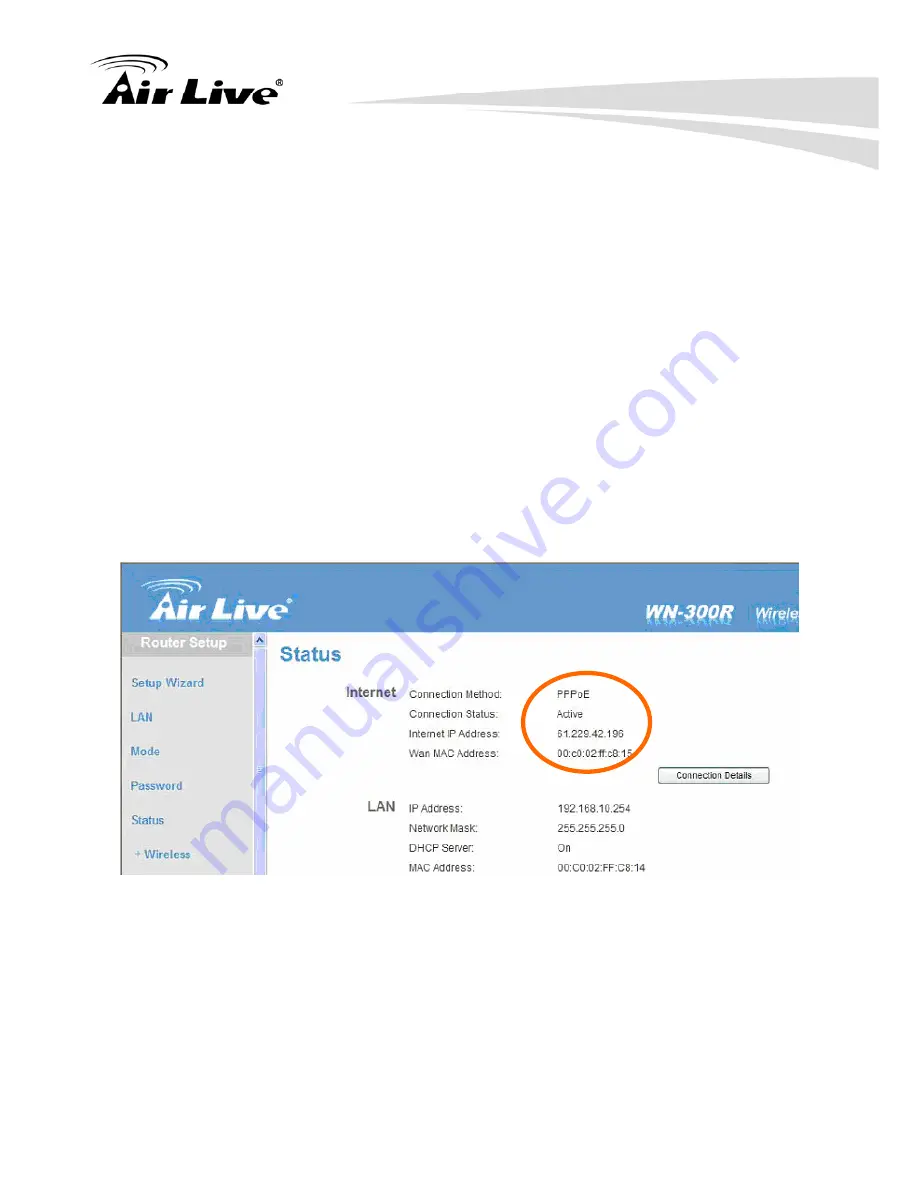
5. Appendix
83
AirLive OD-2060HD User’s Manual
(2) Access the Router with Your Web browser
The following steps generally apply to any router that you have on your network. The
D-Link DI-624 is used as an example to clarify the configuration process. Configure the
initial settings of the router by following the steps outlined in the router’s
Quick
Installation Guide.
If you have cable or DSL service, you will most likely have a dynamically assigned WAN IP
Address. ‘Dynamic’ means that your router’s WAN IP address can change from time to
time depending on your ISP. A dynamic WAN IP Address identifies your router on the
public network and allows it to access the Internet. To find out what your router’s WAN IP
Address is, go to the
Status
screen on your router and locate the WAN information for
your router. As shown on the following page the WAN IP Address will be listed. This will be
the address that you will need to type in your web browser to view your camera over the
Internet. Be sure to uncheck the
Reset IP address at next boot
button at the top of the
screen after modifying the IP address. Failure to do so will reset the IP address when you
restart your computer.
Your WAN IP Address will be listed here.
Note
: Because a dynamic WAN IP can change from time to time depending on your ISP,
you may want to obtain a Static IP address from your ISP. A Static IP address is a fixed IP
address that will not change over time and will be more convenient for you to use to
access your camera from a remote location. If you could not get a Static IP address from
your ISP, the DIPS™ or DDNS is a solution alternatively. Please refer to Appendix G for
more information.
Содержание OD-2060HD
Страница 41: ...4 Administrating the Device 35 AirLive OD 2060HD User s Manual ...
Страница 94: ...5 Appendix AirLive OD 2060HD User s Manual 88 Click these two options ...
Страница 103: ...5 Appendix 97 AirLive OD 2060HD User s Manual Select Universal Plug and Play Click Ok Click Next ...
Страница 104: ...5 Appendix AirLive OD 2060HD User s Manual 98 Please wait while Setup configures the components Click Finish ...