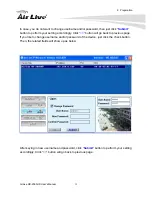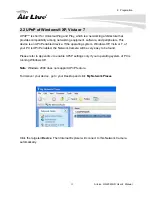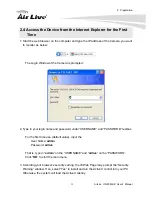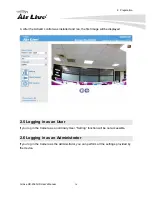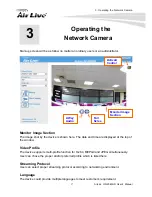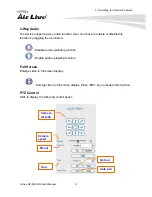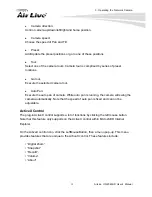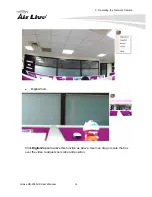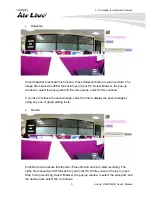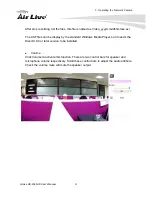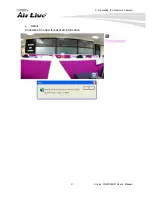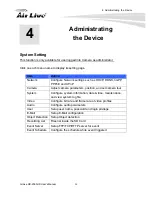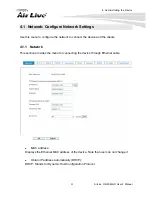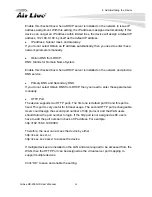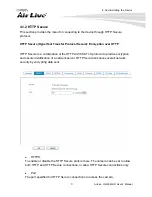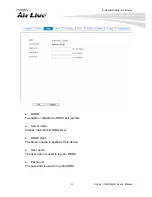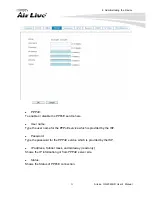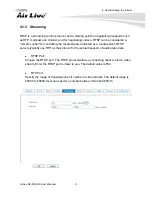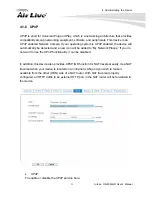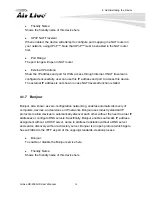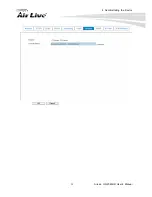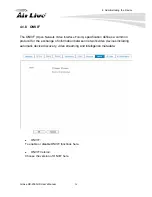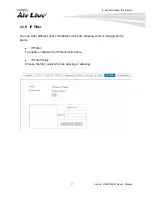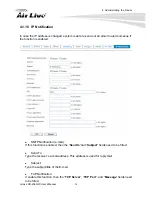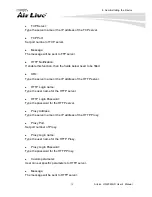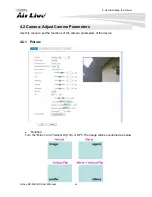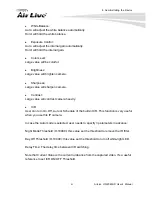4. Administrating the Device
AirLive OD-2060HD User’s Manual
26
Enable this checked box when a DHCP server is installed on the network to issue IP
address assignment. With this setting, the IP address is assigned automatically. If this
device can not get an IP address within limited tries, the device will assign a default IP
address, 192.168.0.100, by itself as the default IP address.
z
IP address, Subnet mask, and Gateway:
If you do not select Obtain an IP address automatically, then you need to enter these
network parameters manually.
z
Obtain DNS from DHCP:
DNS: Stands for Domain Name System.
Enable this checked box when a DHCP server is installed on the network and provide
DNS service.
z
Primary DNS and Secondary DNS:
If you do not select Obtain DNS from DHCP, then you need to enter these parameters
manually.
z
HTTP Port:
The device supports two HTTP ports. The first one is default port 80 and this port is
fixed. This port is very useful for Intranet usage. The second HTTP port is changeable.
Users could assign the second port number of http protocol, and the WAN users
should follow the port number to login. If the http port is not assigned as 80, users
have to add the port number in back of IP address. For example:
http://192.168.0.100:8080.
Therefore, the user can access the device by either
http://xx.xx.xx.xx/, or
http://xx.xx.xx.xx:xxxx/ to access the device.
If multiple devices are installed on the LAN and also required to be accessed from the
WAN, then the HTTP Port can be assigned as the virtual server port mapping to
support multiple devices.
Click “OK” to save and enable the setting.
Содержание OD-2060HD
Страница 41: ...4 Administrating the Device 35 AirLive OD 2060HD User s Manual ...
Страница 94: ...5 Appendix AirLive OD 2060HD User s Manual 88 Click these two options ...
Страница 103: ...5 Appendix 97 AirLive OD 2060HD User s Manual Select Universal Plug and Play Click Ok Click Next ...
Страница 104: ...5 Appendix AirLive OD 2060HD User s Manual 98 Please wait while Setup configures the components Click Finish ...