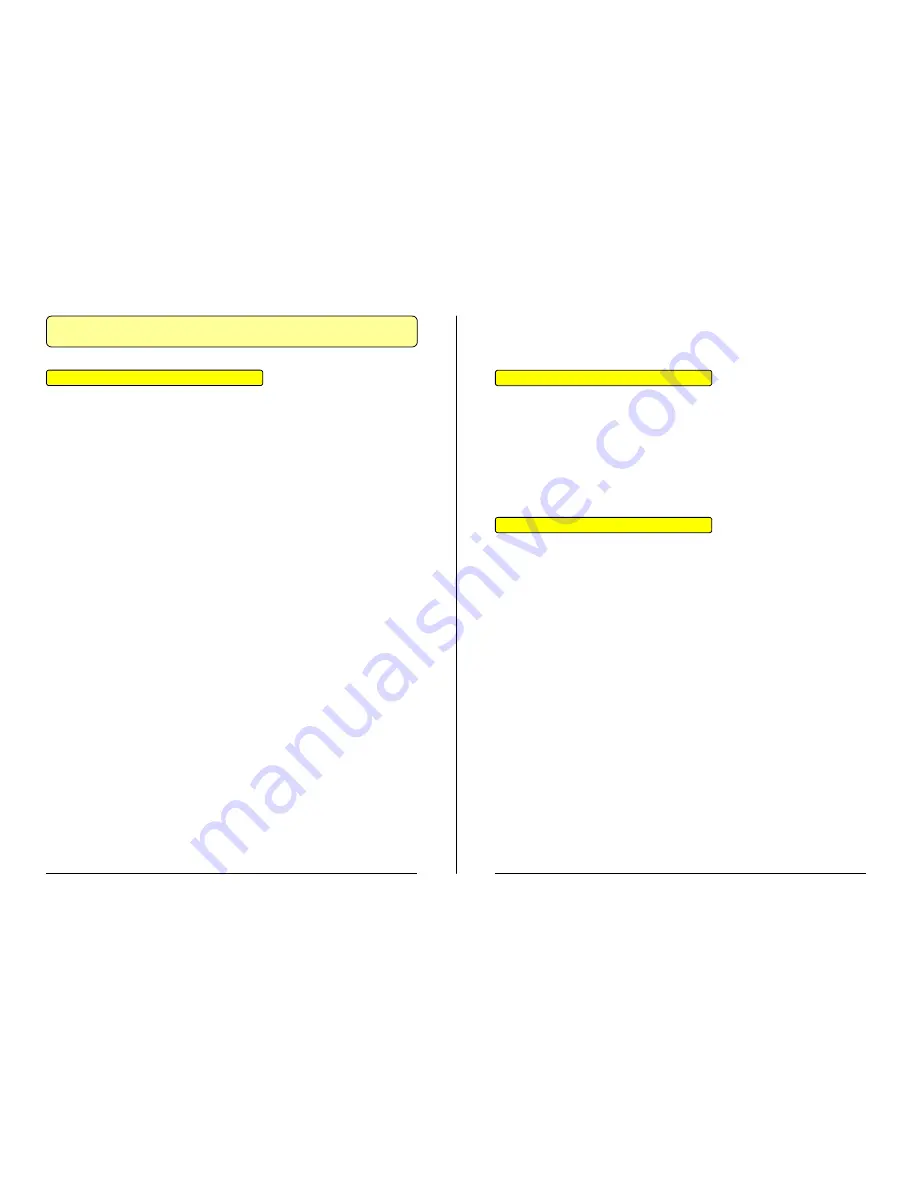
Getting Started
Installing the Batteries
To install the batteries, open the battery compartment at the bottom of the
camera and insert the batteries in the slots provided according to the
polizeration marked on the metal clip located beneath the compartment cap.
Please note the following:
¾
Please use only ALKALINE batteries with the camera. Normal Zinc-
Carbon Batteries could become hot while in use and damage the
camera.
¾
The camera requires power even when the camera is switched off
(Stand By mode). Therefore it is recommended to remove the batteries
when the camera is not to be used for a longer period of time.
¾
Pictures will be stored in the internal Flash memory and will remain
saved when the batteries are removed.
¾
Videos will be saved to the internal SDRAM-Memory and will be erased
when the batteries are removed. Therefore it is recommended to
download and save the videos to the computer before removing the
batteries.
¾
When the camera is connected to the USB-Cable it draws power from
the USB-Port. The batteries can now be changed and the videos will not
be erased.
¾
A set of alkaline batteries should last for approx. 400 pictures or approx.
10 days in the stand by mode.
Installing the Stand
If you wish to use the camera as a pc-camera use the included stand to
support the camera while in use. You can adjust the position of the camera
by turning the camera (in the stand) to the left or right and forward or
backward as necessary.
Operation With a Rechargeable Batteries
It is possible to use rechargeable batteries. Do to the low voltage processed
by rechargeable batteries; using them could cause the normal operating time
to be reduced. It is therefore recommended to test the life of your
rechargeable batteries under normal operating conditions. It is also
recommended that you use Nickel Cadmium batteries.
- Page 5 -
- Page 6 -




















