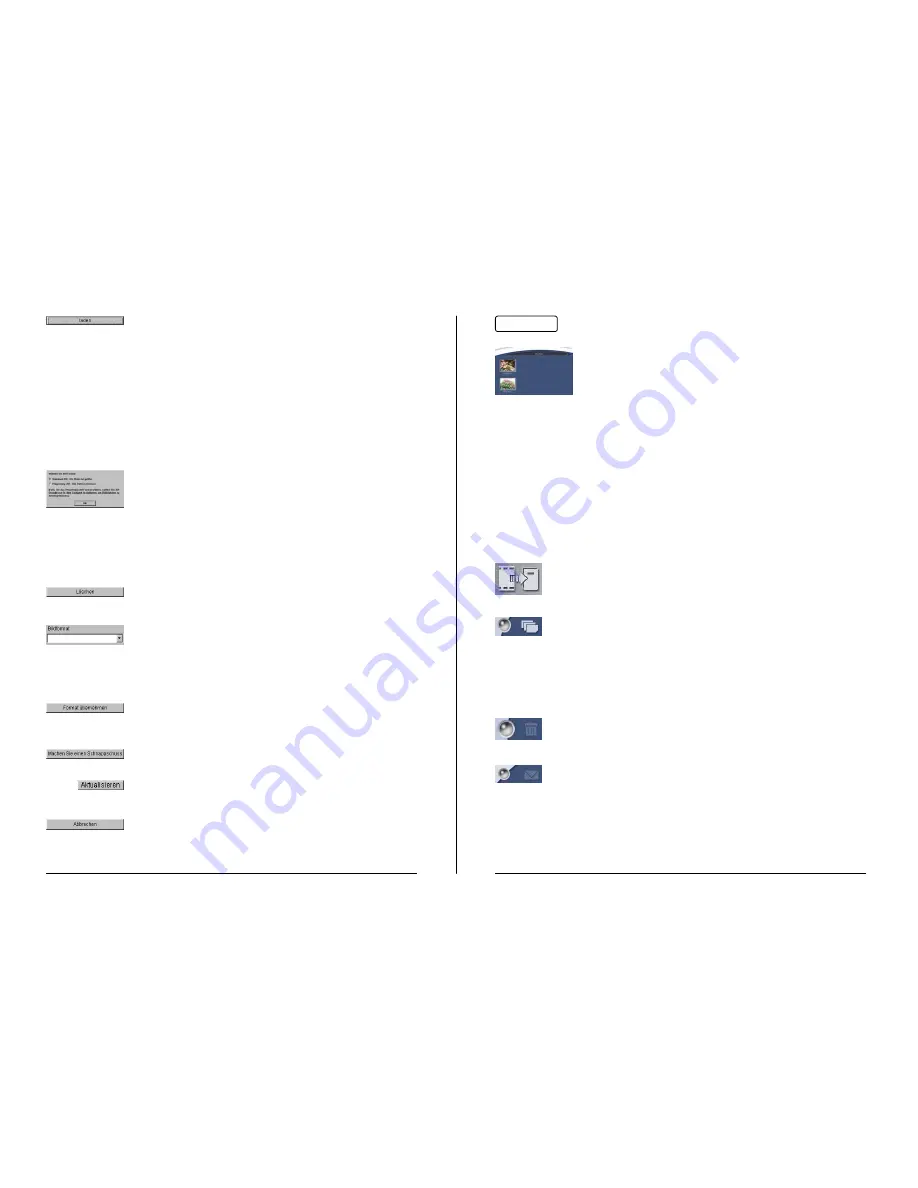
- Page 31 -
- Page 32 -
Album
Click on this button to download the selected pictures to
your PC.
¾
All pictures are automatically selected when the
download dialog is started.
To select only one frame, click on the desired frame. To
select more than one frame press the CTRL key while
clicking on desired frames.
Click on this button to erase all pictures in the camera.
Click on the arrow to choose which format you wish to use
when taking snapshots.
You can choose between two formats: SXGA, 1248x960 Pixel
VGA, 640x480 Pixel
Click on this button to accept the chosen format.
Click on this button or the capture button to make an
exposure.
Click on this button to refresh the download list.
Click on this button to close the download dialog.
Click on this symbol to transfer all data in the work area to the
album.
Pictures and videos will be saved to the album.
HINWEIS:
Once the selected pictures and videos have
been saved to the album, they will be
permanently saved to the hard drive.
To view an enlarged picture, double click on the picture. A new window will
appear and all pictures that have been saved to the album can be viewed.
See page 37 for information concerning the preview and slide show.
To view a saved video, double click the video. Your standard video program
will open and start the playback.
Click on this symbol to select all data in the album.
.
To select one item, click on the desired item.
To select more than one item, press the CTRL key while clicking
on the desired items.
Click on this symbol to erase selected items.
Click on this symbol to attach selected item to an Email.
You can choose between two different video formats
when downloading videos from the camera.
If you choose the space saving Proprietary-Format, you
must also install the AVI-Decoder. See page 15 for
information on how to install the AVI-Decoder.

























