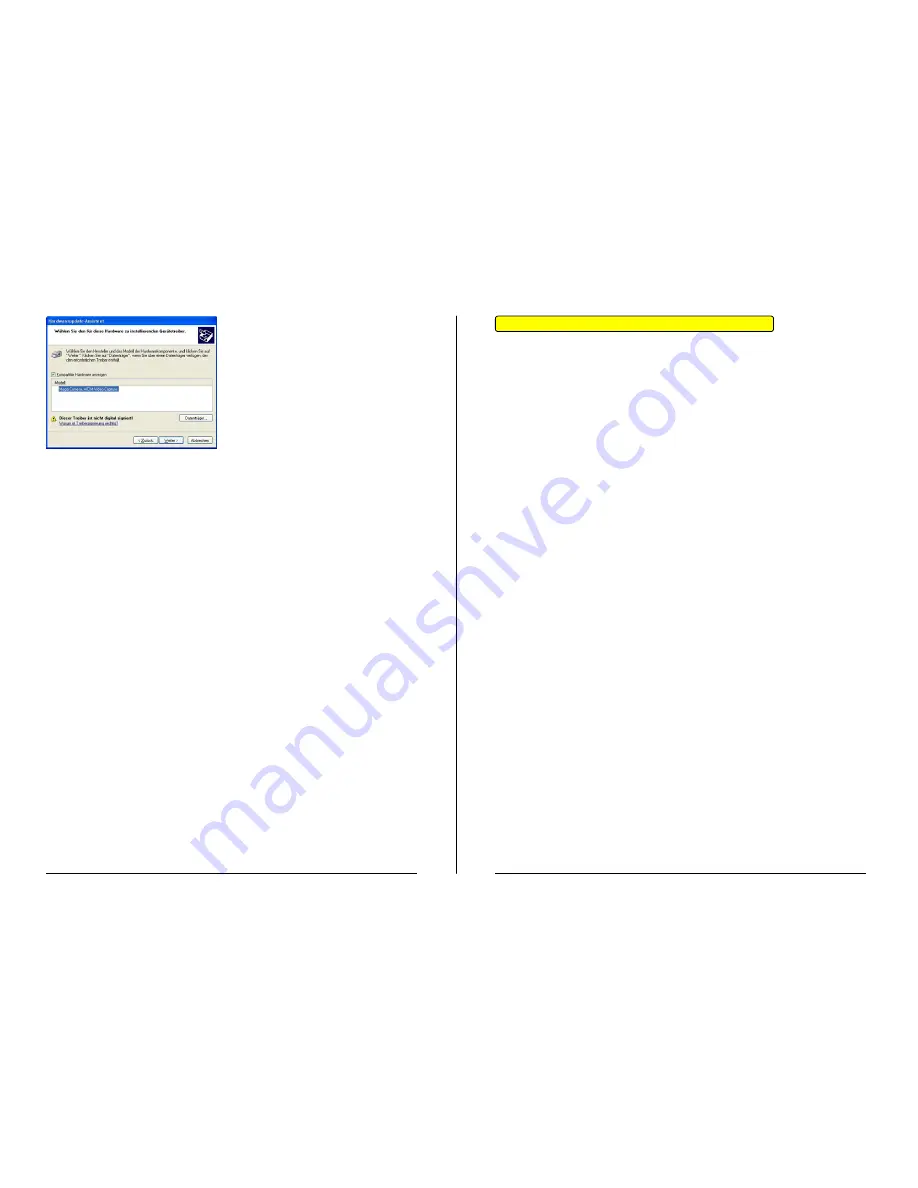
- Page 23 -
- Page 24 -
Select your component from the list
and click on “next”.
Additional Software (Short Description)
The CD with the Title “Mega Camera” includes a variety of software for
processing images, archiving and creating panorama pictures, attaching
pictures and videos to Emails and using the camera for videoconferences.
Please note the following:
¾
These programs offer numerous possibilities for the processing of
images; a complete step-by-step guide is not possible. Please refer to
the programs “Help” to become familiar with the program. Thank you for
your understanding.
¾
Numerous manufacturers have made these programs available to us.
Because of this, we cannot offer any technical support. Our customer
service will gladly answer general questions and comments concerning
these programs. For major problems, please contact the manufacturer
directly. Refer to page 49 for contact addresses.
Place the CD, labeled “Mega Camera” into your CD-ROM drive, the CD
should start automatically. If the setup window does not automatically
appear, click on START / RUN and enter “D:\setup.exe in the space
provided. Exchange the “D” to correspond with your CDROM–Drive letter.
Press RETURN.
Select the program you wish to install, and then press the symbol
corresponding with the program to start the installation.
Follow the directions shown on the screen.
The rest of the installation will comply with the steps on page 19.
If other components in the device manager have not been properly installed,
follow the above steps to install the drivers.
Once the installation is complete, insure that all entries are present in the
device manager.
Within the package contents you will find a second CD labeled
“Video
Studio”.














































