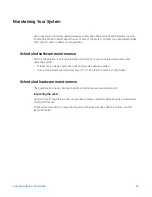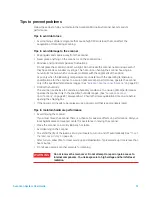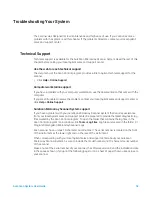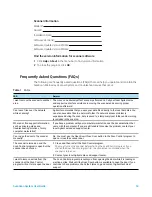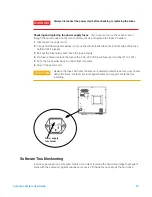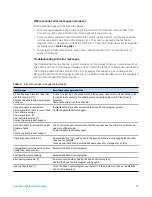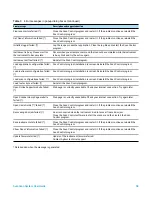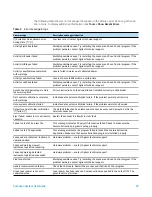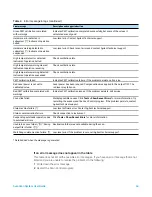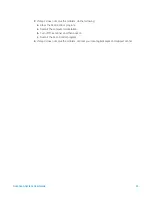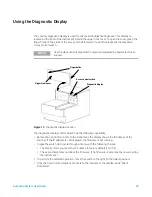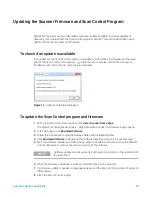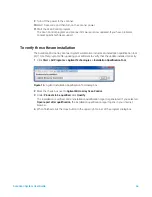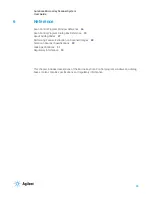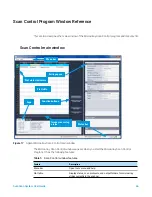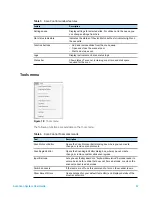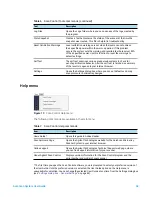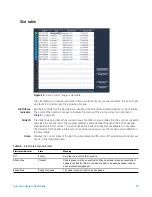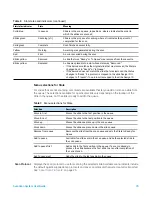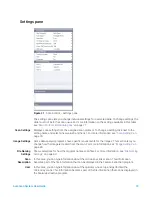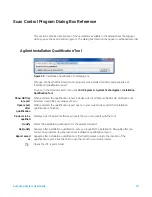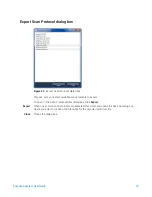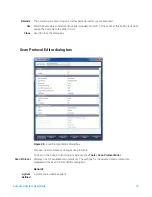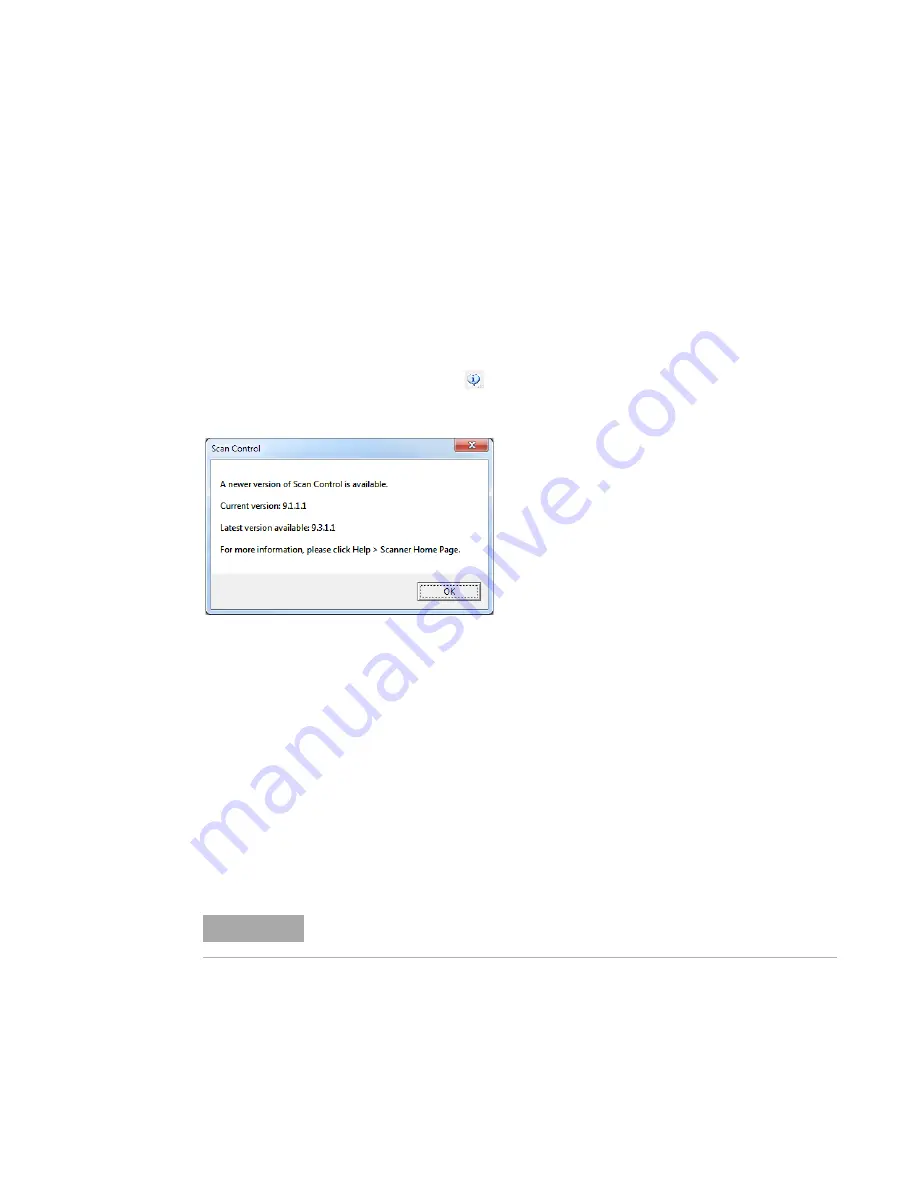
SureScan System User Guide
63
Updating the Scanner Firmware and Scan Control Program
Agilent Technologies occasionally makes software updates available. Firmware updates (if
necessary) are included with the Scan Control program update. This section describes how to
update the scanner program and firmware.
To check if an update is available
If an update for the Scan Control program is available, an Information icon appears at the lower
right of the Scan Control main window:
Click the icon to display information about your
installed version and the most recent version available.
Figure 15
Update notification dialog box
To update the Scan Control program and firmware
1
From the Scan Control main window, click
Help > Scanner Home Page
.
The Agilent Technologies Genomics – High Resolution Scanner Overview web page opens.
2
In the web page, click
Download Software
.
3
Follow the instructions to read the Release Notes and Installation Notes
4
Click
Download Software
to download the software installer and save it to your computer.
5
Start the software installer and follow the prompts to install the software. Accept the defaults.
It is not necessary to remove the previous version of the software.
6
When the software installation is finished, start the Scan Control program.
7
If a firmware update is needed, a message appears, and the Scan Control program changes to
Offline Mode.
8
Close the Scan Control program.
NOTE
Software updates do not overwrite scan regions, protocols, or the calibration of
the instrument