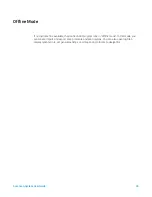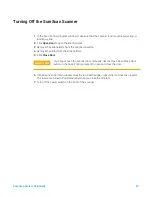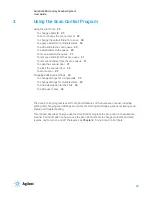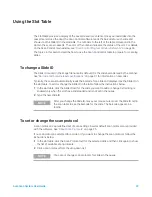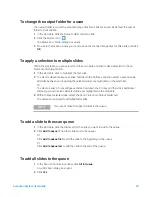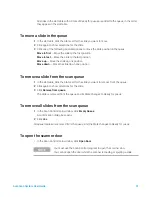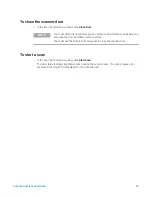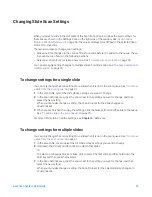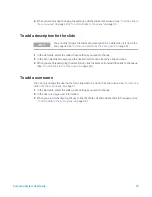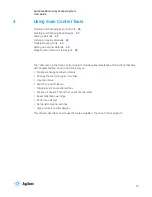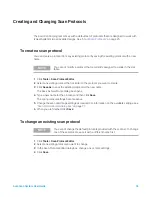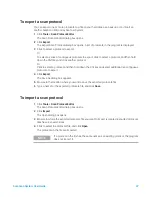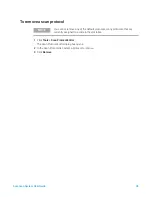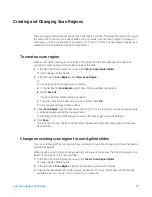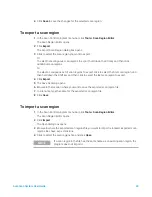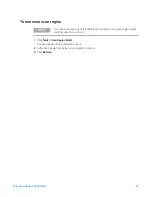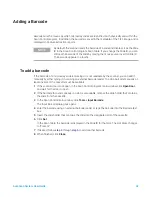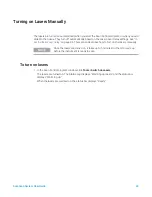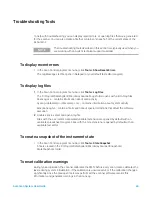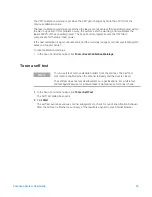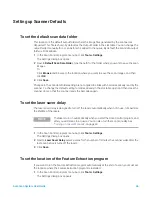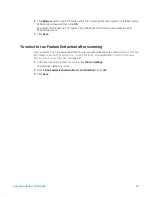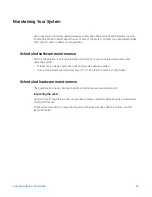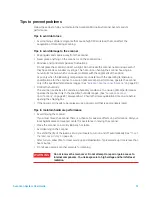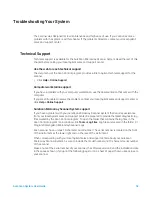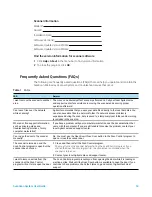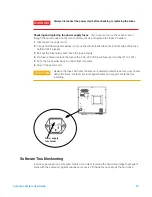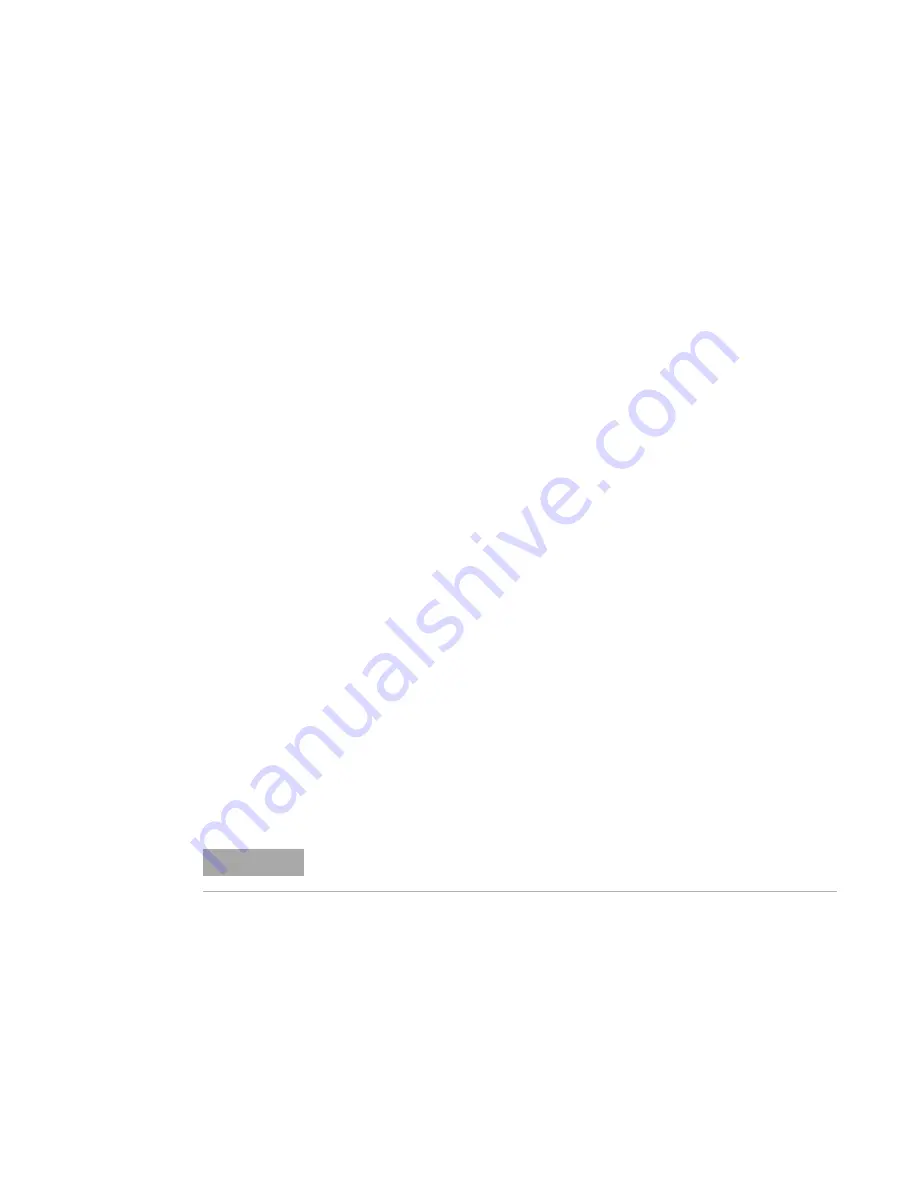
SureScan System User Guide
40
4
Click
Save
to save the changes for the selected scan region.
To export a scan region
1
In the Scan Control program menu bar, click
Tools > Scan Region Editor
.
The Scan Region Editor opens.
2
Click
Export
.
The Export Scan Region dialog box opens.
3
Click to select the scan region you want to export.
Or
To select noncontiguous scan regions to export, hold down the Ctrl key and then click
additional scan regions.
Or
To select a contiguous set of scan regions to export, click to select the first scan region, and
then hold down the Shift key and then click to select the last scan region to export.
4
Click
Export
.
5
The Save As dialog opens.
6
Browse to the location where you want to save the exported scan region file.
7
In File name, type the name for the exported scan region file.
8
Click
Save
.
To import a scan region
1
In the Scan Control program menu bar, click
Tools > Scan Region Editor
.
The Scan Region Editor opens.
2
Click
Import
.
The Open dialog box opens.
3
Browse to where the exported scan regions file you want to import is located. Exported scan
regions files have .exp extensions.
4
Click to select the scan regions file, and click
Open
.
NOTE
If a scan region in the file has the same name as an existing scan region, the
program does not import it.