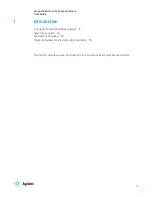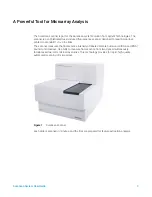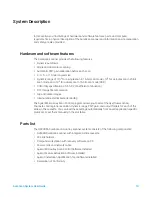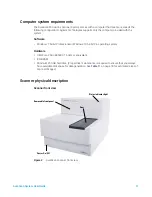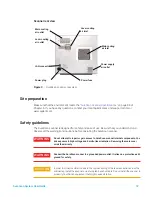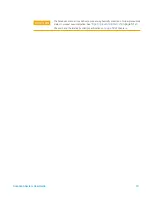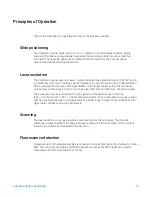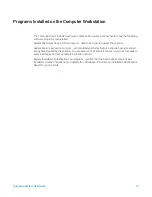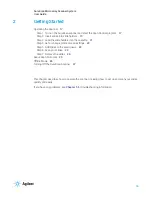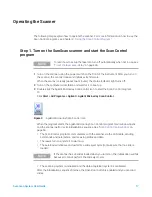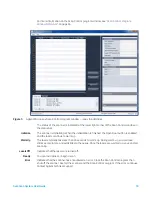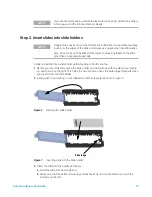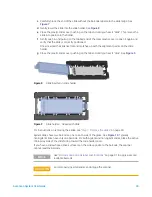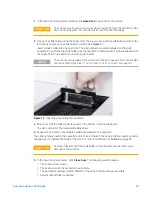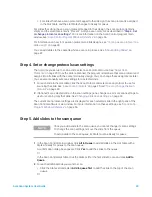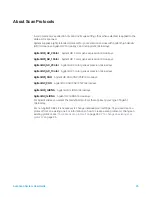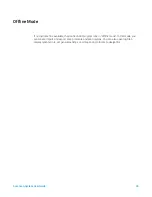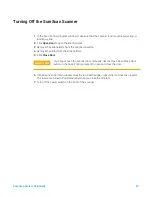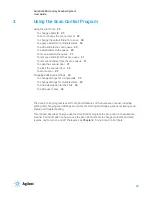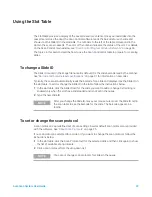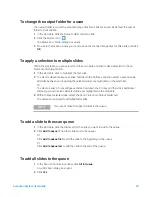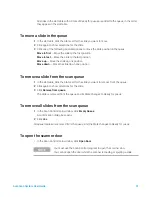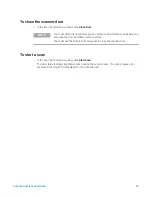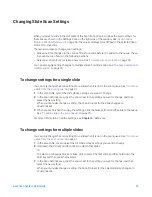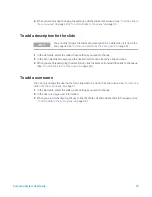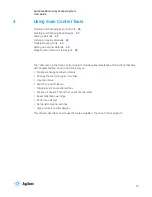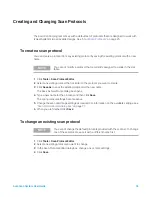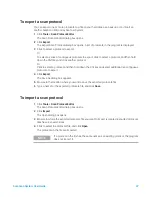SureScan System User Guide
22
1
In the Scan Control program window, click
Open Door
to open the scanner door.
2
Pick up the slide holder using the finger hold. The arrow on top of the slide holder points to the
left when you pick up the slide holder correctly. See
Insert a slide holder into any open slot. The slot numbers are clearly labeled on the slide
cassette. Do not force the slide holder into the cassette; it inserts easily if properly aligned with
the finger-hold on top and the arrow facing to the left.
Figure 12
Inserting slide holder into cassette
3
Make sure that the slide holder is seated in the bottom of the cassette slot.
The slot number for the loaded slide blinks blue.
4
Repeat steps 2 and 3 until all slide holders are loaded in the cassette.
The slide numbers next to the cassette and in the slot table of the Scan Control program window
change color to indicate the state of the slot. For more information, see
5
In the Scan Control program, click
Close Door
. The following events happen:
•
The scanner door closes.
•
The scanner reads the barcode for each slide.
•
The barcode is displayed under Slide ID in the Scan Control software slot table.
•
Default output folder is applied.
CAUTION
The correct way to open the scanner door is using the Open Door button in the
Scan Control program. Do not attempt to open the door manually.
NOTE
The scanner scans slides in the order set in the scan queue. The scanner skips
over any empty slots. See
“To add a slide to the scan queue”
CAUTION
Improper placement of the slide holder in the cassette can result in severe
damage to the scanner.