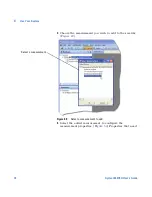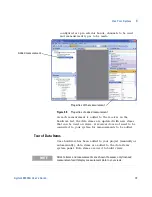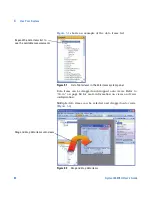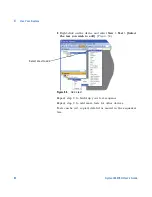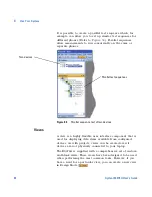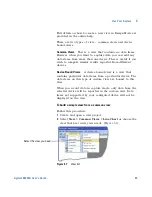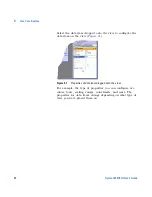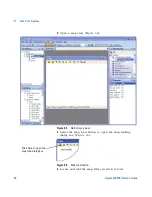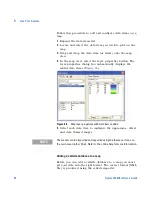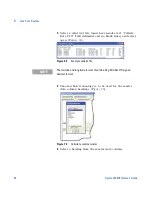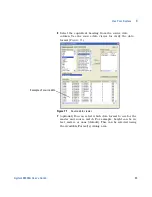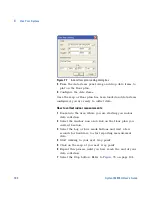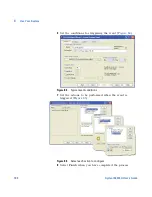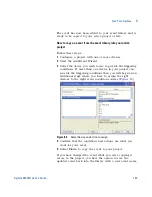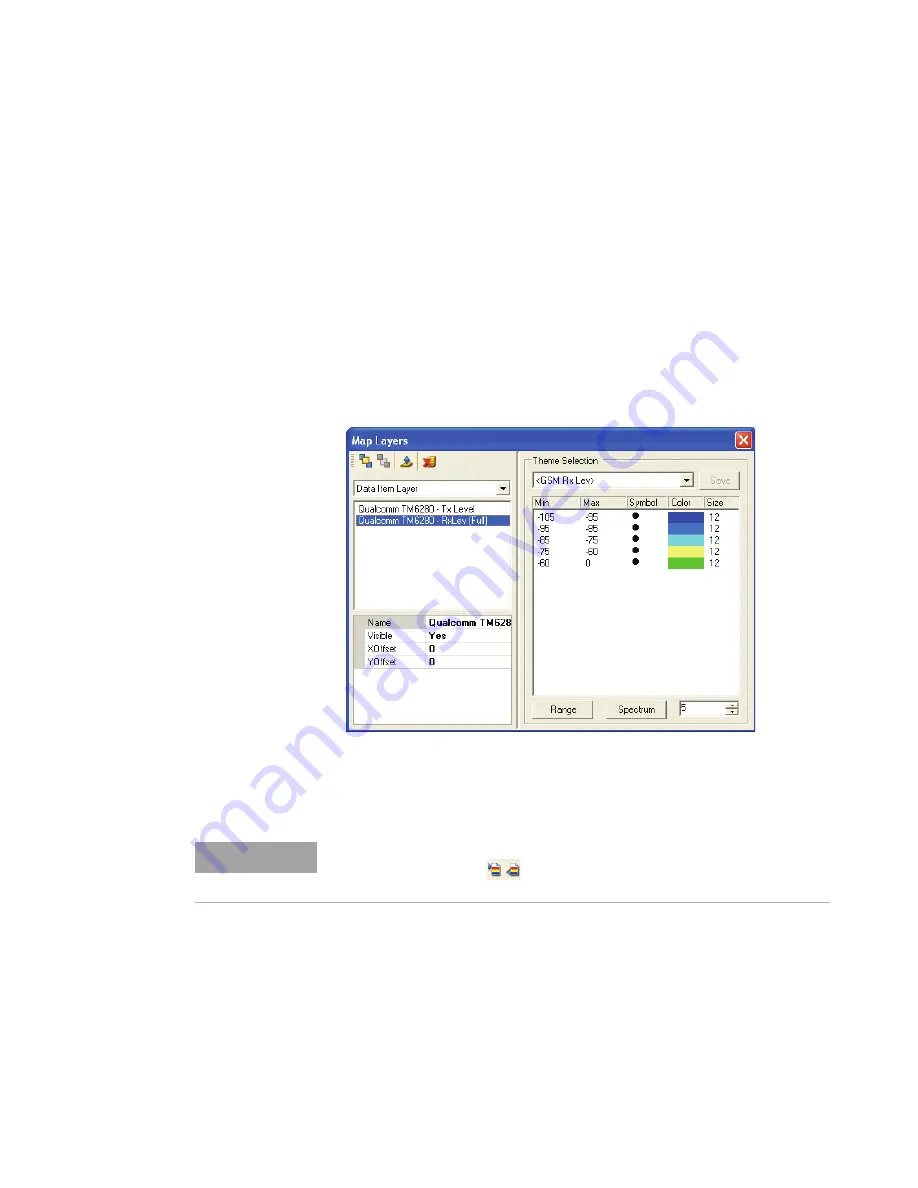
92
Agilent E6474A User’s Guide
4
Use Your System
Follow this procedure to add and configure data items on a
map:
1
Expand the data items list.
2
Locate and select the data item you wish to plot on the
map.
3
Drag and drop the data item (or items) onto the map
view.
4
In the map view, select the layer properties button. The
layer properties dialog box automatically displays the
added data items (
Figure 66
).
Figure 66
Map layer properties with data items added
5
Select each data item to configure the appearance, offset
and data themed ranges.
Adding a cellsite database to a map
Before you can add a cellsite database to a map you must
get your data into the right format. The correct format (XML
file) is produced using the cellsite importer.
NOTE
Theme sets can be imported and exported using the theme set icons on
the main map toolbar
. Refer to the online help for more information
Содержание Agilent E6474A
Страница 1: ...Agilent Technologies Agilent E6474A Wireless Network Optimization Platform User s Guide ...
Страница 4: ...4 Agilent E6474A User s Guide ...
Страница 26: ...26 Agilent E6474A User s Guide 2 Installing the Software ...
Страница 60: ...60 Agilent E6474A User s Guide 3 Set Up Your System ...
Страница 146: ...146 Agilent E6474A User s Guide B Connection Panels and LED Indicators ...