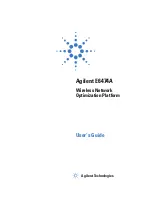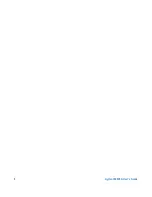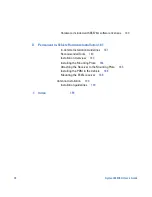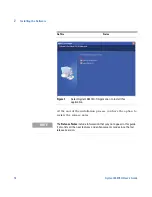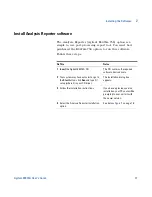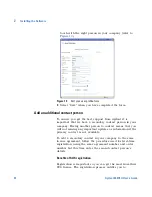Agilent E6474A User’s Guide
9
C
Specifications
147
Computer Hardware and Software Requirements
148
Battery Specifications (W1314A-070)
149
Charger specifications
150
Battery disposal
150
Power cable
150
Receiver Specifications
151
W1314A receiver specifications
152
E6450C CDMA PCS 1.9 GHz receiver specifications
154
E6451C GSM900 receiver specifications
156
E6452C CDMA/TDMA cellular band receiver
specifications
158
E6457C Japan CDMA cellular band receiver
specifications
160
E6453C GSM1800 and Korean CDMA band receiver
specifications
162
E6454C 1.9 GHz CDMA/GSM1900 receiver specifications
164
E6455C 2.1 GHz W-CDMA/UMTS/cdma2000 receiver
specifications
166
E6456C 1.9 GHz W-CDMA/UMTS/cdma2000 receiver
specifications
168
E6458C GSM 850 receiver specifications
170
E6458C-100 GSM/UMTS 850 and PCS 1900 receiver
specifications
172
E7456C iDEN/CDMA RF receiver specifications
174
W1314A Antenna Specifications
176
Phone Support
177
Options and Part Numbers
178
W1314A replacement parts list
178
Antenna kit part numbers
178
Agilent E645xC receivers
179
Содержание Agilent E6474A
Страница 1: ...Agilent Technologies Agilent E6474A Wireless Network Optimization Platform User s Guide ...
Страница 4: ...4 Agilent E6474A User s Guide ...
Страница 26: ...26 Agilent E6474A User s Guide 2 Installing the Software ...
Страница 60: ...60 Agilent E6474A User s Guide 3 Set Up Your System ...
Страница 146: ...146 Agilent E6474A User s Guide B Connection Panels and LED Indicators ...