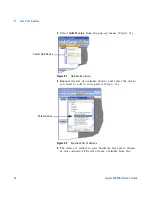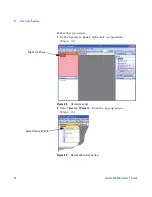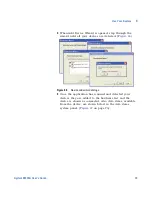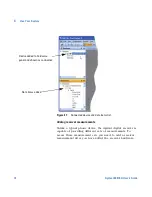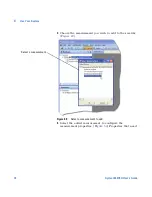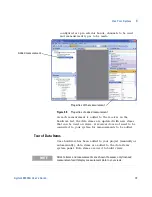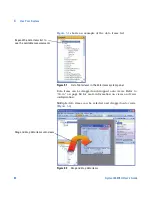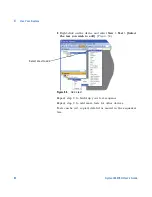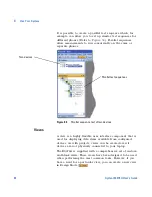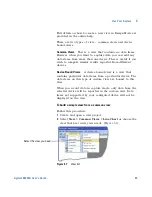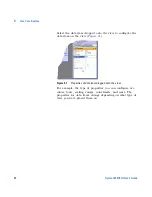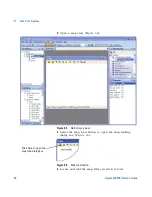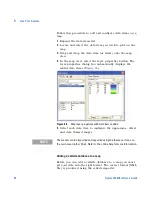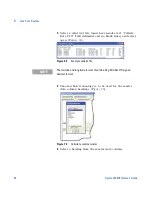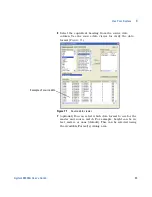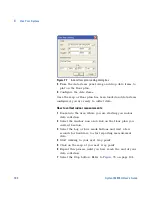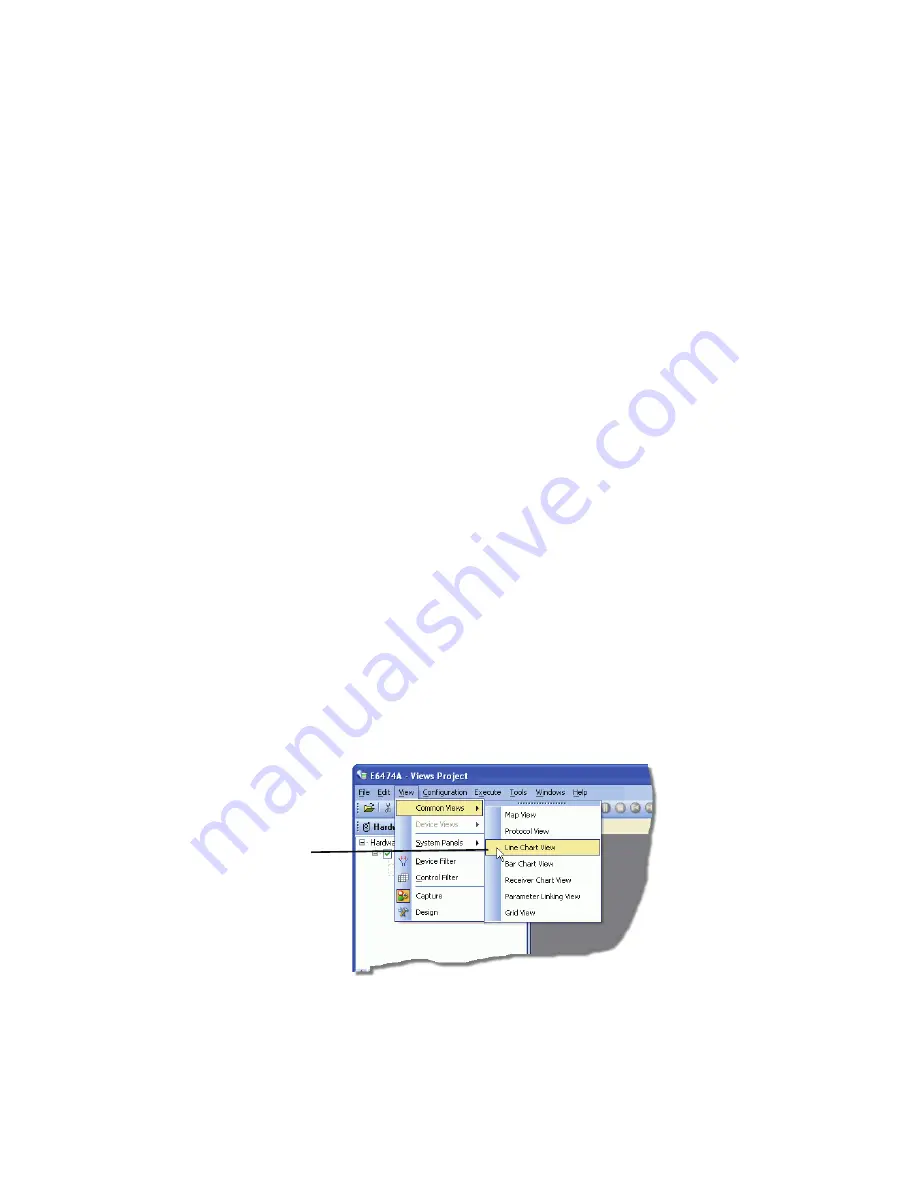
Use Your System
4
Agilent E6474A User’s Guide
85
Full details on how to create a new view in Design Mode are
provided in the online help.
There are two types of view - common views and device
bound views.
Common Views
This is a view that contains no data items.
However when you want to capture data you can add any
data items from more than one device. This is useful if you
wish to compare similar results reported from different
devices.
Device Bound Views
A device bound view is a view that
contains particular data items from a particular device. The
data items on this type of custom view are 'bound' to this
view.
When you record data in capture mode, only data from the
selected device will be reported in the custom view. Data
items not supported by your configured device will not be
displayed on the view.
To build a simple view from a common view
Follow this procedure:
1
Create and open a new project.
2
Select
View > Common Views > Line Chart
or choose the
view that best suits your needs. (
Figure 57
)
Figure 57
View list
Select the view you need
Содержание Agilent E6474A
Страница 1: ...Agilent Technologies Agilent E6474A Wireless Network Optimization Platform User s Guide ...
Страница 4: ...4 Agilent E6474A User s Guide ...
Страница 26: ...26 Agilent E6474A User s Guide 2 Installing the Software ...
Страница 60: ...60 Agilent E6474A User s Guide 3 Set Up Your System ...
Страница 146: ...146 Agilent E6474A User s Guide B Connection Panels and LED Indicators ...