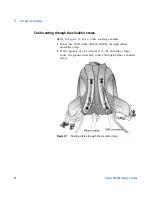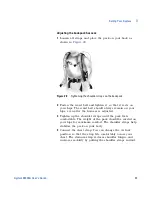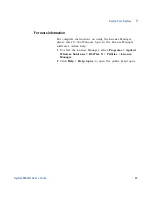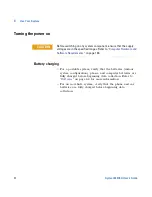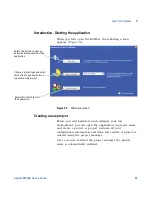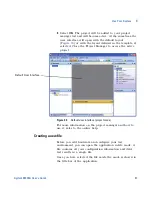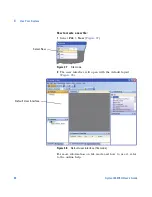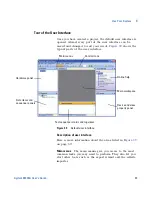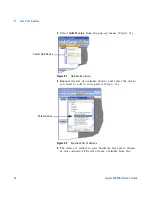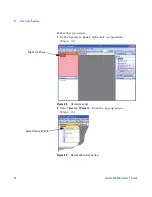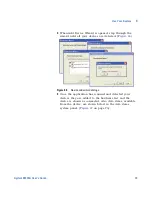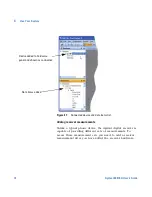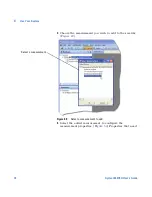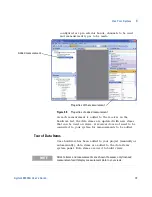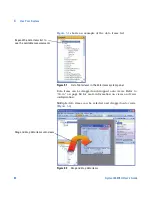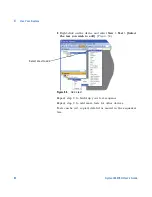Use Your System
4
Agilent E6474A User’s Guide
67
5
Select
OK
. The project will be added to your project
manager list and will become active. At the same time the
user interface will open with the default layout
(
Figure 36
) or with the layout defined in the template, if
selected. Close the Project Manager to access the active
project.
Figure 36
Default user interface (project mode)
For more information on the project manager and how to
use it, refer to the online help.
Creating a new file
Before you add hardware and configure your test
environment, you can open the application in file mode. A
file contains all your configuration information and drive
test results in a single file.
Once you have selected the file mode the mode is shown in
the title bar of the application.
Default User Interface
Содержание Agilent E6474A
Страница 1: ...Agilent Technologies Agilent E6474A Wireless Network Optimization Platform User s Guide ...
Страница 4: ...4 Agilent E6474A User s Guide ...
Страница 26: ...26 Agilent E6474A User s Guide 2 Installing the Software ...
Страница 60: ...60 Agilent E6474A User s Guide 3 Set Up Your System ...
Страница 146: ...146 Agilent E6474A User s Guide B Connection Panels and LED Indicators ...