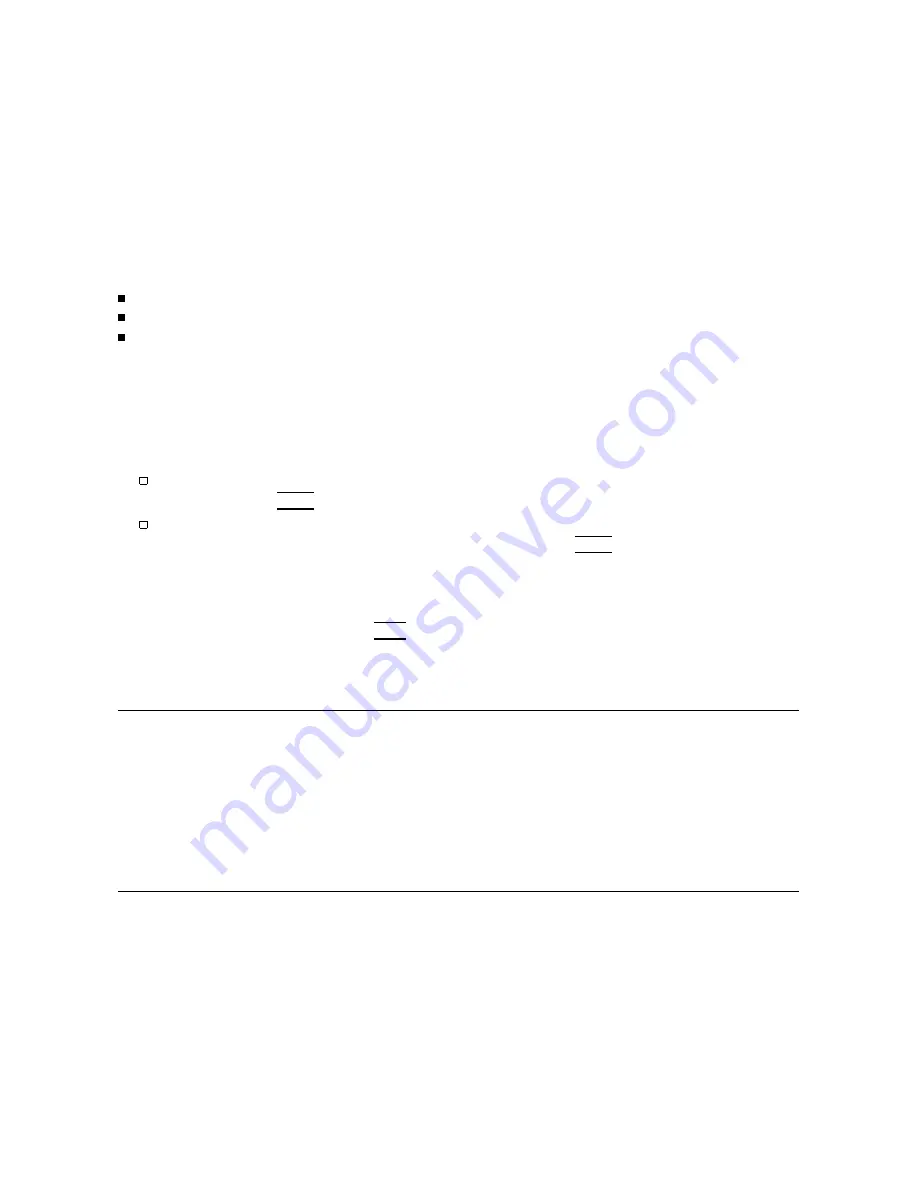
4.
Sa
ving
Data
and
Getting
an
Output
of
the
Results
Y
ou
may
sa
v
e
the
measuremen
t
data
to
the
analyzer's
in
ternal
memory
,
or
sa
v
e
data
to
the
in
ternal
or
an
external
disc
driv
e.
T
o
prin
t
or
plot
the
results
of
the
measuremen
ts,
refer
to
the
steps
b elow.
F
or
simplicit y
,
this
example
uses
the
plotting
capabilit y
.
T
o
learn
ab out
the
other
output
formats,
refer
to
Chapter
6,
\Copy:
Printing
and
Plotting,"
and
Chapter
7,
\Disc
F
unctions"
in
this
man
ual.
Plotting
Adv
antages
Plotters
ha
v
e
higher
resolution
than
prin
ters.
Plotters
allo w
p ortions
of
the
display
to
b e
selectively
plotted.
Plot
up
to
four
images
on
a
single
sheet
of
pap er
with
the
\select
quadran
t"
feature.
Refer
to
Chapter
6,
\Copy;
Printing
and
Plotting"
for
an
example
of
this
feature.
T
o
set
up
the
plotter
1.
Iden
tify
the
plotter
connection
t
yp e
needed
(either
GPIB
or
RS-232).
2.
Connect
the
plotter
to
the
System
Bus
or
to
one
of
the
RS-232
p orts.
If
the
plotter
is
GPIB
,
c
hec
k
its
address.
V
erify
that
the
analyzer
address
matches
the
plotter's.
Press
4
LOCAL
5
NNNNNNNNNNNNNN
MORE
NNNNNNNNNNNNNNNNNNNNNNNNNNNNNNNNNNNNNNNNNNNNNNNNNNNNNNNNNNNNNNNNNNNNNNNNNNNNN
ADDRESS
of
PLOTTER:
HP-IB
If
the
plotter
is
an
RS-232
t
yp e,
c
hec
k
that
the
analyzer
is
set
to
send
information
to
the
RS-232
p ort
where
the
plotter
is
connected.
Press
4
LOCAL
5
NNNNNNNNNNNNNN
MORE
NNNNNNNNNNNNNNNNNNNNNNNNNNNNNNNNNNNNNNNNNNNNNNNNNNNNNNNNNNNNNNNNNNNNNNNNNNNNNNNNNNNNNNNNNNNNNNNNNNNNNNN
ADDRESS
of
PLOTTER:
RS-232
PORT
#1
or
NNNNNNNNNNNNNNNNNNNNNNNNNNNNNNNNNNNNNNNNNNNNNNNNNNNNNNNNNNNNNNNNNNNNNNNNNNNNNNNNNNNNNNNNNNNNNNNNNNNNNNN
ADDRESS
of
PLOTTER:
RS-232
PORT
#2
.
3.
Cho ose
the
t
yp e
of
plot
desired,
color
or
mono
c
hrome.
4.
On
the
net
w
ork
analyzer
press,
4
COPY
5
NNNNNNNNNNNNNNNNNNNNNNNNNNNNNNNNNNN
DEFINE
PLOT
NNNNNNNNNNNNNNNNNNNNNNNNNNNNNNNNNNNNNNNNNNNNNNNNNN
PLOT
TYPE:
COLOR
or
NNNNNNNNNNNNNNNNNNNNNNNNNNNNNNNNNNNNNNNNNNNNNNNNNNNNNNNNNNNNNNNNN
PLOT
TYPE:
MONOCHROME
.
5.
Load
the
pap er
in
the
plotter.
Check
plotter
pens
Mono
c
hrome
plots
require
only
one
p en
to
execute
plots.
Color
plots
use
more
than
one
p en,
therefore,
y
ou
need
to
select
the
p ens
and
select
asso
ciated
slot
n
um
b ers.
1.
Press
NNNNNNNNNNNNNNNNNNNNNNNNNNNNNNNNNNNNNNNNNNNNNNN
SET
PEN
NUMBERS
to
display
the
Select
P
en
Num
b ers
men
u.
2.
Change
the
p en-slot
assignments
for
the
dieren
t
display
elemen
ts,
or
place
p ens
in
appropriate
slots,
as
indicated
on
the
men
u.
Refer
to
T
able
2-1
for
ideas
ab out
p ens
and
the
p en-n
um
b er
slot
selections.
Introductory
Measurement
Sequence
2-11
Содержание 8510C
Страница 7: ...vii ...
Страница 29: ......
Страница 61: ......
Страница 73: ...Network Analyzer System Description Figure 3 7 Recommended Typical Test Setups 3 12 Principles of Operation ...
Страница 98: ...DISPLAY Functions Figure 4 9 Display Menu Showing Trace Memory Locations Menu Measurement Controls 4 19 ...
Страница 105: ...FORMAT Functions Figure 4 12 Format Function Block and Format Menu 4 26 Measurement Controls ...
Страница 106: ...FORMAT Functions Figure 4 13 Format Selections 1 of 2 Measurement Controls 4 27 ...
Страница 107: ...FORMAT Functions Figure 4 14 Format Selections 2 of 2 4 28 Measurement Controls ...
Страница 122: ...PARAMETER Functions Figure 4 25 Redefine Parameter Menu Structure Measurement Controls 4 43 ...
Страница 175: ......
Страница 203: ......
Страница 223: ...Measurement Calibration Figure 8 2 Cal Type Selections 8 8 Calibrating for System Measurements ...
Страница 267: ...Figure 9 14 Typical Group Delay and Deviation from Ideal Phase Displays 9 14 Transmission Measurements ...
Страница 273: ......
Страница 297: ......
Страница 305: ......
Страница 391: ......






























