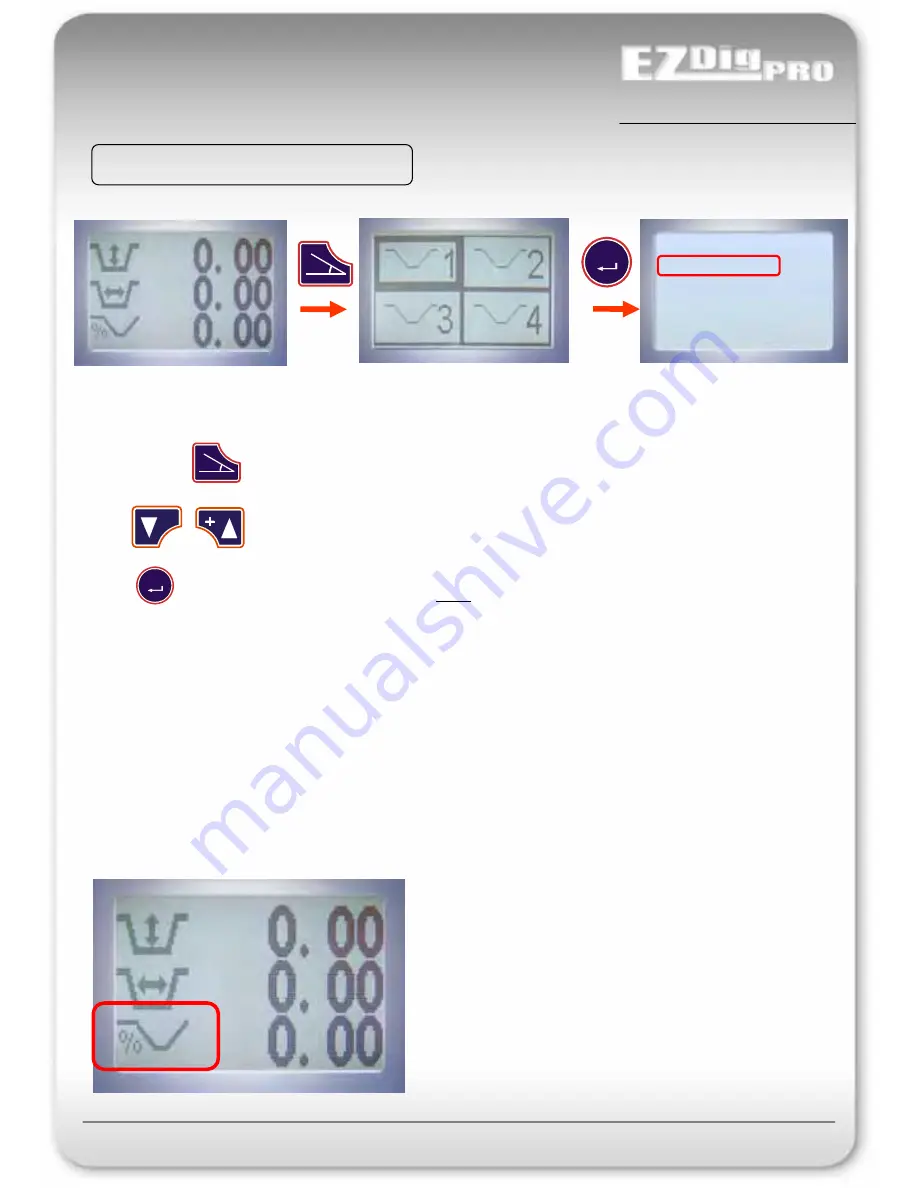
- 85 -
EZDigPro
User & Calibration Manual
Press and hold to enter the profile setting mode. The page represented in figure P2 will show.
Press or to select the desired profile.
Press and the page in figure P3 will be shown. Note: If no icon is selected, the profile mode will be disabled and
the panel will return to the main operator page.
Use – Start to work with the selected profile. No further settings, and the system will return in the working page.
Edit – Enter a new shape for the selected profile or edit the actual shape. This can be done manually or by copying an
existing shape. See next page.
Delete – Delete all values set of the selected profile.
If the control box is using a profile instead of the single slope to calculate the actual depth, the slope icon on the working
page will appear as follows:
Figure P2
Figure P1
Figure P3
-
HOW TO SELECT A PROFILE
[usage]
Profile
Profile:
Use
Edit
Delete
Enter
%
%
Advanced Mode
Enter
Содержание EZDigPro
Страница 1: ...User Manual 23 EZ01_03 manual version software version...
Страница 35: ...35 EZDigPro User Calibration Manual automatic calibration Booms Bucket LASER LEVELING METHOD Laser Pointer...
Страница 36: ...36 EZDigPro User Calibration Manual automatic calibration Booms Bucket OTHER LEVELING METHODS...





























