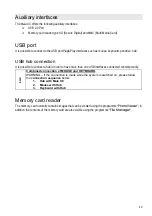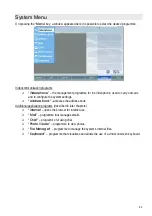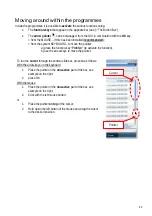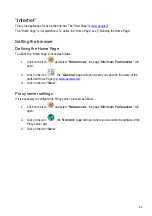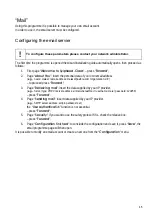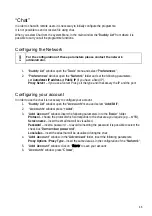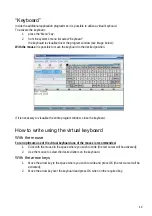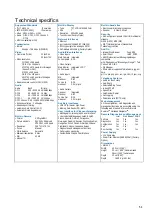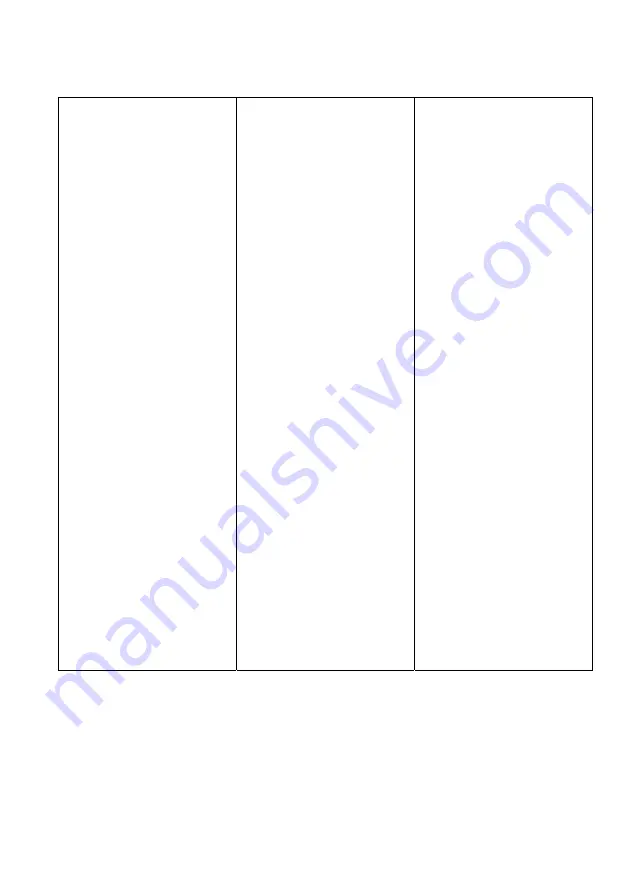
54
Technical specifics
Supported Standards
• ITU-T H.323 v4:
IP networks
• IETF-SIP (RFC3261):
IP networks
• Video : H.261, H.263++, H.264,
• Audio : G.711, G.722, G.722.1 Annex C,
G.728,
• MCU compatibility: H.243
Transmission
• Bit rate:
64 kbps ÷ 768 kbps (H323/SIP)
Video
• Frame rate (Tx/Rx):
25 fps PAL
30 fps NTSC
• Video
resolution:
FCIF 352 x 288 pixels
QCIF 176 x 144 pixels
4CIF 704 x 576 pixels for still images
(Annex D H.261)
SIF 352 x 240 pixels
QSIF 176 x 120 pixels
4SIF 704 x 480 pixel for still images
(Annex D H.261)
• Remote camera control H.281 (H.323)
Audio
Audio
Band
Bit rate:
G.711
300 ÷ 3400 Hz 48/56/64 kbps
G.728
50 ÷ 3400 Hz 16 kbps
G.722
50 ÷ 7000 Hz 48/56/64 kbps
G.722.1
50 ÷ 7000 Hz 24/32 kbps
G.722.1 Annex C 50 ÷ 14000 Hz 24/32/48 kbps
•
Echo cancellation Full-duplex
•
Adaptive post filtering
•
Automatic Gain Control (AGC)
•
Automatic Noise Suppression
Built-in Camera
• Format
4:3 Digital 8bit
• Picture elements
PAL 542 x 586 pixels
NTSC 542 x 496 pixels
• Resolution
380 TVL / 470 TVL
• Focus
Manual
• White balance
Automatic
• Minimum illumination 0.5 lux
• S/N
52 dB
• Manual Tilt
Built-in Display
• Type
TFT LCD 16/9 256K Color
• Size
7’’
• Resolution
800x480 pixels
• Touch Screen (Factory Option)
Network Interfaces
• Ethernet
2-port switch 10/100 BASE-T (2xRJ45)
• RJ11-type single line analog on PSTN
• WiFi Module 802.11b&g (Factory Option)
Audio/Video Interfaces
• Video Inputs
Main Camera Integrated
1x Composite RCA
• Video Outputs
Main Monitor Integrated LCD 7”
1x Composite RCA
• Audio Inputs
Mic Integrated
Handset RJ11
1x Line In
RCA
Headset
3.3 mm jack
• Audio Outputs
Speaker Integrated
Handset RJ11
1x Line Out
RCA
Headset
3.5 mm jack
Auxiliary Interfaces
• USB 2.0 (A) master High Power
• Memory Card Reader SD, MMC
User Interface for Videoconferencing
• Multilingual on-screen graphic user interface:
• User selectable languages: Italian, English,
French, Spanish, German, Portuguese,
Norwegian, Swedish, Russian, Czechoslovakian,
Hungarian, Polish, Finnish, Simplified Chinese,
Traditional Chinese, Japanese, Korean
• Diagnostics and management functions
• Call progress monitoring
• Customizable Graphic User Interface
Built-in hands free
• Electric omni directional microphone
• Speaker
8 Ohm 0.5 Watt
Security
• AES encryption standard 128 bit for multimedial
streams
H.235 (H.323), MD5 (SIP)
• NIST (National Instute of Standards &
Technology) certified
Add On
• Internet Web Browser
Feed RSS
• Email Client
IMAP, POP3
• Multi-Protocol Instant Messaging Manager
compatible
with: Windows Live™Messenger, Google™ Talk,
Yahoo® MSG, IRC
• File Manager
• Photo Viewer supported format: wbmp, jpg, ani,
bmp,
gif, ico, pcx, png, pnm, ras, tga, xbm, tif, xpm, svg
Telephony Features
• Audio & Video Privacy
• Auto-Reply
• Selectable Ring Tones
• In-band DTMF
• Speed Dial
• Last Number Redial
• Call Logging
• Pulse/tone calls (POTS only)
Web management
All
the configuration, call, diagnostics and
management functions
are accessible using the
following
web browsers: Microsoft
®
Internet
Explorer
TM
, Netscape Navigator
TM
.
Remote Diagnostics and Management
Local
Web Browser SNMP
Self test
Yes
Yes
Yes
Diagnostics
Yes Yes
Yes
Configuration
Yes Yes
Yes
Call
Yes Yes
Error tracking
Yes
Yes
Yes
Power Supply
• 12V, 2Amp max
• Power Over Ethernet (IEEE 802.3af) (Factory
Option)
Dimensions
• MAIA XC
Width
30.3 cm (11.93”)
Height
23 cm ( 9.05”) camera closed
28cm (11.02’’) camera open
Depth
10 cm (3.93”)
Depth
1.950 Kg (4.31 lbs)
Содержание Maia XC
Страница 1: ...Maia XC Use and installation manual ...
Страница 15: ...15 Cabling Scheme ...