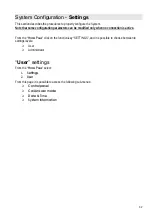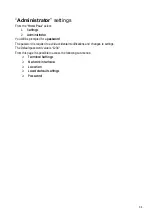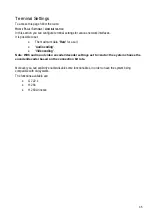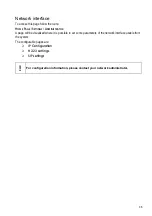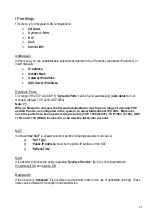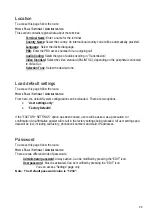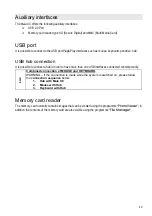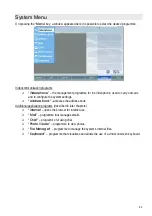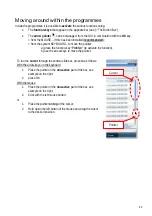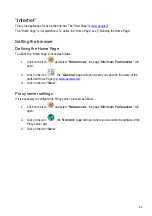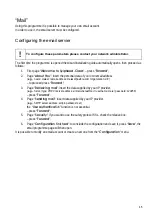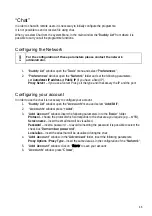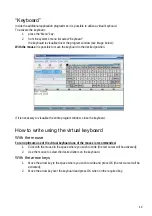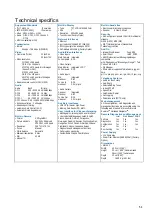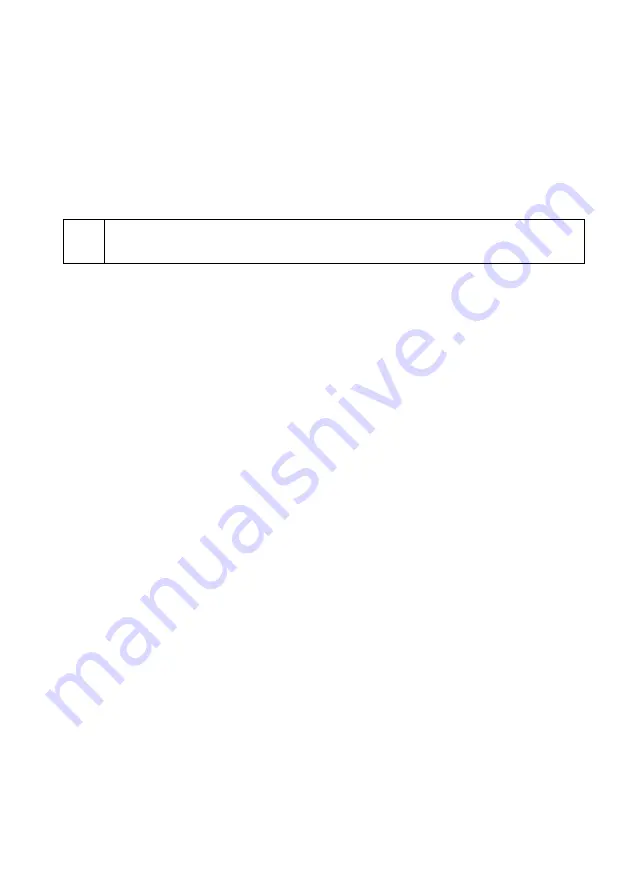
46
“Chat”
In order to chat with remote users it is necessary to initially configure the programme.
It is not possible to send or receive file using chat.
When you select Chat from the system Menu, in the main window the “
Buddy List
” from where it is
possible to carry out all the programme functions.
Configuring the Network
!
For the configuration of these parameters please contact the network
administrator.
1. “
Buddy List
” window: open the “
Tools
” menu and select “
Preferences
”;
2. “
Preferences
” window: open the “
Network
” folder and set the following parameters:
set Autodetect IP address or Public IP (if you have a fixed IP),
Proxy Server – if you use a Server Proxy, sit the type and if necessary the IP and the port;
Configuring your account
In order to use the chat it is necessary to configure your account:
1. “
Buddy List
” window: open the “
Accounts
” menu and select “
Add/Edit
”;
2.
“
Accounts
” window: press “+
Add
”;
3. “
Add Account
” window: insert the following parameters in to the “
Basic
” folder:
Protocol – choose the protocol which corresponds to the chat area you require (e.g. – MSN),
Screen name – insert the email that will be visualised,
Password – insert a password – to avoid re-inserting the password it is possible to select the
check box “
Remember password
”,
Local alias – insert the alias that will be visualised during the chat;
4. “
Add Account
” window: in the “
Advanced
” folder, insert the following parameters:
Proxy Options / Proxy Type – insert the same data as in the configuration of the “
Network
”;
5. “
Add Account
” window: click on “
Save
” to save your account;
6. “
Accounts
” window: press “
Close
”;
Содержание Maia XC
Страница 1: ...Maia XC Use and installation manual ...
Страница 15: ...15 Cabling Scheme ...