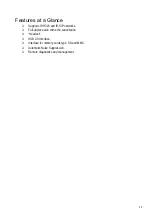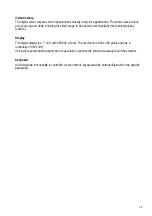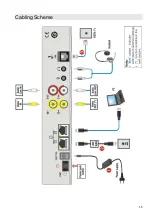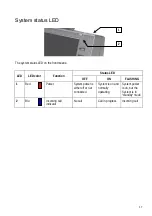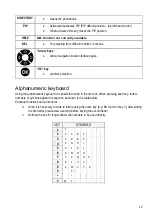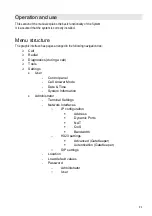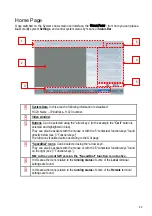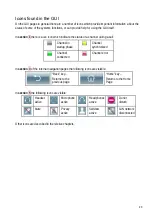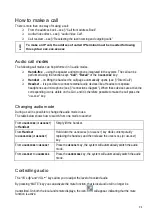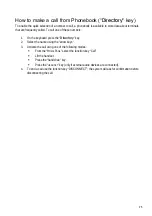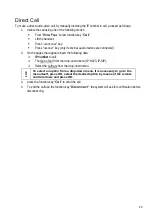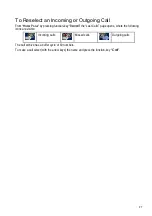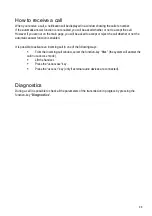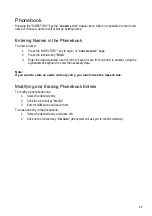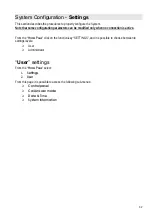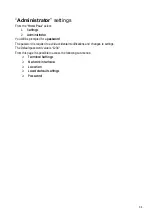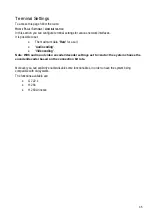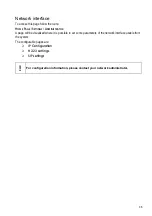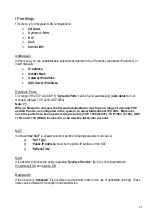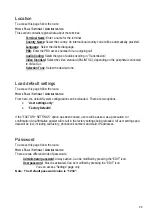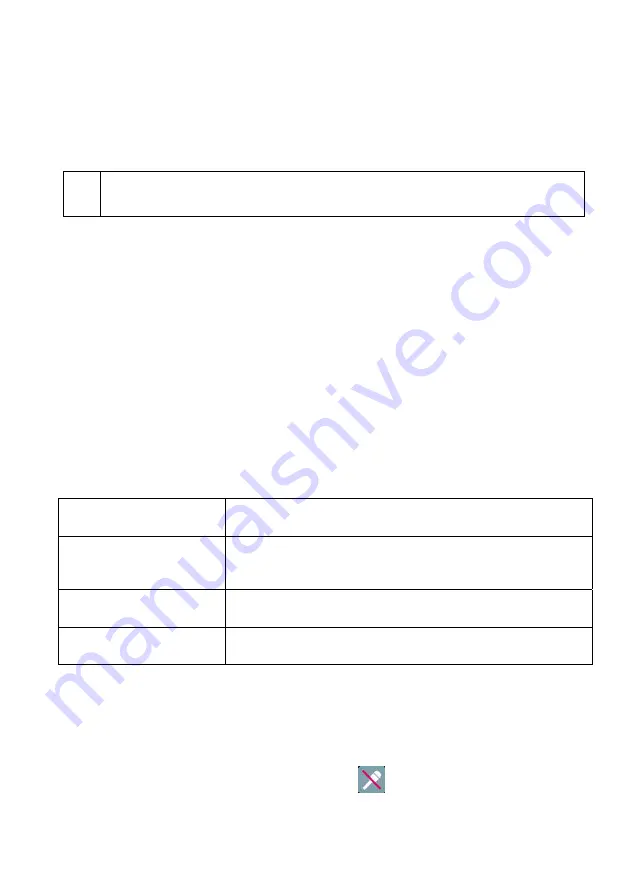
24
How to make a call
There is more than one way of making a call:
From the address book – see § “Call from Address Book”.
Audio-Video direct – see § “Audio Video Call”.
Call reselect – see § “Reselecting the last incoming and outgoing calls”
!
To make an IP call, the address of called IP terminal must be inserted following
this syntax: xxx.xxx.xxx.xxx
Audio call modes
The following call modes can be performed in 3 audio modes:
Hands-free – using the speaker and microphone integrated in the system. The call can be
performed using the function-keys “Call”, “Recall” or the “
HANDSFREE
” key.
Handset – on lifting the handset the call page automatically opens (see § “Direct Call”).
Headset – it is possible to connect external audio devices like a Headset or seperate
headphones and microphone (see § “connections diagram”). When these devices are active the
corresponding icon is visible on the GUI, and it is therefore possible to make the call press the
“
HEADSET
” key.
Changing audio mode
During a call it is possible to change the audio mode in use.
The table below shows how to switch from one mode to another:
From
HANDSFREE
(or
HEADSET
)
to Handset
Simply lift the handset.
From Handset
to
HANDSFREE
(or
HEADSET
)
Hold down the
HANDSFREE
(or
HEADSET
) key while contemporarily
replacing the handset, and then release the
HANDSFREE
(or
HEADSET
)
key.
From
HANDSFREE
to
HEADSET
Press the
HEADSET
key, the system will automatically switch the audio
mode.
From
HEADSET
to
HANDSFREE
Press
the
HANDSFREE
key, the system will automatically switch the audio
mode.
Controlling audio
The “VOL
+
” and “VOL
-
” keys allow you to adjust the level of received audio.
By pressing “MUTE” key you can activate the mute function, that is local audio will no longer be
transmitted. On both the local and remote displays, the icon
will appear, indicating that the mute
function is active.
Содержание Maia XC
Страница 1: ...Maia XC Use and installation manual ...
Страница 15: ...15 Cabling Scheme ...