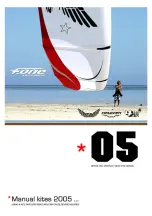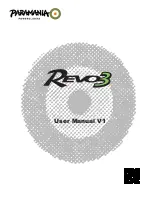Initial issue
Page 7-35
Dynon SkyView SV-D1000 has a fuel computer function. To obtain accurate data, the fuel computer must be reset
every time when the fuel has been added to the aircraft. Fuel computer adjustments are made under the EMS > FUEL
menu. When the FUEL is pressed, the window Fig. 7-27 is displayed. In addition, the fuel computer is configured to
detect when the fuel has been added while SkyView was off, as would be the case during normal refueling operation
(Auto Fuel Detect). SkyView will automatically display the fuel menu upon startup as a reminder to adjust the fuel
computer.
Fig. 7-27
Fuel computer window
FUEL COMPUTER QUANTITY ADJUSTMENT
–
displays the quantity of fuel that the fuel computer will add/subtract
from the previous total fuel state.
CURRENT FUEL COMPUTER QUANTITY
–
is the total amount of fuel on board. This is the number that ultimately needs
to be correct in order for the fuel computer to accurately perform its calculations.
MEASURED FUEL (IN-TANK SENSORS)
–
is the amount of fuel measured by the fuel level sensors. Fuel level sensor
indicates the fuel amount in the tank only up to 45 l and is calibrated to show the correct amount when the aircraft is
level. The aircraft on the ground is in a slightly tail down position, therefore the TOTAL FUEL and MEASURED FUEL may
differ from each other.
There are a few different ways to adjust the fuel computer’s fuel state:
•
While FUEL menu is displayed, turn the FUEL knob to add or subtract fuel. This is limited to adjustments that set
the Total Fuel to between 0 and the total fuel capacity as defined in the Setup Menu.
•
Press FULL to have SkyView recall a previously programmed amount of fuel which represents the full fuel load of
the aircraft. SkyView FULL is set to 100 l.
•
Press PRESET to have SkyView recall a previously programmed amount of fuel which represents different fuel
loading besides “full”. This is commonly used in aircraft that have visual tabs in the tanks to easily fill to a non
-full
but well-defined fuel state. SkyView PRESET is set to 40 l.
•
Press MATCH to have SkyView automatically add/subtract the appropriate amount of fuel so that Total Fuel
matches the Measured Fuel value that the physical fuel tank sensors are measuring. Press ACCEPT to confirm the
new displayed Total Fuel and exits the FUEL menu.
•
Press CANCEL to discard any changes made to the Total Fuel and exits the FUEL menu.
Dynon SkyView SV-D1000 fuel computer displays following information (see the screens in the Chapter 7.14.7):
The consumed fuel marked “
LTRS USED
” is cal
culated based upon measured flow rates and user input of fuel quantity.
It resets itself when the unit detects that oil pressure has exceeded 15 PSI for the first time after being powered on.
This allows you to view the fuel used value from your last flight before engine start.
The time remaining info item marked “
TIME REM
” displays how much time is estimated remaining before the aircraft
is out of fuel.
The f
uel range info item marked “
RANGE
” displays the distance the aircraft can travel at its current GPS
ground speed
before it is out of fuel.
The fuel at waypoint info item marked “
WPT LTR
” displays how much fuel will remain at the next waypoint. This info
item uses the current HIS nav source for waypoint information, and only displays information when there is a
waypoint being navigated to. It assumes you are flying directly at the waypoint and does not adjust for non-direct
flights.
Содержание WT9 Dynamic LSA / Club
Страница 2: ...This page is left blank intentionally...
Страница 4: ...Page B Initial issue This page is left blank intentionally...
Страница 8: ...Page F Initial issue Chapter Page Date Chapter Page Date...
Страница 10: ...Page H Initial issue This page is left blank intentionally...
Страница 20: ...Page 1 4 Initial issue Three View Drawing Fig 1 1 Three view drawing...
Страница 94: ...Page 4 28 Initial issue This page is left blank intentionally...
Страница 109: ...Initial issue EASA Approved Page 5 15 Fig 5 2 Crosswind U S Standard Units...
Страница 110: ...Page 5 16 EASA Approved Initial issue This page is left blank intentionally...
Страница 119: ...Initial issue EASA Approved Page 6 9 Fig 6 2 Operating Weight CG limit Metric Units...
Страница 120: ...Page 6 10 EASA Approved Initial issue Fig 6 3 Operating Weight CG limit U S Standard Units...
Страница 122: ...Page 6 12 EASA Approved Initial issue Fig 6 4 Check of flight weight moment limits Example Metric Units...
Страница 125: ...Initial issue EASA Approved Page 6 15 Fig 6 5 Weights and moments of variable masses chart Metric Units...
Страница 127: ...Initial issue EASA Approved Page 6 17 Fig 6 6 Weights and moments of variable masses chart U S Standard Units...
Страница 134: ...Page 6 24 EASA Approved Initial issue This page is left blank intentionally...
Страница 148: ...Page 7 14 Initial issue Fig 7 5 Arrangement screen 1 Fig 7 6 Arrangement screen 2...
Страница 149: ...Initial issue Page 7 15 Fig 7 7 Arrangement screen 3 Fig 7 8 Arrangement screen 4...
Страница 150: ...Page 7 16 Initial issue Fig 7 9 Arrangement screen 5 Fig 7 10 Arrangement screen 6...
Страница 162: ...Page 7 28 Initial issue Fig 7 16 Arrangement screen 1 Fig 7 17 Arrangement screen 2...
Страница 163: ...Initial issue Page 7 29 Fig 7 18 Arrangement screen 3 Fig 7 19 Arrangement screen 4...
Страница 164: ...Page 7 30 Initial issue Fig 7 20 Arrangement screen 5 Fig 7 21 Arrangement screen 6...
Страница 165: ...Initial issue Page 7 31 Fig 7 22 Arrangement screen 7 Fig 7 23 Arrangement screen 8...
Страница 173: ...Initial issue Page 7 39 Fig 7 29 Air outlets for cockpit venting Fig 7 30 Windshield demist knob...
Страница 178: ...Page 7 44 Initial issue This page is left blank intentionally...
Страница 188: ...Page 8 10 Initial issue Fig 8 5 Fuel draining...
Страница 198: ...Page 8 20 Initial issue This page is left blank intentionally...
Страница 204: ...Page 9 6 Initial issue This page is left blank intentionally...