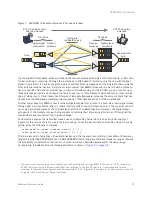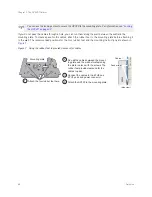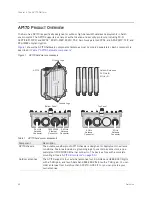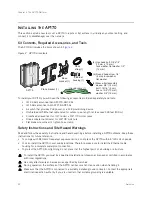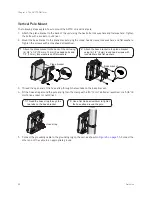Chapter 3 The AP320 Platform
40
Aerohive
Ethernet and Console Ports
The AP320 has two RJ-45 10/100/1000Base-T/TX Ethernet ports and one RJ-45 console port.
The pin assignments in the PoE (Power over Ethernet) Ethernet ports follow the TIA/EIA-568-B standard (see
). The ports accept standard types of Ethernet cable—cat3, cat5, cat5e, or cat6. The ETH0
port can receive power over the Ethernet cable from (PSE) power sourcing equipment that is
802.3af-compatible. If you use cat5, cat5e, or cat6 cables, the ETH0 port can also support 802.3at-compliant
PSE. Such equipment can be embedded in a switch or router, or it can come from purpose-built devices that
inject power into the Ethernet line en route to the AP320. Because the PoE ports have autosensing capabilities,
the wiring termination in the Ethernet cable can be either straight-through or cross-over.
The AP320 supports the following features on its Ethernet ports:
•
The AP320 supports smart PoE on its ETH0 port to adapt its power consumption to changes in the amount
of power available to it over Ethernet from PSE. For more information, see
•
The two Ethernet interfaces can be configured as aggregate interfaces for increased throughput and
redundant interfaces for increased reliability. For more information, see
.
Through the RJ-45 console port, you can make a serial connection between your management system and the
HiveAP. The pin-to-signal mapping of the RJ-45 console port is the same as that for the AP340, which is
shown in
. Similarly, cabling and connection details for the AP320 are the same as those
).
Status LEDs
The five status LEDs on the top of the AP320 indicate various states of activity through their color (dark, green,
amber, and red) and illumination patterns (steady glow or pulsing). The meanings of the various color and
illumination patterns for each LED are explained below.
Power
•
Dark: No power
•
Steady green: Powered on and the firmware is running normally
•
Pulsing green: Firmware is booting up
•
Steady amber: Firmware is being updated
•
Pulsing amber: Alarm indicating a firmware issue has occurred
•
Steady red: Alarm indicating a hardware issue has occurred
ETH0 and ETH1
•
Dark: Ethernet link is down or disabled
•
Steady green: 1000 Mbps Ethernet link is up but inactive
•
Pulsing green: 1000 Mbps Ethernet link is up and active
•
Steady amber: 10/100 Mbps Ethernet link is up but inactive
•
Pulsing amber: 10/100 Mbps Ethernet link is up and active
WIFI0 and WIFI1
•
Dark: Wireless interface is disabled
•
Steady green: Wireless interface is in access mode but inactive
•
Pulsing green: Wireless interface is in access mode and active
•
Steady amber: Wireless interface is in backhaul mode but inactive
•
Pulsing amber: Wireless interface is in backhaul mode and is connected with other hive members
•
Alternating green and amber: Wireless interface is in backhaul mode and is searching for other hive
members
Содержание Aerohive APs
Страница 1: ...Aerohive Hardware Reference Guide ...
Страница 7: ...Contents 6 Aerohive ...
Страница 17: ...Chapter 1 The AP330 and AP350 Platforms 16 Aerohive ...
Страница 47: ...Chapter 3 The AP320 Platform 46 Aerohive ...
Страница 61: ...Chapter 4 The AP170 Platform 60 Aerohive ...
Страница 91: ...Chapter 8 The High Capacity HiveManager 90 Aerohive ...