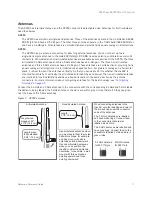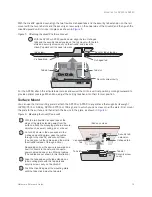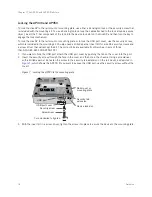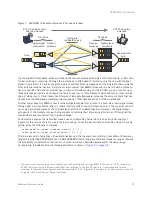Chapter 2 The AP340 Platform
24
Aerohive
Status LEDs
The five status LEDs on the top of the AP340 indicate various states of activity through their color (dark, green,
amber, and red) and illumination patterns (steady glow or pulsing). The meanings of the various color +
illumination patterns for each LED are explained below.
Power
•
Dark: No power
•
Steady green: Powered on and the firmware is running normally
•
Pulsing green: Firmware is booting up
•
Steady amber: Firmware is being updated
•
Pulsing amber: Alarm indicating a firmware issue has occurred
•
Steady red: Alarm indicating a hardware issue has occurred
ETH0 and ETH1
•
Dark: Ethernet link is down or disabled
•
Steady green: 1000 Mbps Ethernet link is up but inactive
•
Pulsing green: 1000 Mbps Ethernet link is up and active
•
Steady amber: 10/100 Mbps Ethernet link is up but inactive
•
Pulsing amber: 10/100 Mbps Ethernet link is up and active
WIFI0 and WIFI1
•
Dark: Wireless interface is disabled
•
Steady green: Wireless interface is in access mode but inactive
•
Pulsing green: Wireless interface is in access mode and active
•
Steady amber: Wireless interface is in backhaul mode but inactive
•
Pulsing amber: Wireless interface is in backhaul mode and is connected with other hive members
•
Alternating green and amber: Wireless interface is in backhaul mode and is searching for other hive
members
Antennas
The AP340 can accept up to six detachable dipole antennas. The three shorter antennas are designed for the 5
GHz band and have a 2-dBi gain. The three longer antennas are designed for the 2.4 GHz band and have a
4.9-dBi gain. These antennas are omnidirectional, providing fairly equal coverage in all directions in a toroidal
(donut-shaped) pattern around each antenna. For greater coverage on a horizontal plane, it is best to orient the
antennas vertically. So that you can easily do that whether the HiveAP chassis is mounted horizontally or
vertically, the antennas hinge and swivel (see
.)
Although hive members automatically adjust their signal strength according to their environments, you can
resize the area of coverage by increasing or decreasing the signal strength manually by entering the
interface { wifi0 | wifi1 } radio power <number>
command, where
<number>
can be from 1 to 20
and represents a value in dBm.
Содержание Aerohive APs
Страница 1: ...Aerohive Hardware Reference Guide ...
Страница 7: ...Contents 6 Aerohive ...
Страница 17: ...Chapter 1 The AP330 and AP350 Platforms 16 Aerohive ...
Страница 47: ...Chapter 3 The AP320 Platform 46 Aerohive ...
Страница 61: ...Chapter 4 The AP170 Platform 60 Aerohive ...
Страница 91: ...Chapter 8 The High Capacity HiveManager 90 Aerohive ...