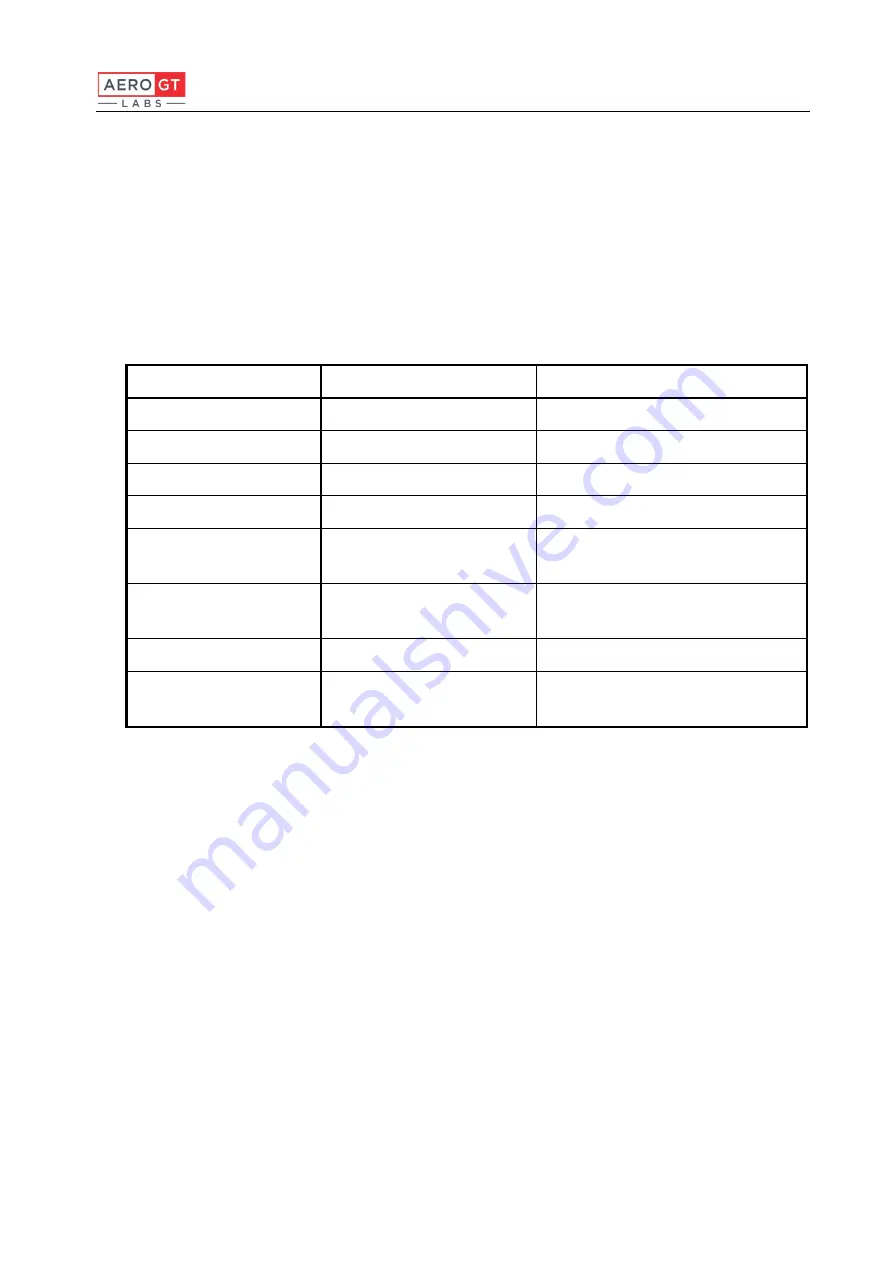
RN200 Mono Software User Manual
43
3.5.5 5G NR Test
The 5G NR test includes multiple test functions, the user can select the functions according
to test requirements.
3.5.5.1 Parameter Configuration
Name
Definition
Range
Frequency
Test center frequency
24000-44000 MHz
RBW
Filter bandwidth
1-20000
Modulation
QPSK, 16QAM , 64QAM
Channel Bandwidth
50, 100, 200, 400
Point
Number of test frequency
points
101-100001
Display Mode
Test Mode of Time Domain
Analyzer
Time: 0.001-50
Sample Rate
Sampling Rate
7.68, 15.36, 30.72, 61.44, 122.88, 45.76
Bandwidth
Test bandwidth of Time
Domain Analyzer
5, 10, 20, 40, 50, 60, 80, 90, 100, 160,
200
Table 14: 5G NR Test Parameters






































