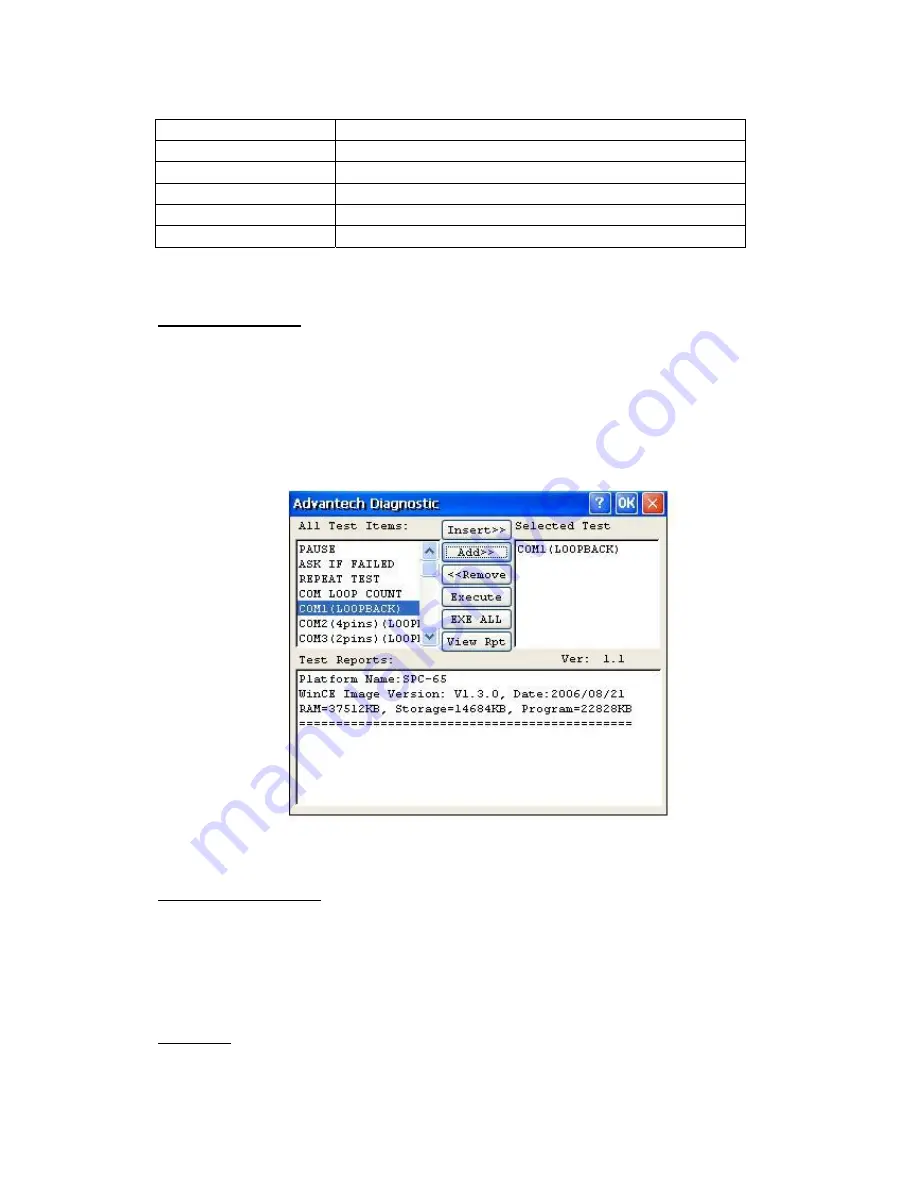
TREK
‐
510
User
manual
38
DIO
Control
DIO
function
validation
PAUSE
Pause
test
process
REPEAT
TEST
Repeat
test
process
Etc
……
6.4.2
Test
Procedure
You
should
see
a
lot
of
test
items
in
left
zone
after
launch
this
utility.
You
can
insert
enough
test
items
you
want
to
right
zone
by
pressing
“Add”
button.
The
test
items
in
right
zone
will
be
executed.
Also,
you
can
remove
test
items
from
right
zone
by
pressing
“Remove”
button.
After
you
add
test
items
done,
you
can
go
function
test
by
pressing
“EXE
ALL”
button.
To
press
“View
Rpt”
button,
you
will
see
the
test
result.
Figure
6.4
Test
Utility
6.4.3
Startup
execution
The
TREK510
platform
has
a
useful
function
call
"Startup
execution".
After
the
system
boot
up,
the
startup
execution
function
would
automatically
perform.
This
function
is
useful
for
control
system
to
do
the
initialization
processes
or
some
other
procedures.
In
TREK510
platform,
there
are
two
ways
to
perform
"Starup"
function.
Method
1:
Step1:
Create
"startup"
directory
in
SD/MMC
storage
card,
USB
disk.
Содержание TREK-510
Страница 1: ...TREK 510 User manual 1 User Manual TREK 510 In VehicleComputingBox SmartDisplay User manual...
Страница 10: ...TREK 510 User manual 10...
Страница 17: ...TREK 510 User manual 14 1 3 Dimensions Figure 1 1 TREK 510 dimensions...
Страница 46: ...TREK 510 User manual 46 Figure 6 14 Step 4 Choose setup type Figure 6 15 Figure 6 16...
Страница 47: ...TREK 510 User manual 47 Step 5 Tap Install button to install SDK Figure 6 17 Install SDK...
Страница 50: ...TREK 510 User manual 50 4 Software Hardware reset 5 Get bootloader version 6 Digital I O access...
Страница 60: ...TREK 510 User manual 60 Appendix A C TREK 303 This This appendix explains the TREK 303 detailed information...
Страница 65: ...TREK 510 User manual 65 Appendix B C Windows Embedded CE 5 0 Component List This...
Страница 87: ...TREK 510 User manual 87...
















































