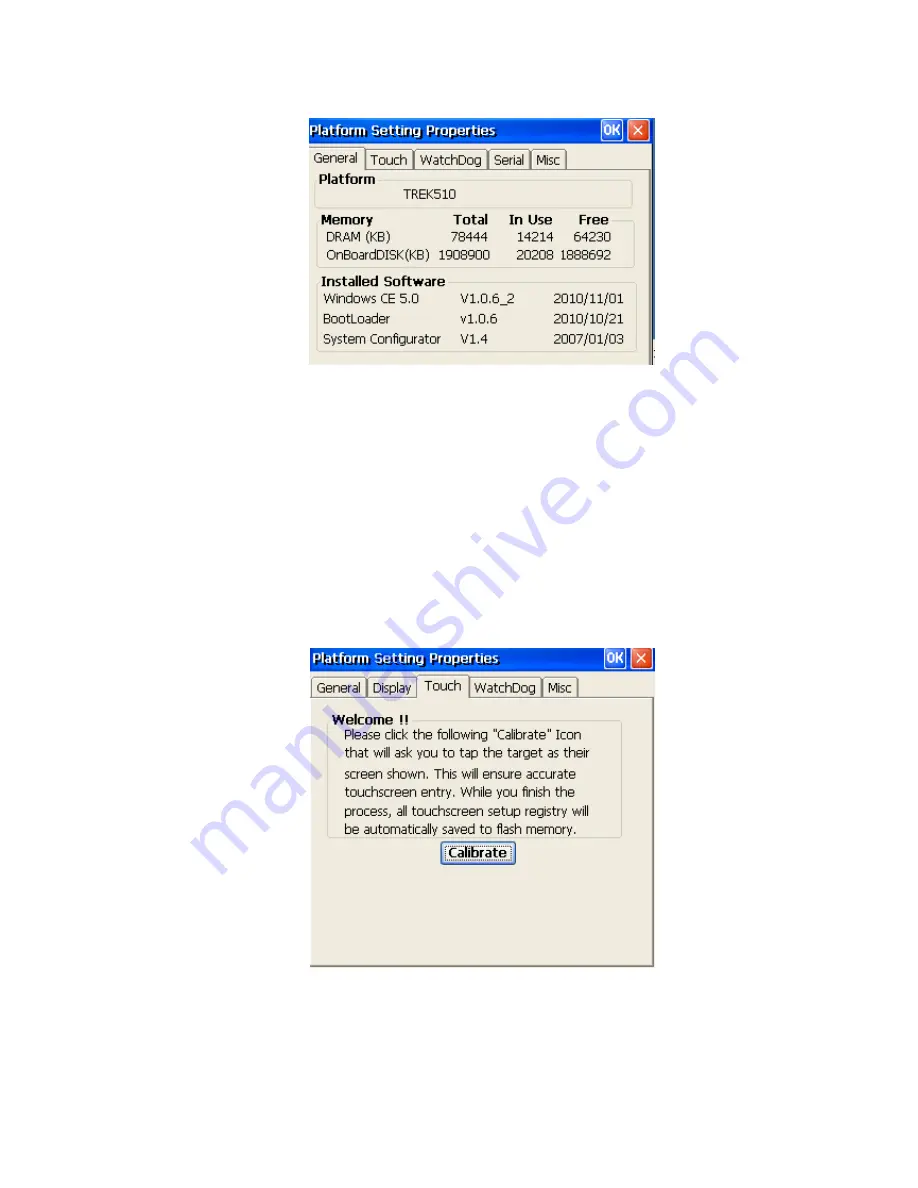
TREK
‐
510
User
manual
40
Figure
6.5
General
information
6.4.4.2
Touch
‐
screen
The
Touch
‐
screen
page
provides
the
calibration
function.
Click
the
"calibration"
button,
the
"Stylus
Properties"
windows
would
appear.
Then
click
"calibrate"
button
in
the
Stylus
Properties
window
to
enter
calibration
process.
In
the
calibration
process,
user
taps
on
the
center
of
the
target
on
the
screen
then
the
target
will
move
to
the
next
position.
After
calibration,
press
"OK"
to
leave
Stylus
Properties
window,
and
then
it
will
save
calibration
setting
to
registry
persistently.
Figure
6.6
Touch
Calibration
Содержание TREK-510
Страница 1: ...TREK 510 User manual 1 User Manual TREK 510 In VehicleComputingBox SmartDisplay User manual...
Страница 10: ...TREK 510 User manual 10...
Страница 17: ...TREK 510 User manual 14 1 3 Dimensions Figure 1 1 TREK 510 dimensions...
Страница 46: ...TREK 510 User manual 46 Figure 6 14 Step 4 Choose setup type Figure 6 15 Figure 6 16...
Страница 47: ...TREK 510 User manual 47 Step 5 Tap Install button to install SDK Figure 6 17 Install SDK...
Страница 50: ...TREK 510 User manual 50 4 Software Hardware reset 5 Get bootloader version 6 Digital I O access...
Страница 60: ...TREK 510 User manual 60 Appendix A C TREK 303 This This appendix explains the TREK 303 detailed information...
Страница 65: ...TREK 510 User manual 65 Appendix B C Windows Embedded CE 5 0 Component List This...
Страница 87: ...TREK 510 User manual 87...
















































