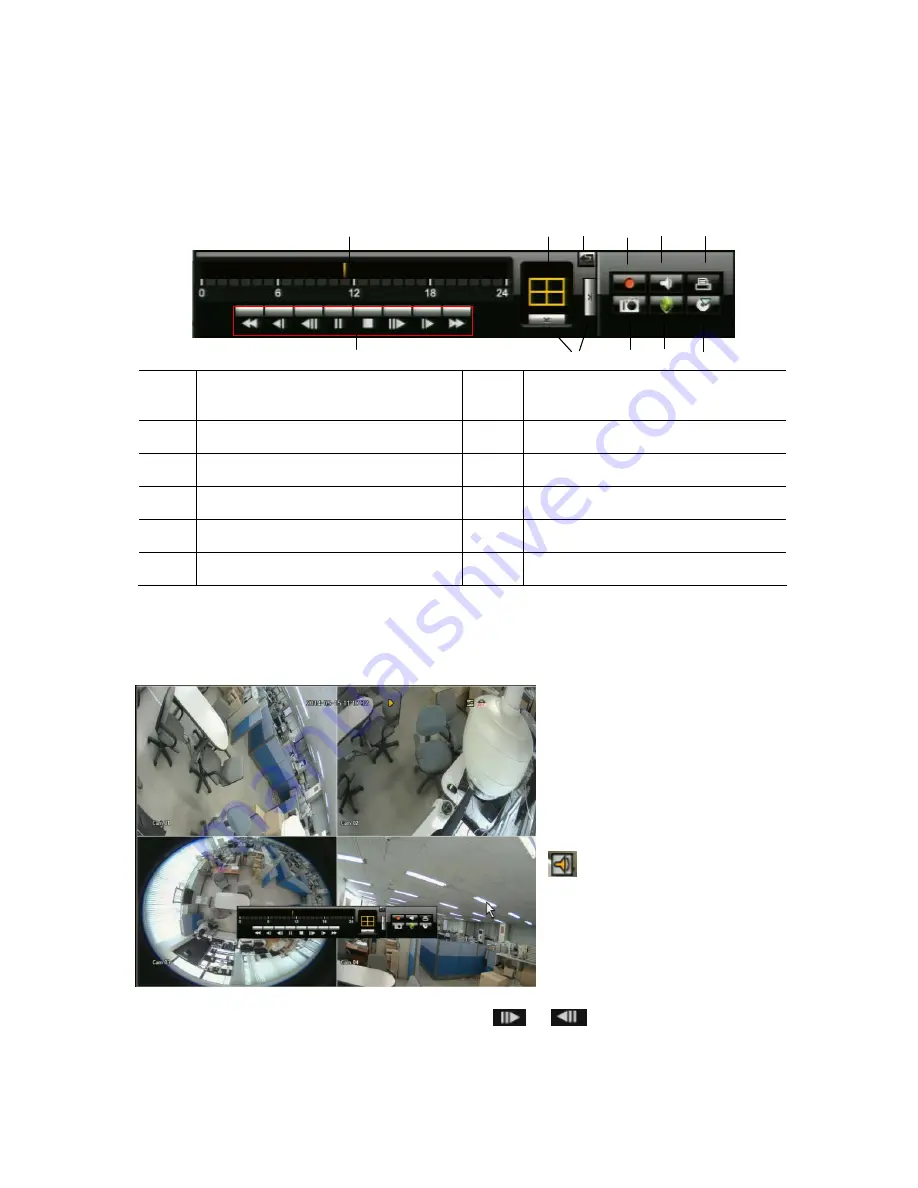
82
5.3.1. Play Launcher Control Button Description
○
1
○
2
○
3
○
4
○
5
○
6
○
7
○
11
○
8
○
9
○
10
○
1
Playbar: Displays the time of recorded
data in the selected channel for the past
24 hours
○
7
Playback control button: Allows user to
control playback of desired function.
○
2
Playback display mode: Allows user to
playback of desired mode.
○
8
Capture: You can capture video image
either in Playback Mode or Live Mode
○
3
Return button: Redirects to Search
Menu
○
9
Protect: You can protect recorded data
from HDD overwriting.
○
4
Record: Records all channels in Live
Mode.
○
10
Backup: Backup your data by using
USB Drive or External HDD
○
5
Audio: Turns off all sound/ Audio off
○
11
Menu expansion button: Open or hide
menu buttons
○
6
Printer: Allows you to Print image either
in Live or Playback Mode
5.3.2. Playback (P) and Trap Mode (Pause / FF/ REW / Frame Advance)
Playback Icon: To playback any
recorded files, click
▶
in the
Playback control button. ‘
▶
’. Icon
will be displayed on the right-top of
the screen during the playback.
Recorded time will be displayed in
white under current time. To stop
playback and go to live view, Click
“Stop” button.
Playback Audio Icon: This icon
indicates an audio for the file being
playback.
You can FF, REW and pause during
the playback mode. FF and REW
have 6 different speeds.
During the playback, you can watch pictures in frame by frame mode. To view next or previous I-
Frame video still image, press PAUSE button and press
or
in pause mode.
To watch a certain channel in full screen mode, press a channel number from a remote controller. To
go back to the original playback mode, press the current channel number again. If you use a mouse,
Содержание NVR16P
Страница 66: ...66 ...
Страница 97: ...97 ...
Страница 109: ...109 APPENDIX ...
Страница 125: ...125 8 16 Channel PoE Network Video Recorder ...
















































