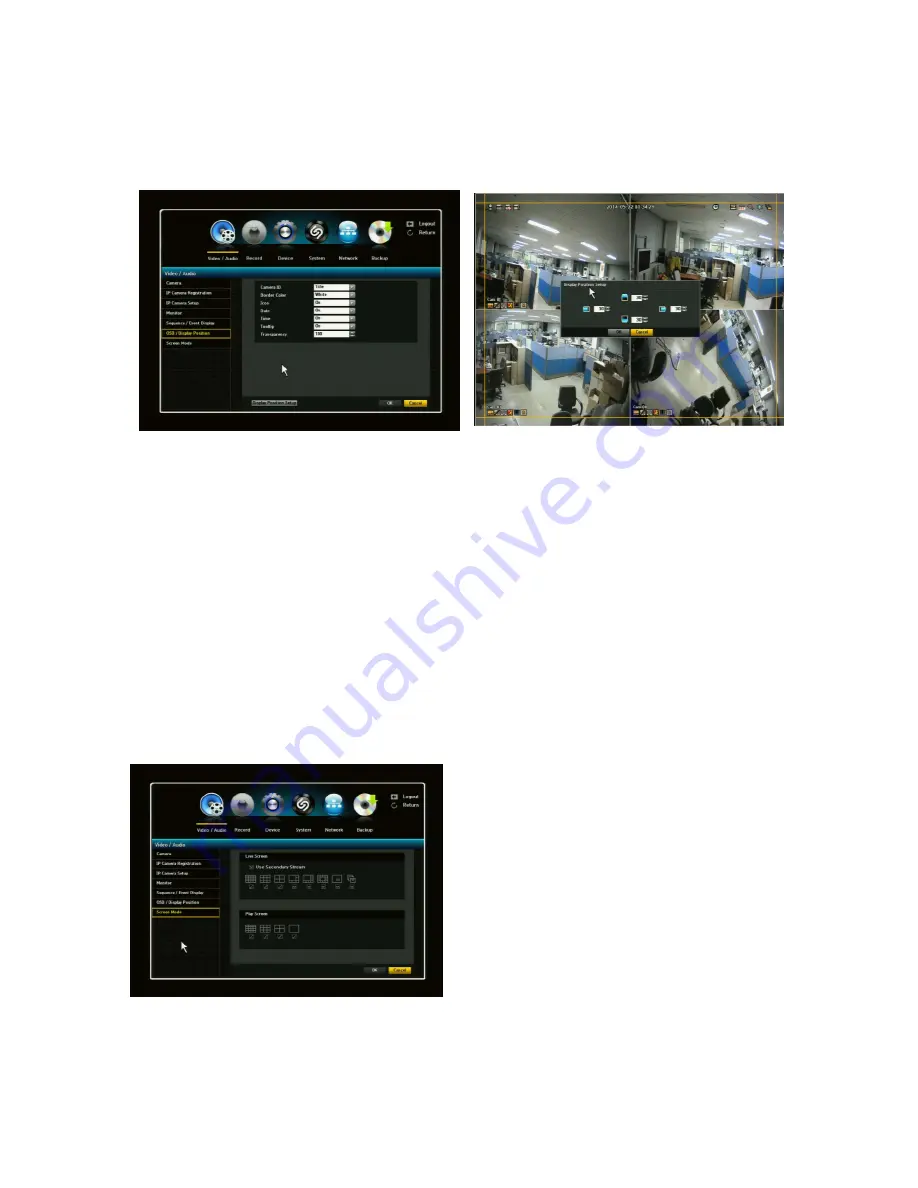
34
3.1.7. OSD / Display Position
You can configure each parameter for on-screen-display using direction keys and ENTER button. To
save and exit from this menu, press MENU.
1) Camera ID Mode [OFF/Title/Number]
You can display a number or title of your camera on the screen. Select OFF not to display any.
2) Border Color [WHITE / BLACK]
Select the color of border line on multiple channel display mode. Choose from WHITE/BLACK.
3) Icon
[ON/OFF]
Select ON or OFF to display or not display Icon
4) Date / Time [ON / OFF]
Select On/Off of date/time displayed on the screen. OFF will not display current date/time on the live
screen. But the NVR will record the video with time/date stamp.
5) Tooltip: Select On/Off to display or not display Tooltip.
6) Transparency: Select the transparency rate of menu displaying on the screen. The user can set
the rate from 50 to 100. The advantage of this function can allow the user to monitor the live
screen even while setting the system.
7) Display Position Setup: Click the Display Position Setup button to adjust the icon position.
3.1.8. Screen Mode
The user can configure the Live screen and Split Screens.
1) Live Screen: Select split modes for the Live
screen. 4-split screens by default.
2) Play Screen: single screen and 4 split mode
are default.
3) When the screen mode setup is done, click OK.
Live Screen: Use Secondary Stream.
If the user checks the Use Secondary Stream box,
the multi view will be second stream. If it is
unchecked, then the multi view will be primary
stream.
For channels, single, PIP and 4-split channel will
always be primary stream.
Содержание NVR16P
Страница 66: ...66 ...
Страница 97: ...97 ...
Страница 109: ...109 APPENDIX ...
Страница 125: ...125 8 16 Channel PoE Network Video Recorder ...






























