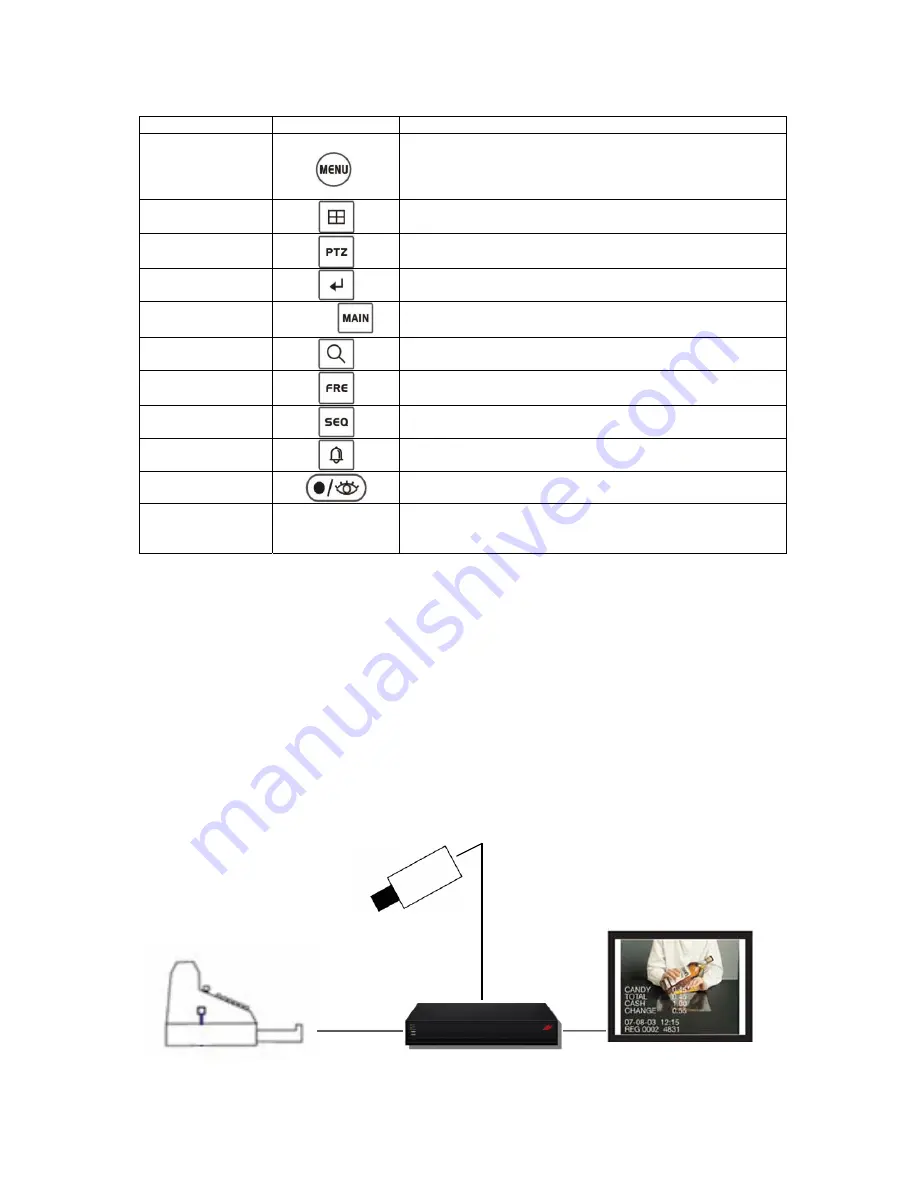
115
KBD Controller Keys in USB (DVR/NVR-LIVE)
Function
Key Label
Descriptions
Menu
Macro
Enter the Quick Setup screen. You will need to enter the
administrator password to access the Quick Setup.
Pressing the button also closes the current menu or setup
dialog box.
Display Mode
Change the display mode to different split screen.
PTZ
Control PTZ camera(s) connected to your DVR/NVR.
Enter
Select a highlighted item or completes an entry that you
have made
Full Screen and
Input Number
No.+
Displays selected camera in the full-Screen Mode and
enter the numbers in the login menu.
Zoom
From Live display, select the desired channel and click the
Zoom In button to activate the Zoom Mode.
Freeze
From Live Display, click the FRE button to activate the
Freeze Mode.
Auto Sequence
Mode
When in the Live Mode, clicking the SEQ button will display
another full live channel sequentially.
Alarm
Will turn off the alarm
Record
Toggle will start and stop the recording operation
Joystick
Zoom control (proportional to position). Tilt control, Cursor
Up/Down in the menu, Pan control, Cursor Left/Right or
Page scroll in the menu.
POS Configuration
When the POS device transmits ASCII data, the NVR can record without any interface devices. (ex.,
AVE device – VSSI Pro) However if the POS device is sending data other than ASCII protocol, it is
recommended to use the AVE interface device.
For example, the AVE’s VSSI –PRO device is point to point, (ASCII standard protocol) but if the user
would like to use multiple POS with the NVR, it is needed to use AVE’s VSI –PRO Max (VSI-ADD)
interface. Further details, please refer to the VSI-Pro Max Networking as below and AVE’s manual.
Point to Point POS configuration using ASCII protocol
RS232
NVR
Monitor
IP camera
Содержание NVR16P
Страница 66: ...66 ...
Страница 97: ...97 ...
Страница 109: ...109 APPENDIX ...
Страница 125: ...125 8 16 Channel PoE Network Video Recorder ...











































