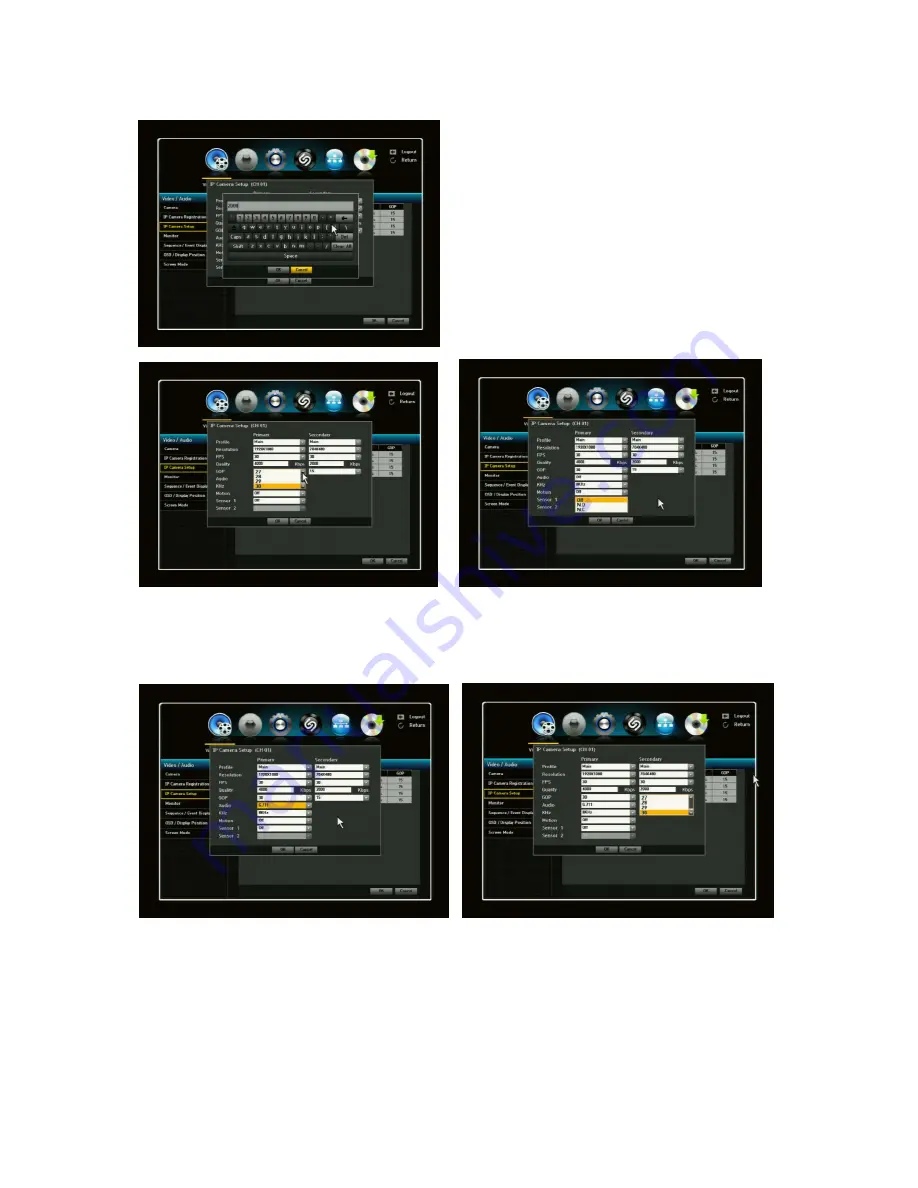
31
NVR does not support FPS 60.
Quality: For desired quality setting, click on the bar
next to Quality. Once the bar has been clicked, a
virtual keyboard will appear in the middle of the
screen.
By using the keyboard, enter the desired quality
setting. Keep in mind that maximum Kbps is 6000.
GOP: Once you have clicked the GOP tab, click the GOP bar and scroll down to desired GOP setting.
Keep in mind the maximum GOP is 30 and the recommendation GOP size is a half of FPS. (Example;
if the FPS is 30, then the GOP of 15 is recommended)
Audio: Only support G.711. If the IP camera does not support G.711, then it will display as OFF.
KHz: Only support 8KHz (this is audio sampling rate). If the IP camera does not support 8KHz, then it
will display as OFF
Motion: Default is OFF. If you select ON, it will allow the NVR to receive motion events from the IP
camera. Also, when it’s in ON position, the NVR will allow the user to use event recording.
**If you would like to use MOTION recording, you MUST have the EVENT in ON position at all times.
The NVR will automatically set the motion area(whole screen), but if the user wants to set their own
motion area, they can set the motion area of individual channel from Motion option of Record menu.
Please refer to 3.2.7 Motion.
Содержание NVR16P
Страница 66: ...66 ...
Страница 97: ...97 ...
Страница 109: ...109 APPENDIX ...
Страница 125: ...125 8 16 Channel PoE Network Video Recorder ...






























