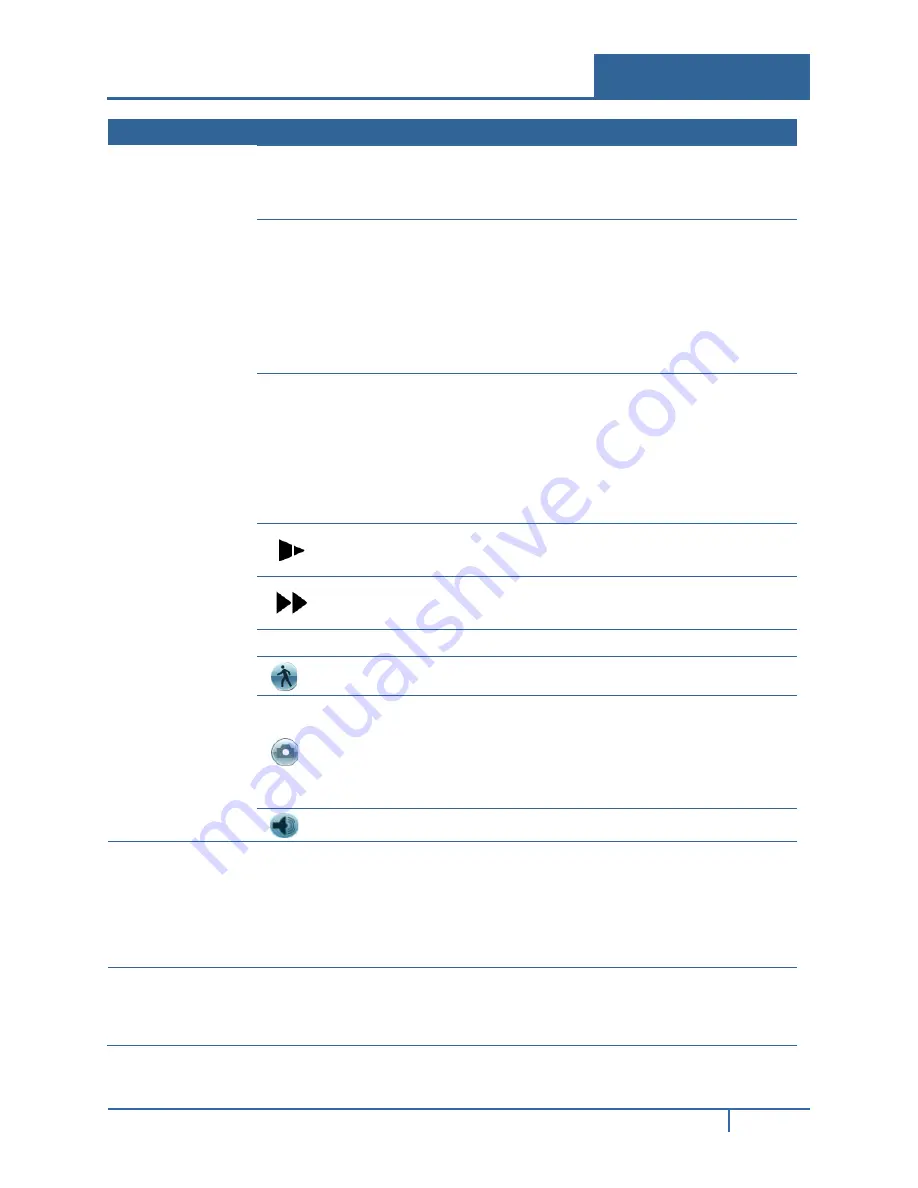
No. Name
Function
Reverse Play
In normal play mode, left-click this button and the file begins reverse
play. Click again to pause the current playback.
•
In reverse play mode, Click
►
/
to restore normal play.
▌
Previous Play
•
In playback mode, click to play the previous section.
•
Click continuously while watching the files from the same
channel.
•
While paused in normal play mode, click for frame-by-frame
playback
•
In frame by frame playback mode, click
►
/
to restore normal
playback.
▐
Next Play
•
In playback mode, click to play the next section.
•
Click continuously when you are watching the files from the
same channel.
•
While paused in normal play mode, click for frame by frame
playback
•
In frame by frame playback mode, click
►
/
to restore normal
playback.
Slow Play
In playback mode, click this button to incrementally slow down the
playback speed,
Fast Play
In playback mode, click this button to incrementally speed up the
playback speed,
Note: The actual play speed depends on the software version.
Click to initiate motion detection
Smart Search
. See section
page 21.
Click in full-screen mode to create a
Snapshot
picture of the record.
•
Connect the peripheral device.
•
Click the
Snapshot
button in full-screen mode.
•
Select or create path to save the file.
•
Click the
Start
button. The snapshot picture is saved to the
specified path.
Adjusts the
Volume
of the playback.
8
Time bar
Displays the record type and time period in the current search criteria.
•
In 4-window playback mode, there are corresponding four time bars. In
other playback modes, there is only one time bar.
•
Use the mouse to click one point of the color zone in the time bar, and the
system begins playback.
•
Green shading indicates a regular record file; yellow shading indicates a
motion detection record file.
9
Time bar unit Use this feature to set the range of the time bar for playback. The options are:
24H, 12H, 1H and 30M. The smaller the unit, the larger the zoom.
The time bar begins at 0 hour when setting the configuration, and then zooms
in on the current period during playback.
NVR32xx-P Series User Guide
19






























