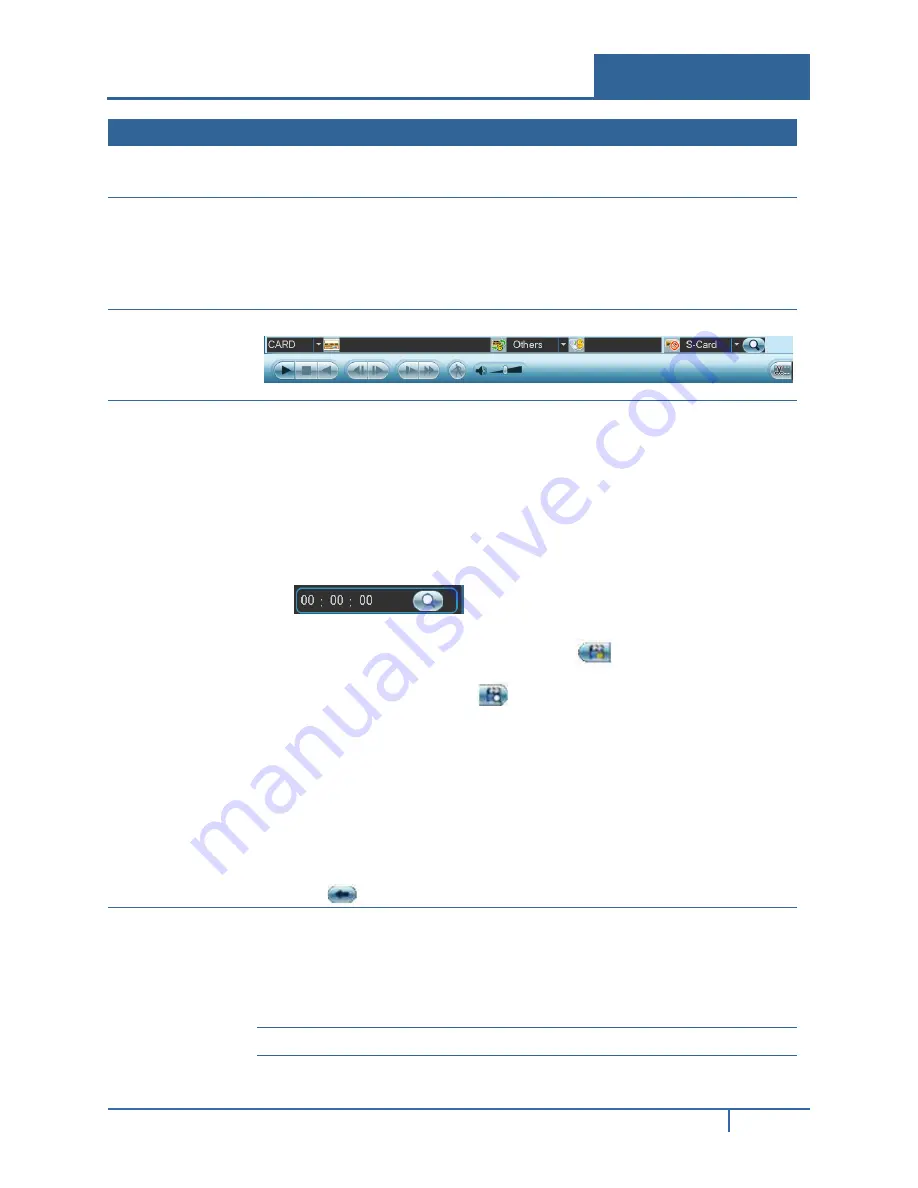
No. Name
Function
3
Calendar
In any play mode, click the date you want to see files for. The corresponding
record file trace appears in the time bar. If a date is highlighted in blue date, a
picture or file exists for this date.
4
Playback
mode and
channel
selection
Playback mode:1/4/9/16, depending on your model:
•
In 1-window playback mode: select one channel between1-16
•
In 4-window playback mode: select 4 channels
•
In 9-window playback mode, switch between channels 1-8 and 9-16
•
In 16-window playback mode, select channels1-16
The time bar changes after you modify the playback mode or the channel option.
5
Credit Card
number
search
Click to view card number/field setup bar and implement advanced search.
6
File List
File List
•
Click to view the picture/record file list for the current day.
•
File type:
R
—regular record;
M
—Motion detect record.
•
The file list displays the first channel of the recording file.
•
The system can display a maximum of 128 files at one time.
•
Use
and
►
or the mouse to view the file. Select one item, and then
double mouse-click or click
Enter
to playback.
•
Click in the time field and manually enter a time frame. Click the
Search
button to initiate an accurate search.
Lock File
•
Click the file you want to lock and click
to lock. The file you lock
cannot be overwritten.
•
Search locked file: Click
to view the locked file list.
Note
•
The system can lock a maximum of16 files.
•
The size of the locked file must be less than 1/4 of the HDD total
space.
•
The first 16G of each partition cannot be locked.
•
The system can only lock one file at one time.
•
The system cannot lock extra stream.
•
The file that is currently being written or overwritten cannot be locked.
Return
Click the
button to return to the calendar and channel setup screen.
7
Playback
control panel
►/
Normal Play/Pause
There are three ways for you to begin playback:
•
Click
►
/
•
Double-click the desired segment of the time bar
•
Double-click the item in the file list
•
In slow play mode, click to switch between Play/Pause.
■
Stop
NVR32xx-P Series User Guide
18






























