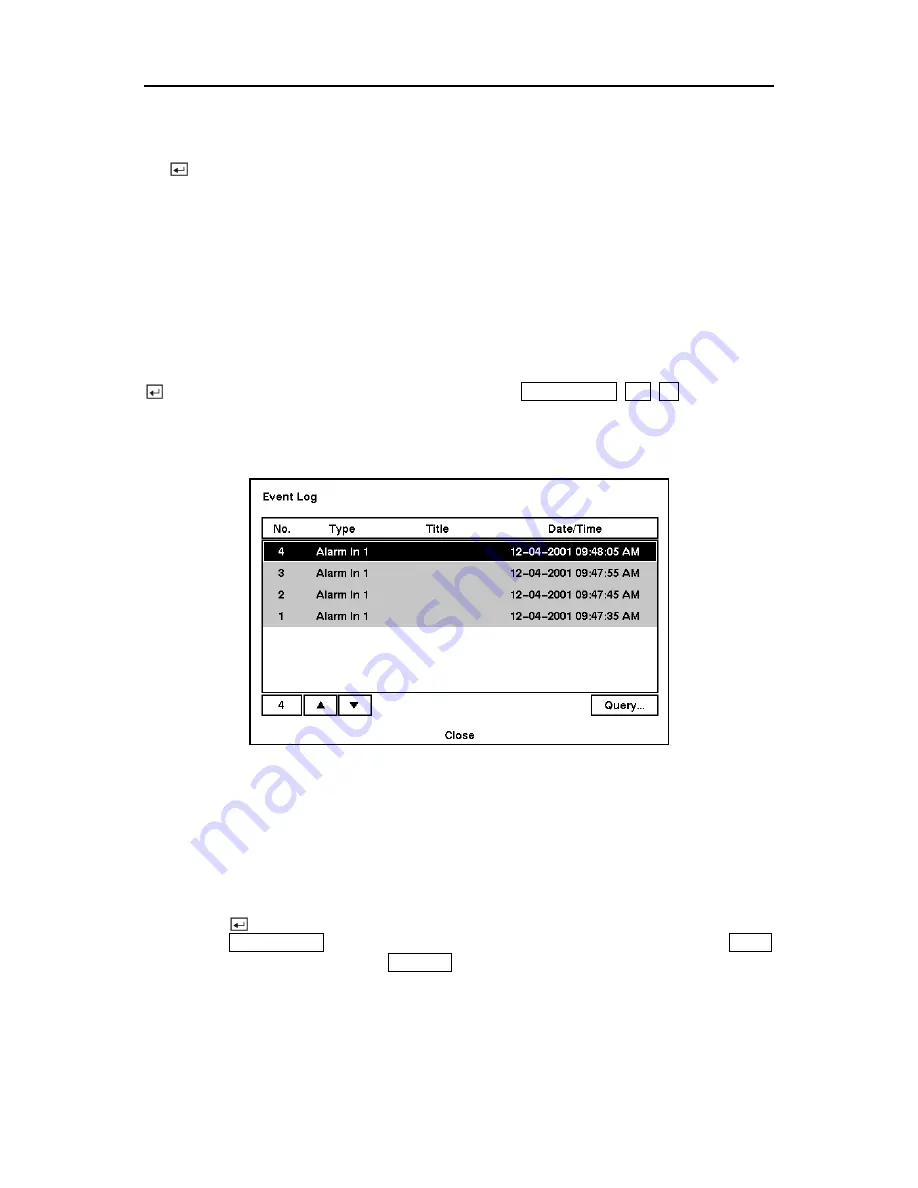
User’s Manual
Days with recorded video display on the calendar with white numbers. You can highlight the
days with recorded video by using the arrow buttons. Once you have highlighted a day, press
the
button to select it.
A time bar will display at the bottom of the calendar. Hours in which video was recorded will
be highlighted with blue. You can use the
Up
and
Down
arrow buttons to highlight the time
bar. Once the time bar is highlighted, you can select the time by using the
Left
and
Right
arrow
buttons.
NOTE: The time bar is in one-hour segments. If a segment is highlighted, it means that
some video was recorded during that hour. However, it does NOT mean video was
recorded for the entire hour.
Once you have set the date and time you want to search, highlight the
GO
button and press the
button. The selected date and time will display. The
PLAY/PAUSE
,
RW
,
FF
, Jog and
Shuttle can now be used to review the surrounding video.
Event Search
Figure 79 — Event Log screen.
The DVR maintains a log of each time the Alarm Input port is activated. The
Event Search
screen displays this list. Use the arrow buttons to highlight the event for which you would like
to see video.
NOTE: Event Search does not work when the data source is set to "Search On Archive".
Pressing the
button will extract the event video and display the first image of the event.
Pressing the
PLAY/PAUSE
button will start playing the “event” video segment. Pressing
STOP
returns to live monitoring. Pressing
SEARCH
returns to the Event Log.
72
Содержание A-ADRP16E-320
Страница 1: ...A ADRP4E 120 A ADRP9E 240 A ADRP16E 320 Digital Video Recorders...
Страница 2: ...User s Manual ii...
Страница 92: ...User s Manual Appendix E Map of Screens 82...



























