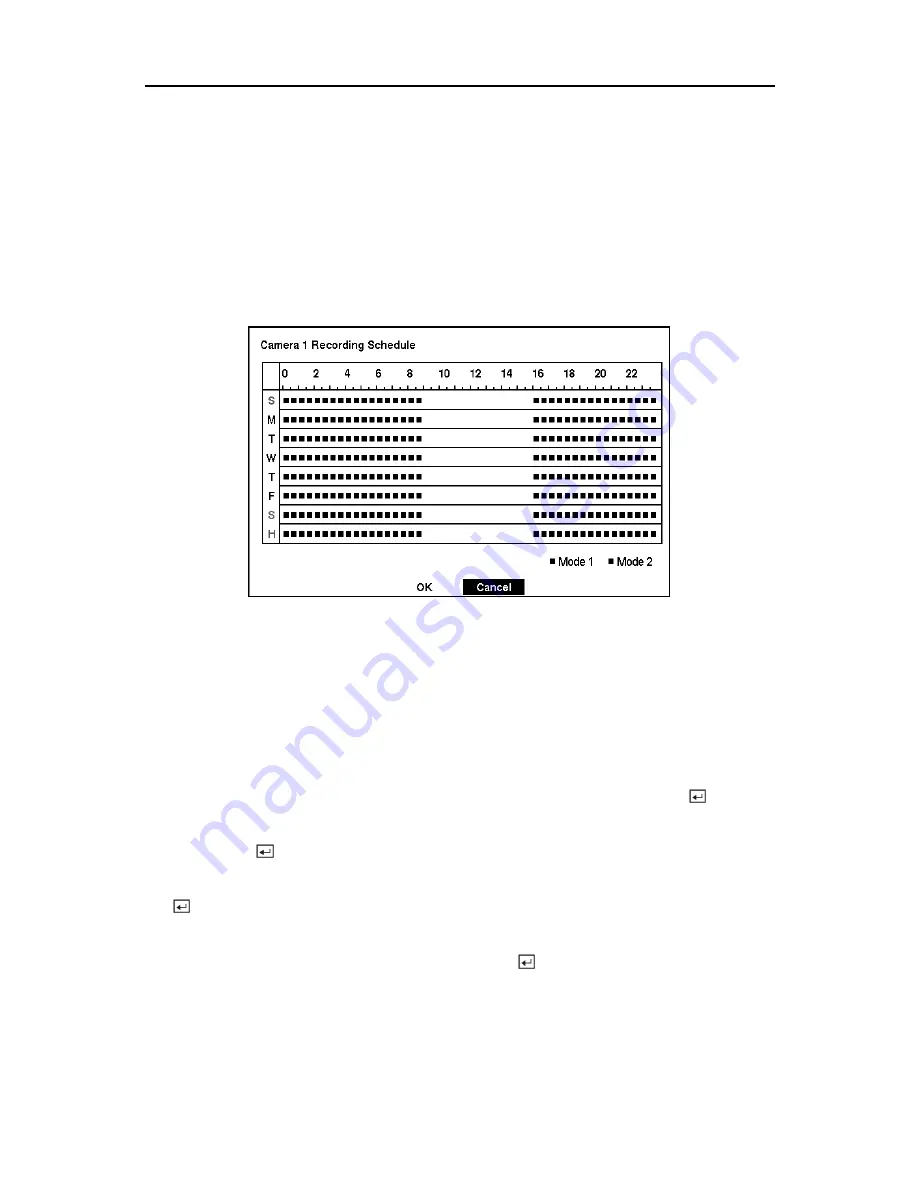
Digital Video Recorder
You can set the maximum amount of time-lapse video to be stored. Once the DVR reaches this
amount, it will start recording over the oldest time-lapse video. The time lapse video is stored
separate from Event video. When
Keep the continuous pictures
is set to On, you can set the
time from 1 Hour to the maximum allowed by the storage capacity of your hard disk drive.
NOTE: The maximum storage time is only an estimate because the amount of space
required to store video varies depending on many factors such as motion and image
complexity.
Time-Lapse Recording Schedule
Figure 49 — Time-Lapse Recording Schedule screen.
You can program the DVR to record only during certain times based on time, day of the week,
and holidays. The smallest time segment you can use is 30 minutes. A blue rectangle indicates
the DVR is set to record during those 30 minutes. When there is no rectangle, the DVR will not
record during those 30 minutes.
There are several ways to set recording times:
• You can highlight an individual block and toggle it On or Off by pressing the
button.
• You can change a 30-minute segment for all days by placing the cursor on the time line and
pressing the
button to toggle the segment On or Off.
• You can change an entire day by placing the cursor on the day of the week and pressing the
button to toggle the day On or Off.
• You can change the entire calendar by placing the cursor in the upper left-hand box (above
“S” and to the left of the time line) and pressing the
button to toggle the entire calendar
On and Off.
39
Содержание A-ADRP16E-320
Страница 1: ...A ADRP4E 120 A ADRP9E 240 A ADRP16E 320 Digital Video Recorders...
Страница 2: ...User s Manual ii...
Страница 92: ...User s Manual Appendix E Map of Screens 82...






























