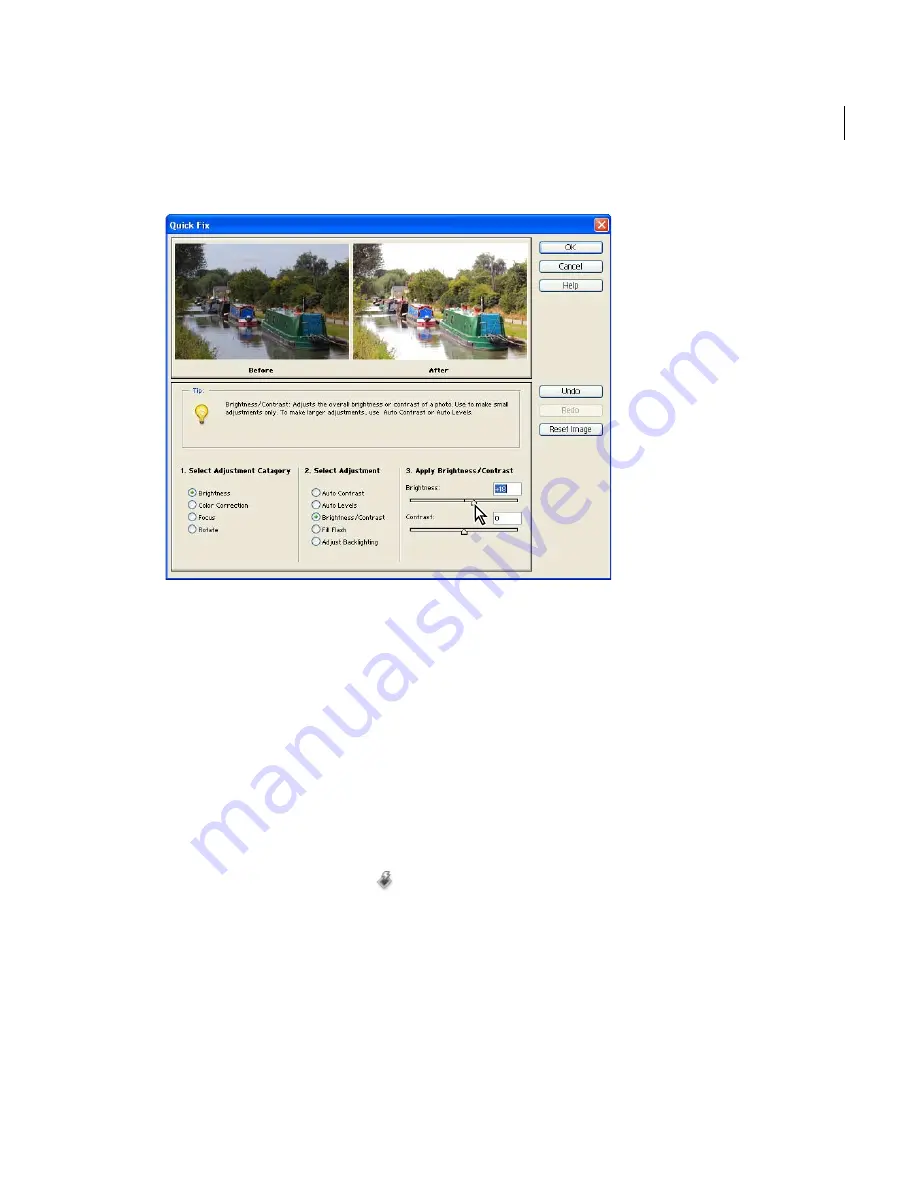
61
ADOBE PHOTOSHOP ELEMENTS 2.0
User Guide
Quick Fix dialog box
To use the Quick Fix command:
1
Do one of the following:
•
To make adjustments to your entire image,
choose Select > Deselect to make sure nothing is
selected. If your image has multiple layers, select
a layer to adjust in the Layers palette.
•
To make adjustments to a portion of your
image, make a selection in the document
window. See “Selecting pixels” on page 114.
2
To open the Quick Fix dialog box, you can
either click the Quick Fix button
in the
Shortcuts bar or choose Enhance > Quick Fix.
3
Select an Adjustment Category in the first step
of the Quick Fix dialog box:
•
Brightness lets you adjust your photo’s contrast,
tonal range, and brightness, and quickly fix
overexposed or underexposed areas.
•
Color Correction lets you adjust the saturation
and color (hue) in your photo, and automati-
cally correct a color cast.
•
Focus lets you sharpen or blur your photo.
•
Rotate lets you flip your image horizontally and
vertically, or rotate your image at 90° or 180°
angles. (To straighten an image or for more
rotation options, see “Rotating and straight-
ening images” on page 81.)






























