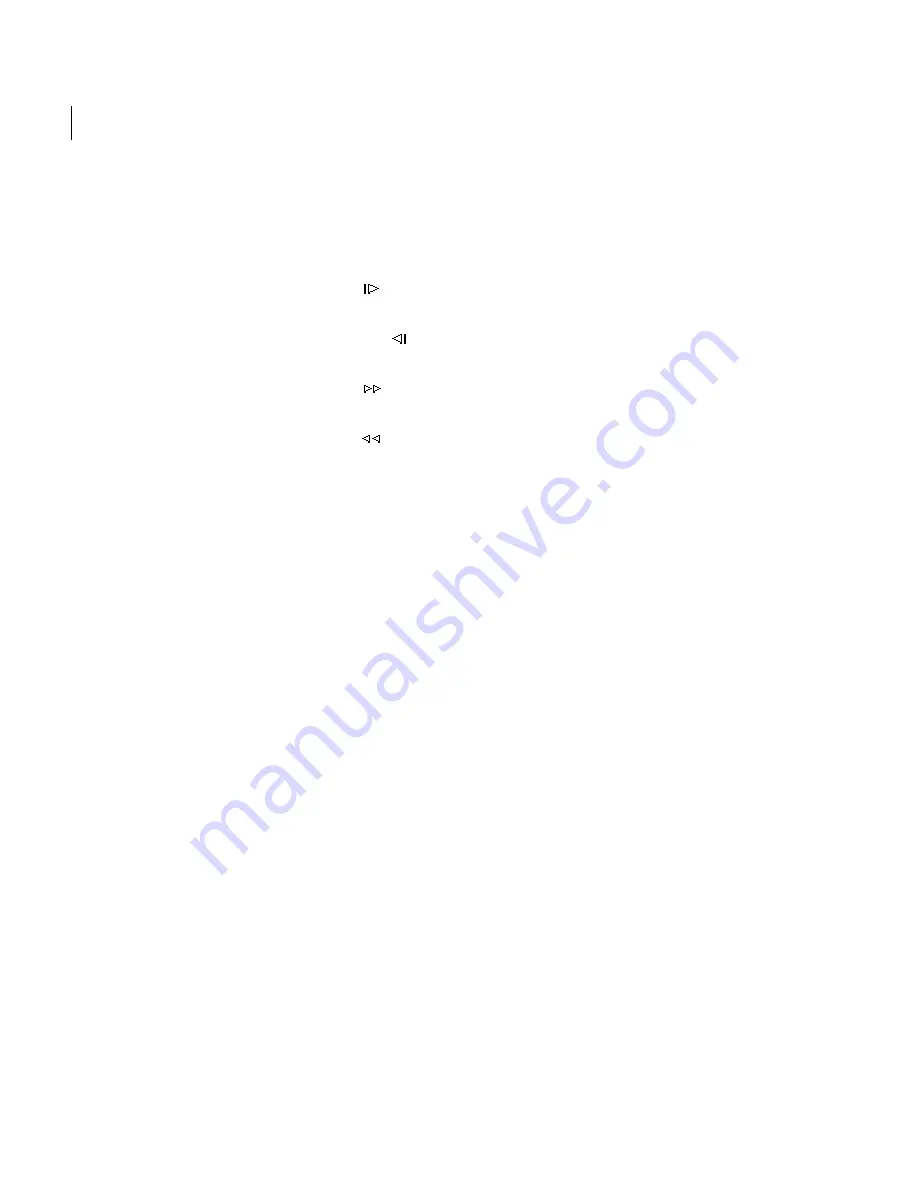
CHAPTER 12
220
Optimizing Images for the Web and E-mail
To preview an animation in the Save For Web
dialog box:
Do one of the following:
•
Click the Next Frame button
to view the next
frame in the animation.
•
Click the Previous Frame button
to view the
previous frame in the animation.
•
Click the Last Frame button
to view the last
frame in the animation.
•
Click the First Frame button
to view the first
frame in the animation.
To preview an animation in a Web browser:
1
Choose a browser from the Preview pop-up
menu, or click the browser icon to launch your
default Web browser.
2
Use the browser’s Stop and Refresh or Reload
commands to stop or replay the animation.
Opening animated GIFs
You can open an existing animated GIF file using
the Open command. For each frame in the file,
Photoshop Elements creates a layer. To view a
specific frame in the document window, make the
layer for that frame visible in the Layers palette,
and hide other layers. (See “Using the Layers
palette” on page 94.)
Creating Web banners
You use the Web Banner preset size to design an
image banner with dimensions that are suitable for
Web viewing.
To create a Web banner:
1
Choose File > New.
2
Choose 468 x 60 Web Banner from the Preset
Sizes pop-up menu.
3
To modify the banner size, enter new dimen-
sions in the Width and Height text boxes.
4
Click OK.
5
To create an animated Web banner, see
“Creating animated GIFs” on page 218.
6
When you’re done designing your Web banner,
optimize the image using the Save For Web dialog
box. (See “Optimizing Web images” on page 210.)
Creating Web photo galleries
You use the Create Web Photo Gallery command
to automatically generate a Web photo gallery
from a set of images. A Web photo gallery is a Web
site that features a home page with thumbnail
images and gallery pages with full-size images.
Each page contains links that allow visitors to
navigate the site. For example, when a visitor clicks
a thumbnail image on the home page, a gallery
page with the associated full-size image loads.
Photoshop Elements provides a variety of gallery
styles, which you can select using the Create Web
Photo Gallery command. After creating a photo
gallery in Photoshop Elements, you can customize
the Web pages in any Web page authoring program
such as Adobe GoLive.
To create a Web photo gallery:
1
Choose File > Create Web Photo Gallery.






























