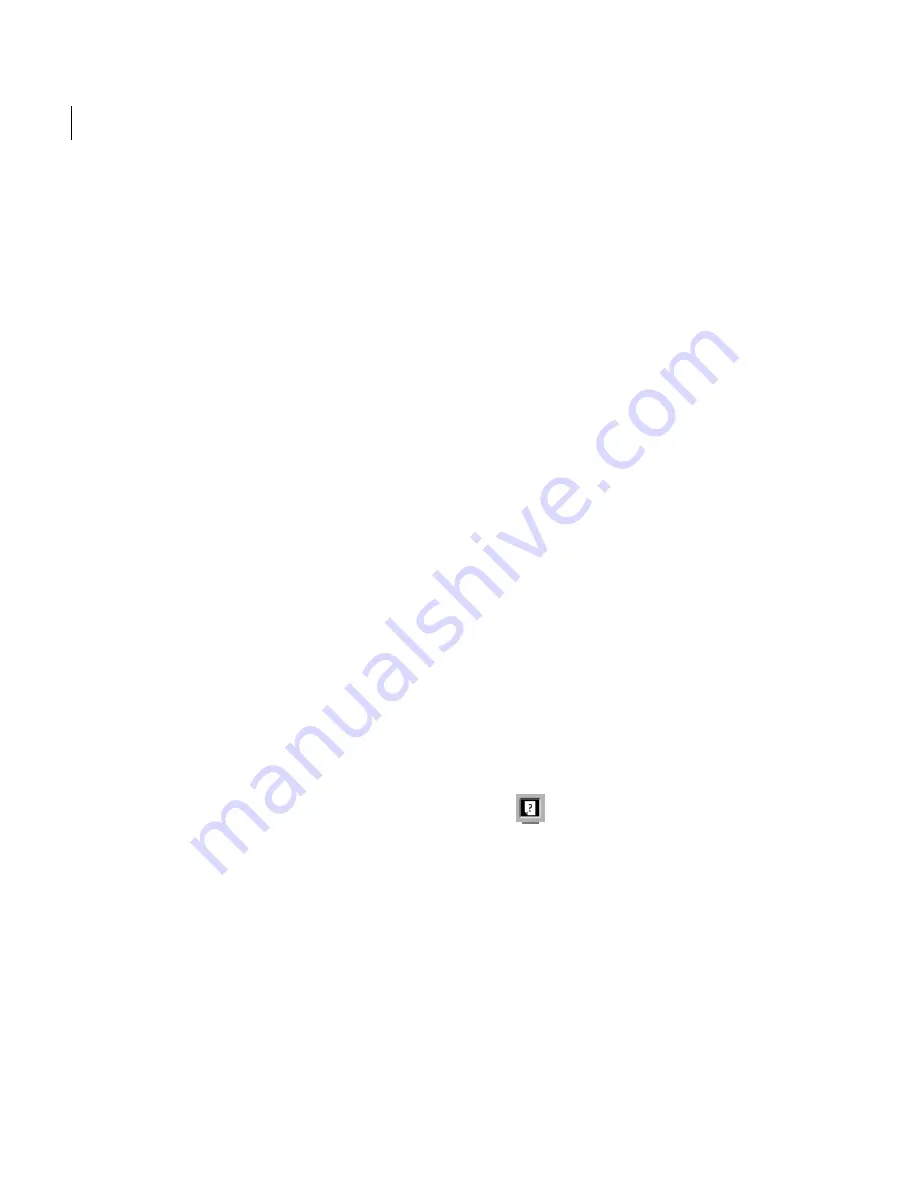
CHAPTER 3
54
Acquiring and Opening Photos
•
Click No (Windows) or Don’t Save (Mac OS)
for each open file to close the file without
saving it.
Choosing an image mode
Photoshop Elements provides several image
modes for displaying and printing images. The
image mode you choose determines the number of
colors that can be displayed in an image and can
also affect the file size of the image.
About image modes
Photoshop Elements provides four image modes:
RGB, Bitmap, Grayscale, and Indexed color.
RGB mode
RGB is the default mode for new
Photoshop images. It uses the RGB image model
to assign an intensity value to each pixel ranging
from 0 (black) to 255 (white) for each of the RGB
components in a color image. For example,
a bright red color might have an R value of 246,
a G value of 20, and a B value of 50. When the
values of all three components are equal, the result
is a shade of neutral gray. When the value of all
components is 255, the result is pure white;
when the value is 0, pure black.
RGB images use three colors, or channels, to
reproduce up to 16.7 million colors on-screen. In
addition to being the default mode for new
Photoshop images, the RGB model is used by
computer monitors to display colors.
Bitmap mode
This mode uses one of two color
values (black or white) to represent the pixels in
an image. Images in Bitmap mode are called
bitmapped 1-bit images because they have a bit
depth of 1.
Grayscale mode
This mode uses up to 256 shades
of gray. Every pixel of a grayscale image has a
brightness value ranging from 0 (black) to 255
(white). Grayscale values can also be measured as
percentages of black ink coverage (0% is equal to
white, 100% to black). Images produced using
black-and-white or grayscale scanners typically are
displayed in Grayscale mode.
Indexed Color mode
This mode uses at most
256 colors. When converting to indexed color,
Photoshop Elements builds a color lookup table
(CLUT), which stores and indexes the colors in the
image. If a color in the original image does not
appear in the table, the program chooses the
closest one or simulates the color using available
colors.
By limiting the palette of colors, indexed color can
reduce file size while maintaining visual quality—
for example, for a Web page. Limited editing is
available in this mode. For extensive editing you
should convert temporarily to RGB mode.
For more information, see “Converting to
indexed color” in online Help.
Converting between color modes
When you choose a different color mode for an
image, you permanently change the color values in
the image.






























