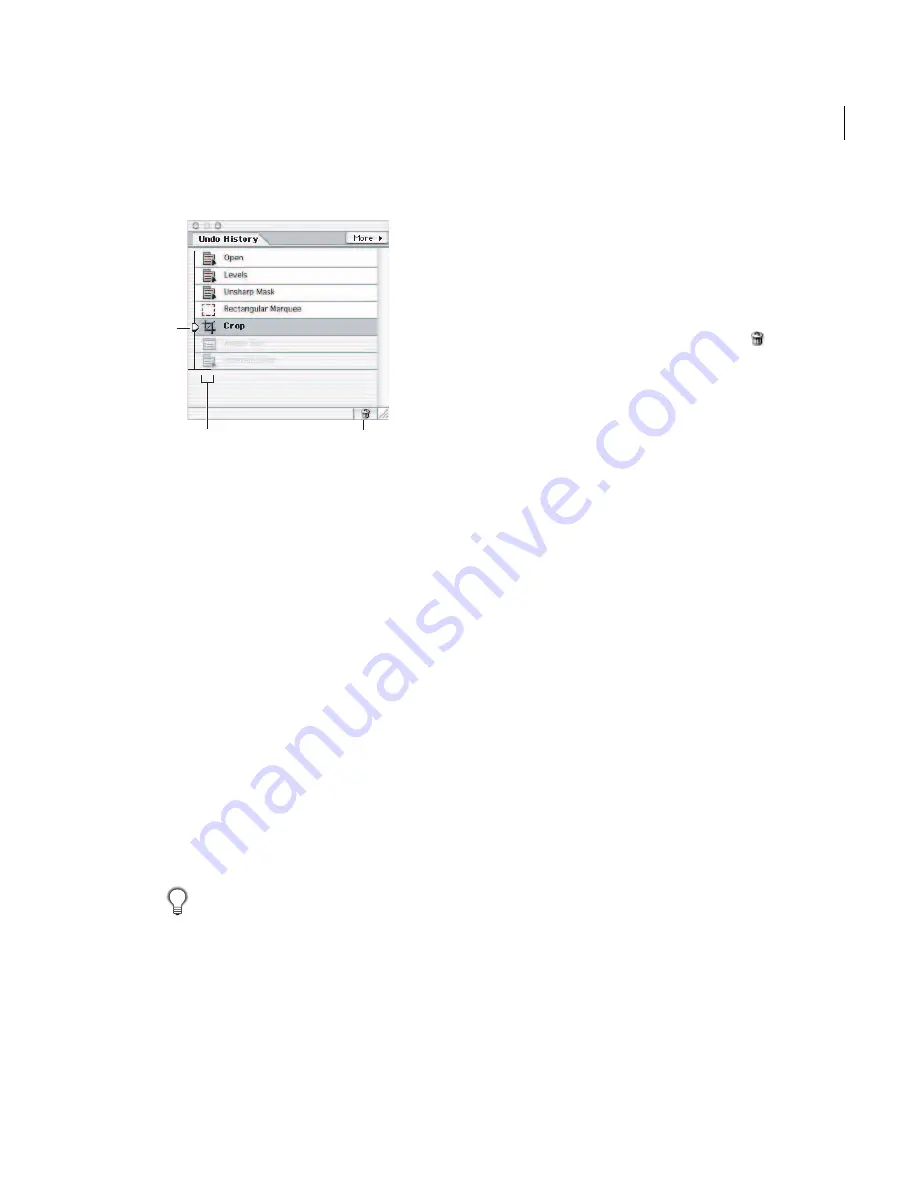
27
ADOBE PHOTOSHOP ELEMENTS 2.0
User Guide
Undo History palette
A.
Undo History state slider
B.
History state
C.
Trash button
To display the Undo History palette:
Choose Window > Undo History, or click the
Undo History palette tab.
To revert to a previous state of an image:
Do any of the following:
•
Click the name of the state.
•
Drag the slider at the left of the state up or down
to a different state.
•
Click the Step Forward or Step Backward
buttons on the shortcuts bar.
•
Choose Step Forward or Step Backward from
the palette menu or the Edit menu to move to
the next or previous state.
To set the keyboard command for Step Forward
and Step Backward, in Windows or Mac OS
9.x, choose Edit > Preferences > General, or in Mac
OS X, choose Photoshop Elements > Preferences >
General, and select an option for Step Back/Fwd.
To delete one or more states of an image:
Do one of the following:
•
Click the name of the state, and choose Delete
from the Undo History palette menu to delete
that change and those that came after it.
•
Drag the state to the Trash button to delete
that change and those that came after it.
•
Choose Clear Undo History from the palette
menu to delete the list of states from the Undo
History palette, without changing the image.
This option doesn’t reduce the amount of
memory used by Photoshop Elements because
it can be undone.
•
Hold down Alt (Windows) or Option
(Mac OS), and choose Clear Undo History from
the palette menu to purge the list of states from
the Undo History palette (and from the Undo
buffer) without changing the image. If you get a
message that Photoshop Elements is low on
memory, purging states is useful, since the
command frees up memory.
Important:
This action cannot be undone.
•
Choose Edit > Purge > Histories to purge the
list of states from the Undo History palette for
all open documents.
Important:
This action cannot be undone.
Working with preset options
Photoshop Elements provides predefined libraries
of brushes, swatches, gradients, patterns, layer
styles, and custom shapes called presets. You can
use the Presets Manager to load different preset
libraries.
A
B
C






























