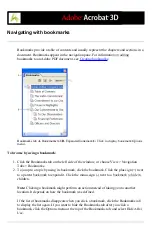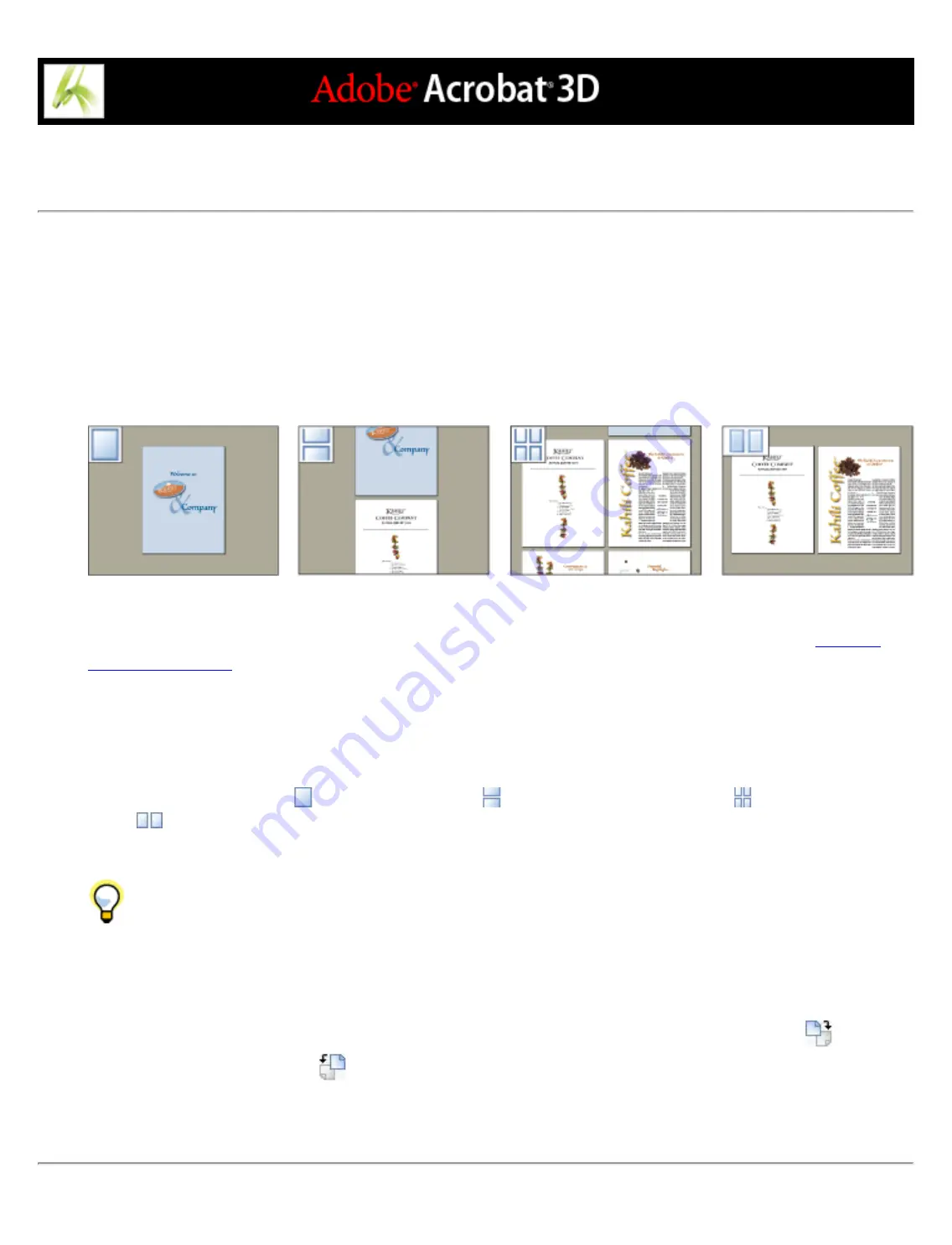
Setting the page layout and orientation
Changing the page layout is especially useful when you want to zoom out to get an overview of the document
layout. You can use the following page layouts when viewing Adobe PDF documents:
●
Single Page displays one page in the document pane at a time.
●
Continuous arranges the pages in a continuous vertical column.
●
Facing arranges the pages side by side, displaying only one or two pages at a time.
●
Continuous - Facing arranges the pages side by side in a continuous vertical column. If a document has more than
two pages, the first page is displayed on the right to ensure proper display of two-page spreads.
Single Page, Continuous, Continuous - Facing, and Facing layouts compared
For information on determining how pages are arranged when you use Continuous - Facing layout, see
.
To set page layout:
1. Do one of the following:
●
Choose View > Page Layout, and then choose Single Page, Continuous, Facing, or Continuous - Facing.
●
Click the Single Page button
, the Continuous button
, the Continuous - Facing button
, or the Facing
button
in the status bar.
2. If necessary, choose View > Fit Page to display the document in the current page layout.
In Single Page layout, choosing Edit > Select All selects all text on the current page. In other layouts, Select
All selects all text in the PDF document.
To rotate the page view:
Choose View > Rotate View > Clockwise or Counterclockwise, or click the Rotate Clockwise button
or the
Rotate Counterclockwise button
on the toolbar. You can change the view of a page in 90-degree increments.
This changes the view of the page, not its actual orientation, and cannot be saved. If you want the rotation to be
saved with the document, choose Document > Rotate Pages.
Содержание ACROBAT 3D
Страница 1: ......
Страница 17: ...ACROBAT ESSENTIALS What is Adobe PDF Why use Adobe PDF Working with Adobe Acrobat Updating Acrobat ...
Страница 37: ...What s New in Adobe Acrobat 3D New features ...
Страница 95: ...Finding Adobe PDF Files Using Organizer Using the Organizer window ...
Страница 184: ...FORMS About Adobe PDF forms Setting Forms preferences ...
Страница 241: ...Collecting Data from Submitted Forms Collecting form data by email ...
Страница 276: ...Initiating Document Reviews Setting up an email based review Setting up a browser based review Tracking review comments ...
Страница 316: ...SECURITY About security Viewing the security settings of an open Adobe PDF document ...
Страница 423: ......
Страница 508: ...Optimizing Adobe PDF Documents Using PDF Optimizer ...
Страница 571: ...SEARCH AND INDEX About searching Adobe PDF documents ...
Страница 602: ...PRINT PRODUCTION About print production in Acrobat ...
Страница 729: ...SPECIAL FEATURES About document metadata About JavaScript in Acrobat About Digital Editions ...
Страница 738: ...Working with JavaScript Working with JavaScript in Acrobat ...
Страница 762: ...ADOBE VERSION CUE About Adobe Version Cue Getting help Key features of Adobe Version Cue ...
Страница 809: ...Tutorial Version Cue Getting started with Version Cue ...
Страница 821: ...Legal Notices Copyright ...