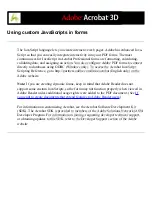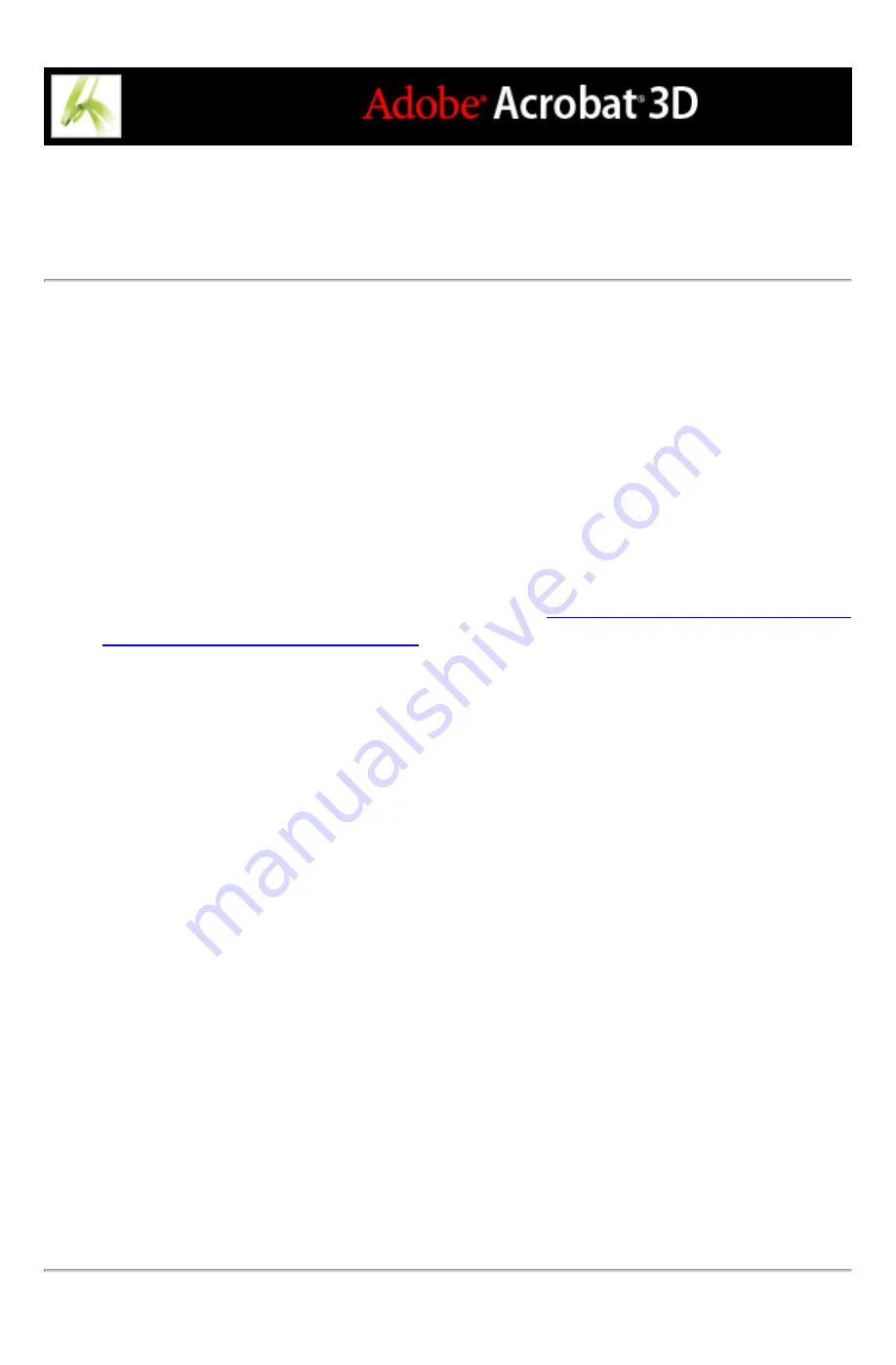
Using templates to generate forms dynamically with
Acrobat
You can define a page in your document as a template, which can then be used to
dynamically generate a new form or duplicate PDF pages on the fly. In essence, you can
build a form that dynamically creates another form. Templates allow the user to fill out as
many form pages as needed. Additional pages (complete with new form fields) are
spawned on the fly. To access the Acrobat JavaScript Scripting Reference, go to http://
partners.adobe.com/links/acrobat (English only) on the Adobe website.
Note: If you are generating a form by importing data from a database, you can spawn as
many pages as needed to contain different quantities of data.
Important: Template functionality is not supported in Adobe Reader unless additional
usage rights were added with a server extension. (See
If you want to create documents that
extend features to Adobe Reader users
.) Therefore, if you create an Acrobat application
that uses template functionality, a user who has access only to Adobe Reader won't be
able to use your application.
To define a template:
1. Navigate to the page you want to use as a template, and choose Advanced > Forms > Page
Templates.
2. Enter a name for the template, and click Add.
3. Click Close to define the template.
To edit a template:
1. Choose Advanced > Forms > Page Templates.
2. Select the desired template in the list, and do one of the following:
●
To hide the selected template page, click the eye icon to the left of the template name. To
show the template, click the icon again. When you show a hidden template page, it
appears appended to the end of the document. You cannot hide a template page if it is the
only page in the document.
●
To change the template contents to the currently displayed page, click Change.
●
To remove the selected template from the list, click Delete.
●
To display the selected template page, click Goto. You cannot use Goto to display a
template that is hidden.
3. Click Close to accept the template changes.
Содержание ACROBAT 3D
Страница 1: ......
Страница 17: ...ACROBAT ESSENTIALS What is Adobe PDF Why use Adobe PDF Working with Adobe Acrobat Updating Acrobat ...
Страница 37: ...What s New in Adobe Acrobat 3D New features ...
Страница 95: ...Finding Adobe PDF Files Using Organizer Using the Organizer window ...
Страница 184: ...FORMS About Adobe PDF forms Setting Forms preferences ...
Страница 241: ...Collecting Data from Submitted Forms Collecting form data by email ...
Страница 276: ...Initiating Document Reviews Setting up an email based review Setting up a browser based review Tracking review comments ...
Страница 316: ...SECURITY About security Viewing the security settings of an open Adobe PDF document ...
Страница 423: ......
Страница 508: ...Optimizing Adobe PDF Documents Using PDF Optimizer ...
Страница 571: ...SEARCH AND INDEX About searching Adobe PDF documents ...
Страница 602: ...PRINT PRODUCTION About print production in Acrobat ...
Страница 729: ...SPECIAL FEATURES About document metadata About JavaScript in Acrobat About Digital Editions ...
Страница 738: ...Working with JavaScript Working with JavaScript in Acrobat ...
Страница 762: ...ADOBE VERSION CUE About Adobe Version Cue Getting help Key features of Adobe Version Cue ...
Страница 809: ...Tutorial Version Cue Getting started with Version Cue ...
Страница 821: ...Legal Notices Copyright ...