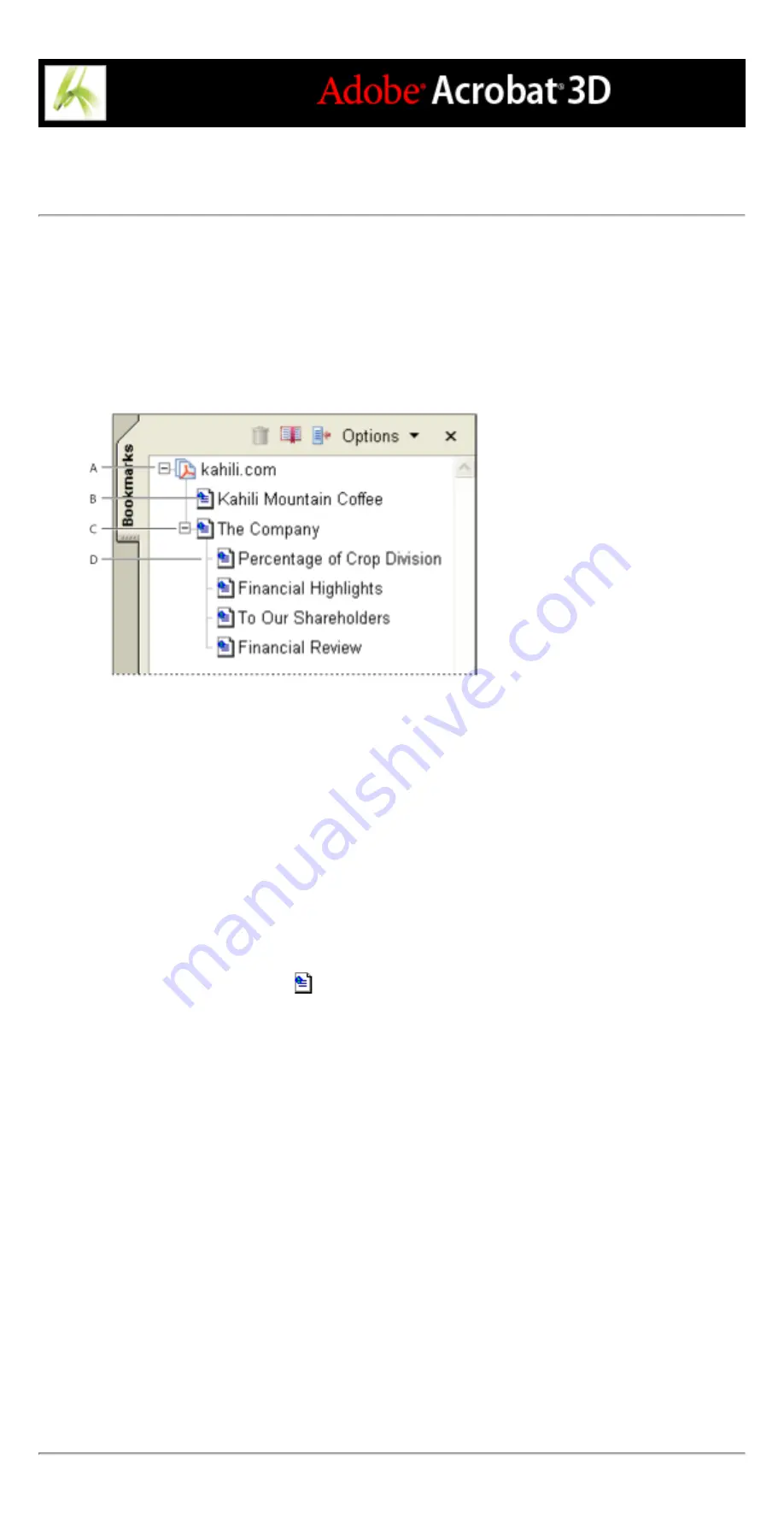
Using tagged bookmarks to organize converted web pages
When you first create an Adobe PDF document from web pages, tagged bookmarks are
generated if Create Bookmarks is selected in the Web Page Conversion Settings dialog
box. A standard (untagged) bookmark representing the web server appears at the top of
the Bookmarks tab. Under that bookmark is a tagged bookmark for each web page
downloaded; the tagged bookmark's name comes from the page's HTML title or the URL,
if no title is present.
Bookmarks tab A. Standard bookmark representing the web server B. Tagged bookmark
representing downloaded web pages C. Parent bookmark D. Child bookmark
Tagged web bookmarks are initially all at the same level, but you can rearrange them and
nest them in family groups to help keep track of the hierarchy of material on the web
pages. You can also use the tagged bookmarks to rearrange their corresponding pages in
the PDF document.
If you move or delete a parent tagged bookmark, its children tagged bookmarks are moved
or deleted along with it.
To move or delete a tagged bookmark:
1. Select the tagged bookmark
. To select multiple tagged bookmarks, Ctrl-click
(Windows) or Command-click (Mac OS) them. To select a contiguous range of tagged
bookmarks, Shift-click.
2. To move the tagged bookmark, drag it. If you release the mouse button when the arrow is
below another tagged bookmark's icon, the relocated bookmark becomes a child of that
bookmark. If the arrow is below another tagged bookmark's name, the relocated bookmark
becomes a sibling.
3. To delete the tagged bookmark, do one of the following:
●
Press the Delete key.
●
Choose Delete Bookmark from the Options menu.
●
Choose Edit > Delete.
To move a web page along with its tagged bookmark:
Ctrl-drag (Windows) or Option-drag (Mac OS) the tagged bookmark.
To delete a web page along with its tagged bookmark:
Right-click (Windows) or Control-click (Mac OS) the tagged bookmark, and choose
Delete Page(s).
Содержание ACROBAT 3D
Страница 1: ......
Страница 17: ...ACROBAT ESSENTIALS What is Adobe PDF Why use Adobe PDF Working with Adobe Acrobat Updating Acrobat ...
Страница 37: ...What s New in Adobe Acrobat 3D New features ...
Страница 95: ...Finding Adobe PDF Files Using Organizer Using the Organizer window ...
Страница 184: ...FORMS About Adobe PDF forms Setting Forms preferences ...
Страница 241: ...Collecting Data from Submitted Forms Collecting form data by email ...
Страница 276: ...Initiating Document Reviews Setting up an email based review Setting up a browser based review Tracking review comments ...
Страница 316: ...SECURITY About security Viewing the security settings of an open Adobe PDF document ...
Страница 423: ......
Страница 508: ...Optimizing Adobe PDF Documents Using PDF Optimizer ...
Страница 571: ...SEARCH AND INDEX About searching Adobe PDF documents ...
Страница 602: ...PRINT PRODUCTION About print production in Acrobat ...
Страница 729: ...SPECIAL FEATURES About document metadata About JavaScript in Acrobat About Digital Editions ...
Страница 738: ...Working with JavaScript Working with JavaScript in Acrobat ...
Страница 762: ...ADOBE VERSION CUE About Adobe Version Cue Getting help Key features of Adobe Version Cue ...
Страница 809: ...Tutorial Version Cue Getting started with Version Cue ...
Страница 821: ...Legal Notices Copyright ...






























