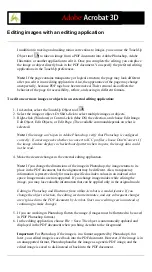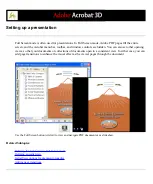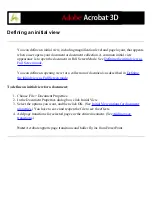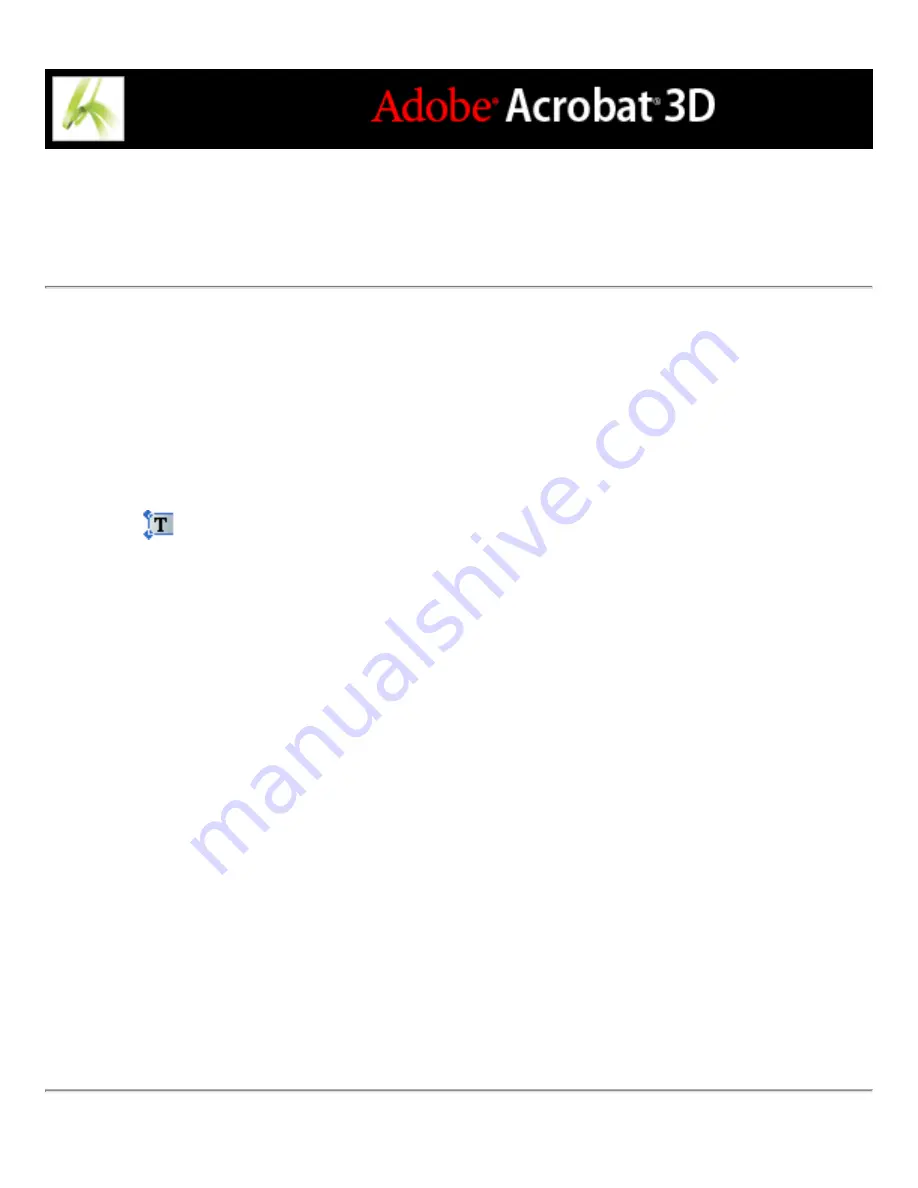
Embedding or unembedding fonts using the TouchUp Text
tool
You must have a font installed on your system in order to edit text attributes. If an
embedded or subsetted font is not installed on your system, you can make changes only to
color, word spacing, character spacing, baseline offset, or margins.
To embed or unembed fonts using the TouchUp Text tool:
1. Choose Tools > Advanced Editing > TouchUp Text Tool, or select the TouchUp Text
tool
on the Advanced Editing toolbar.
2. Click in the text containing the font embedding or subsetting you want to edit. A
paragraph of text is enclosed in a bounding box. You can select text within the paragraph
by dragging.
3. Right-click (Windows) or Control-click (Mac OS) the text, and choose Properties.
4. In the TouchUp Properties dialog box, click the Text tab to display the font name and font
properties as well as embedding and subset capabilities.
5. To see a list of all the fonts, scroll through the Font menu. Document fonts are listed first.
Your system fonts are listed below the document fonts.
6. Choose a font in the Font menu, check the permissions to determine which options are
available for that font, and then select an embedding option:
●
For Can Embed Font, you can select both the embed and subset options. To embed the
entire font rather than a subset, make sure that Subset is not selected.
●
For Can Embed For Print And Preview Only, you can select the embed option.
●
For Cannot Embed Font, neither the embed or subset option is available.
●
For Cannot Embed Font For Editing condition, you can unembed or subset embed the
font. To unembed a font, make sure that Embed Selected Font is not checked. If you
unembed a font that is not installed on your system, font substitution occurs and the
viewing results may be unacceptable. When only a limited number of font characters are
used in a document, subsetting is usually used to decrease the size of the PDF file.
●
For No System Font Available, neither the embed or subset option is available.
Содержание ACROBAT 3D
Страница 1: ......
Страница 17: ...ACROBAT ESSENTIALS What is Adobe PDF Why use Adobe PDF Working with Adobe Acrobat Updating Acrobat ...
Страница 37: ...What s New in Adobe Acrobat 3D New features ...
Страница 95: ...Finding Adobe PDF Files Using Organizer Using the Organizer window ...
Страница 184: ...FORMS About Adobe PDF forms Setting Forms preferences ...
Страница 241: ...Collecting Data from Submitted Forms Collecting form data by email ...
Страница 276: ...Initiating Document Reviews Setting up an email based review Setting up a browser based review Tracking review comments ...
Страница 316: ...SECURITY About security Viewing the security settings of an open Adobe PDF document ...
Страница 423: ......
Страница 508: ...Optimizing Adobe PDF Documents Using PDF Optimizer ...
Страница 571: ...SEARCH AND INDEX About searching Adobe PDF documents ...
Страница 602: ...PRINT PRODUCTION About print production in Acrobat ...
Страница 729: ...SPECIAL FEATURES About document metadata About JavaScript in Acrobat About Digital Editions ...
Страница 738: ...Working with JavaScript Working with JavaScript in Acrobat ...
Страница 762: ...ADOBE VERSION CUE About Adobe Version Cue Getting help Key features of Adobe Version Cue ...
Страница 809: ...Tutorial Version Cue Getting started with Version Cue ...
Страница 821: ...Legal Notices Copyright ...