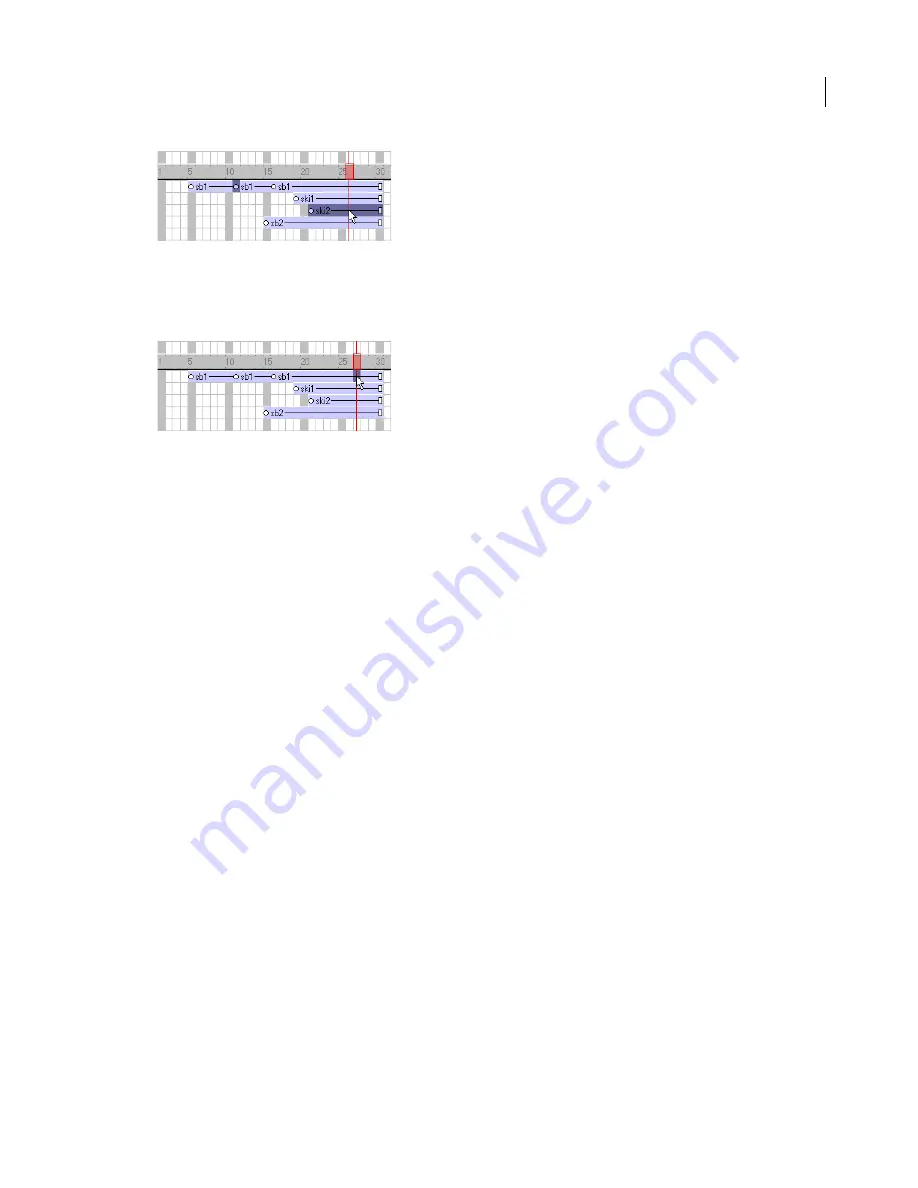
ADOBE DIRECTOR 11.0
User Guide
64
Select a frame within a sprite that is not a keyframe
Do one of the following:
•
In the Score, Alt-click (Windows) or Option-click (Mac) the frame within the sprite.
•
On the Stage, Alt-click (Windows) or Option-click (Mac) to select only the current frame of the sprite. The sprite
appears on the Stage with a single border.
Select all the sprites in a channel
•
Click the channel number at the left side of the Score.
Naming sprites
Assign a name to a sprite by using the Property inspector and then view the sprite by name in the Score and on the
Stage. Assigning a name lets you refer to the sprite by that name in Lingo or JavaScript syntax and not just by the
channel number that it occupies. You can move a sprite to a different channel and not worry about changing scripts
that once referred to the sprite by its channel number. The sprite name is different from a cast member name because
a sprite is an instance of that cast member. If you want the sprite name to be displayed in the Score and Stage, select
Edit > Preferences > Score > Name. (If you are using a Mac OS X operating system, select the Director menu, instead
of the Edit menu, to access Preferences.) For more information, see
Changing Score settings
.
Name a sprite by using the Property inspector
1
Select a sprite in the Score or on the Stage.
2
Select Window > Property Inspector, and select the Sprite tab.
3
Enter a name for the selected sprite in the Name text box.
Содержание 65036570 - Director - PC
Страница 1: ...i ADOBE DIRECTOR 11 USER GUIDE...






























