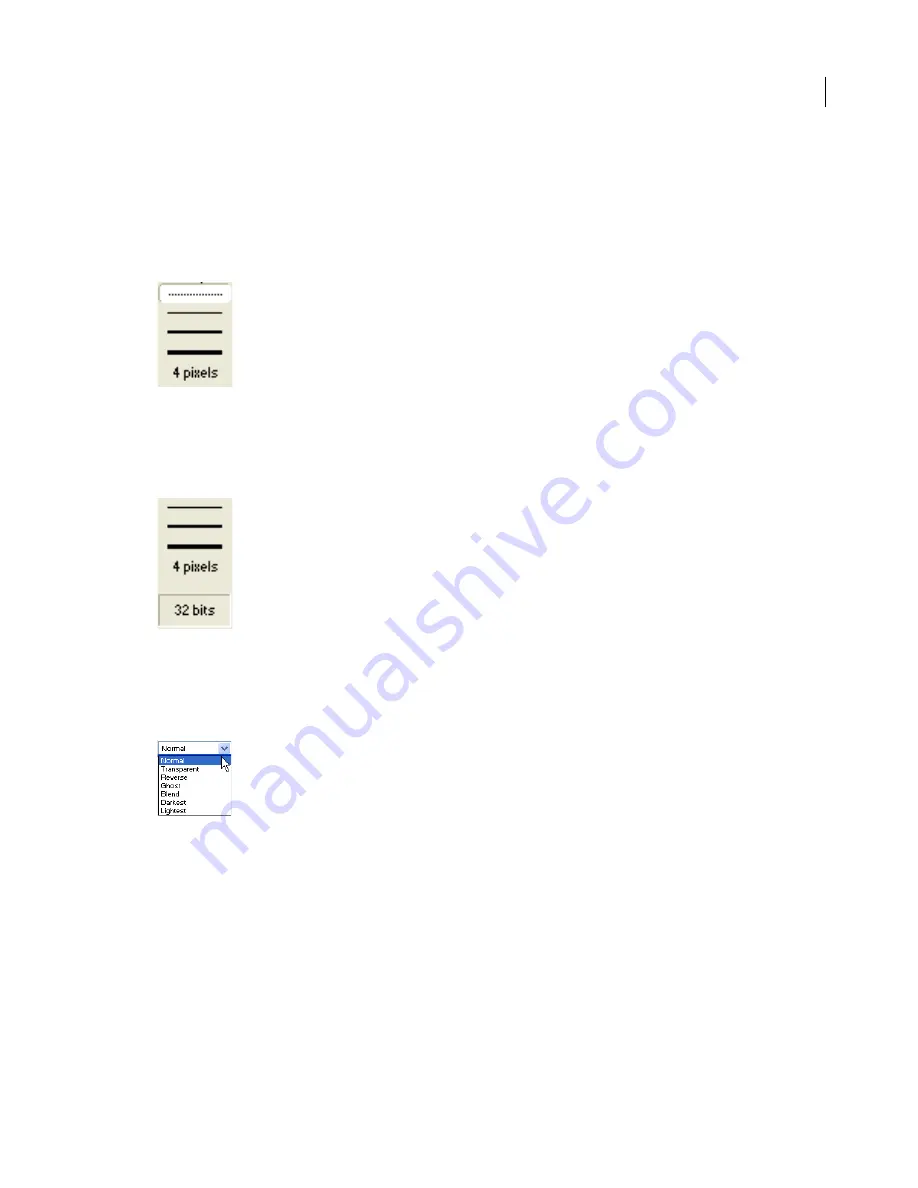
ADOBE DIRECTOR 11.0
User Guide
109
•
To define a tile (a pattern that is based on a rectangular section of an existing cast member), select Tile Settings
from the Patterns menu. For more information, see
Editing patterns
and
Creating a custom tile
.
Select a line thickness
Do one of the following:
•
Click the None, One-, Two-, or Three-Pixel Line button.
•
Double-click the Other Line Width button to open the Paint Window Preferences dialog box, and assign a width
to the line.
Change the color depth of the current cast member
•
Double-click the Color Depth button to open the Transform Bitmap dialog box.
The button displays the color depth of the current cast member. For more information, see
Changing size, color
depth, and color palette for bitmaps
.
Select a Paint window ink
•
Select the type of ink from the Ink menu at the lower left of the window.
For more information, see
Using Paint window inks
.
Using the Lasso tool
Use the Lasso tool to select irregular areas or polygons. After you select artwork, it can be dragged, cut, copied,
cleared, or modified with the effects on the Paint toolbar. The Lasso tool selects only those pixels of a color that are
different from the color that the Lasso tool was on when you first started dragging it. Use the Lasso menu to change
Lasso settings.
Select an irregular area with the Lasso tool
•
Drag with the Lasso tool to enclose the pixels you want to select.
Содержание 65036570 - Director - PC
Страница 1: ...i ADOBE DIRECTOR 11 USER GUIDE...






























