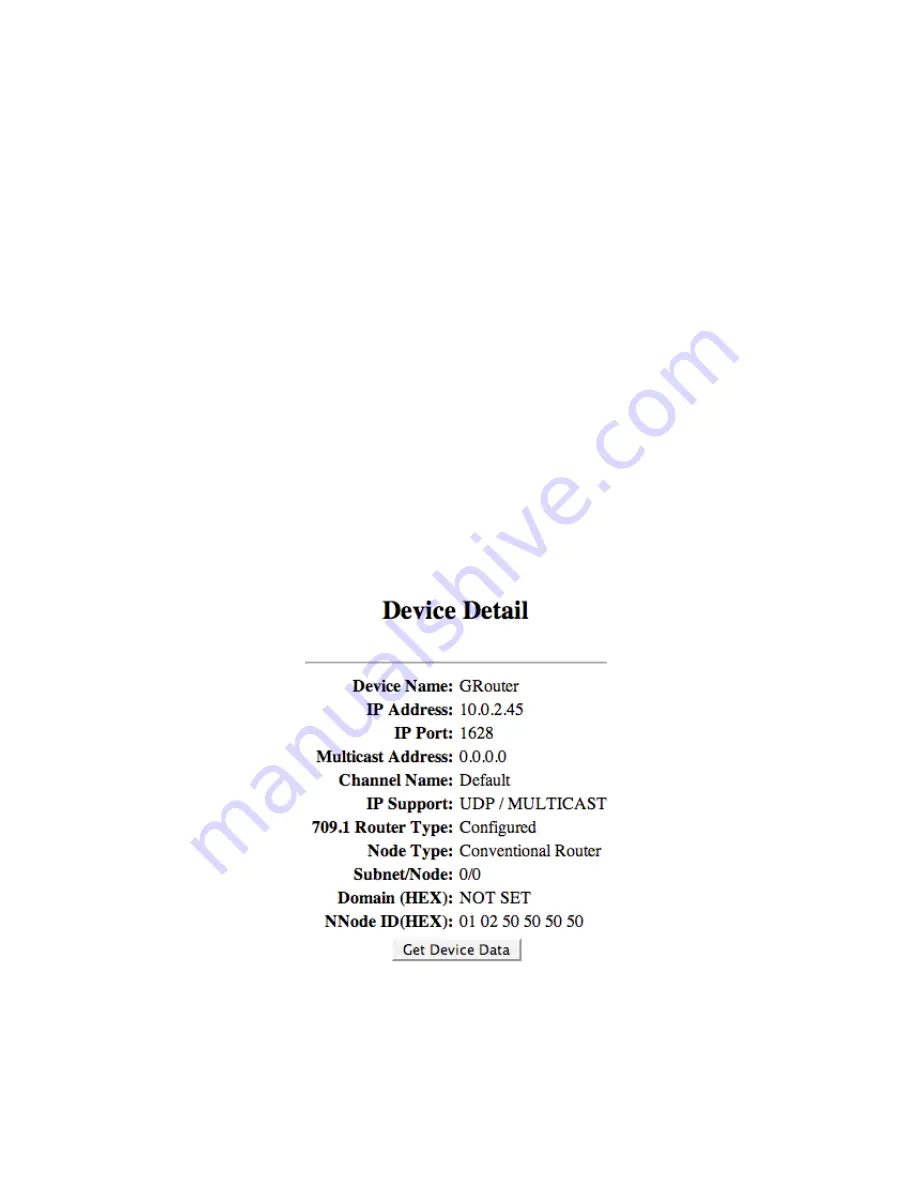
Membership List Send
: is button sends a copy of the this device's membership list to all the
other devices in the list. When in manual mode a device will accept a membership list from any
device already in its own list. Together with the Membership List Send button, this enables easy
configuration of large manual mode channels without the overhead of a configuration server.
Designate one device as the source of the channel list, (say device A). Enter all the other devices
in Device A's channel list (say B, C, D) for example. No go to each of the other devices and only
add Device A to their channel lists. Now go back to Device A and press the Update Member
Names button on Device A. Now all the other devices will have their channel lists set the same as
Device A's.
Reboot
: is button reboots the router. See the Router Setup page section for a more detailed
description.
Add New Device
: is form adds a new device to the channel list. Enter the device name, IP
address, and port in the associated fields and the click the
ADD
button.
Channel List
: is lists all the devices in the channel by name. e list also includes the IP address
and port of each device. e IP address field is also a link to the status web page of the associated
device. e Info field is a link to the device detail page for each device. e remove link will
remove the associated device from the channel list.
2.11. Device Detail Page
e device detail page provides useful information about the addressing and configuration of
each device. is page is accessed from the a device's
Info
link in the channel list.
Fig.2.23: Device Detail Page
Device Name
: e name of the device.
IP Address
: e current IP address of the device.
-47-
Содержание GRouter4
Страница 1: ...GRouter4 Single Port 709 1 852 LON IP Router User Guide 4 12 2011 03 19 Document Revision 4 14 1...
Страница 25: ...Fig 2 8 Status Page 25...
Страница 26: ...Fig 2 9 Status Page with Bridge and Twin Mode Enabled 26...
Страница 42: ...Fig 2 19 Group Forwarding Table 42...
Страница 57: ...Fig 3 4 Side A Channel List Page in Manual Mode 57...
Страница 72: ...Fig 4 2 Initial LonMaker Drawing Fig 4 3 Router Channel Setup 72...
Страница 77: ...Fig 4 8 LonMaker New Device Channel Dialog Fig 4 9 LonMaker Drawing With Commissioned Monitoring Device 77...
Страница 78: ...Fig 4 10 New Virtual Functional Device Dialog Fig 4 11 Functional Blocks NV Shapes Dialog 78...
















































