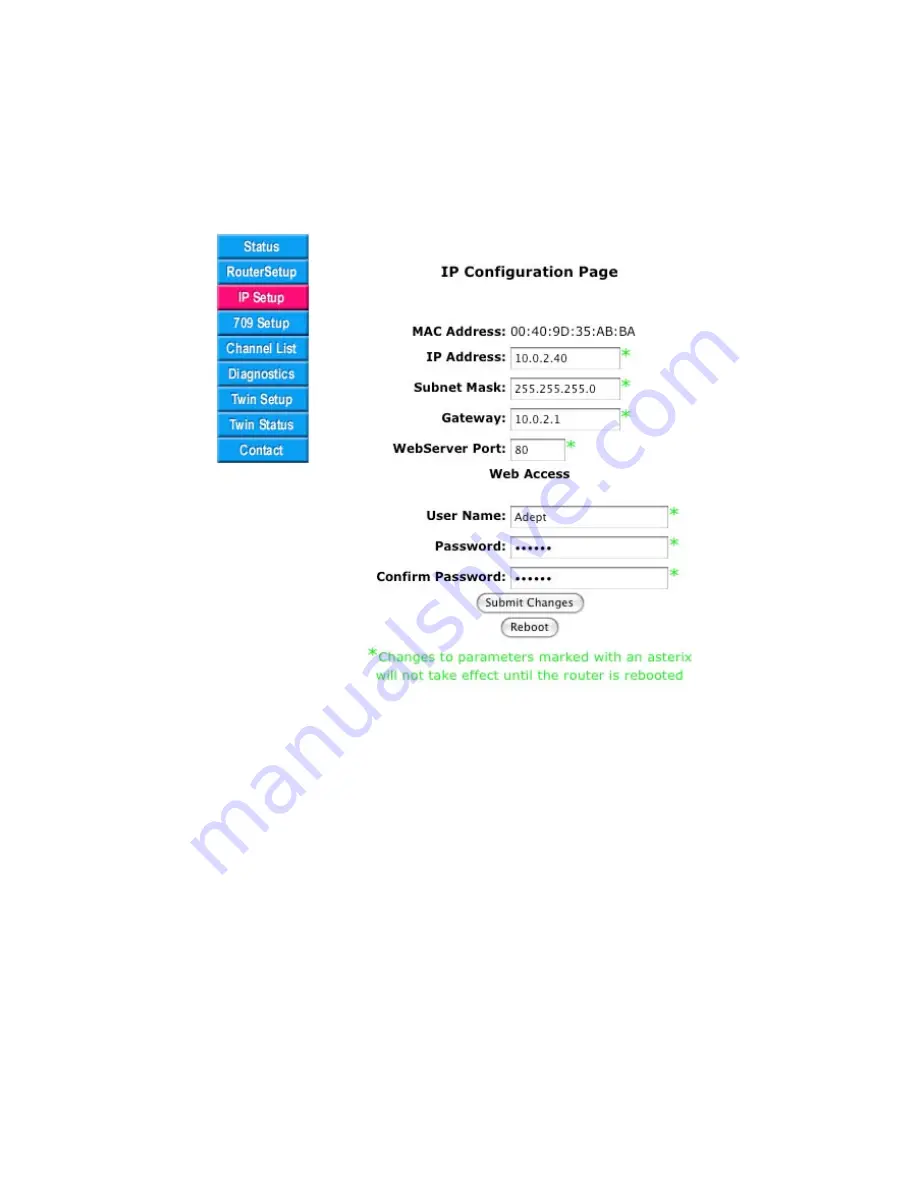
2.7. IP Setup Page
e IP Setup Page displays status additional information about the Gateway's IP setup not
included in the Router Setup page. Following is a brief description of each item listed on the page,
as well as instructions on how to set or change items. All the parameters on this page require a
reboot before taking effect.
Fig.2.15: IP Setup Page
MAC Address
: e physical address of the Ethernet interface in HEX. is is a read only field.
IP Address
: e IP address currently assigned to the Gateway. is is the unicast IP host address
of the router. To change the value in the field, type in the new value in the dotted format
XX.XX.XX.XX
and click the
Submit Changes
button. e IP host address change will not take
effect until aer the router is rebooted. Be careful to record the new address as it will not be
possible to communicate with the GRouter without a valid IP address.
Subnet Mask
: e IP subnet mask assigned to the router. To change the value in the field, type in
the new value in the dotted format
XX.XX.XX.XX
and click the
Submit Changes
button. e
subnet mask change will not take effect until aer the router is rebooted.
Gateway
: e address of the IP router or gateway used by the GRouter device to reach other
devices that are not in its local network. To change the value in the field, type in the new value in
the dotted format
XX.XX.XX.XX
and click the
Submit Changes
button.
Web-Server Port
: is field allows the user to change the IP port used by the embedded web
server on the device. e default is port 80. When used with a NAT router and port mapping,
-35-
Содержание GRouter4
Страница 1: ...GRouter4 Single Port 709 1 852 LON IP Router User Guide 4 12 2011 03 19 Document Revision 4 14 1...
Страница 25: ...Fig 2 8 Status Page 25...
Страница 26: ...Fig 2 9 Status Page with Bridge and Twin Mode Enabled 26...
Страница 42: ...Fig 2 19 Group Forwarding Table 42...
Страница 57: ...Fig 3 4 Side A Channel List Page in Manual Mode 57...
Страница 72: ...Fig 4 2 Initial LonMaker Drawing Fig 4 3 Router Channel Setup 72...
Страница 77: ...Fig 4 8 LonMaker New Device Channel Dialog Fig 4 9 LonMaker Drawing With Commissioned Monitoring Device 77...
Страница 78: ...Fig 4 10 New Virtual Functional Device Dialog Fig 4 11 Functional Blocks NV Shapes Dialog 78...
















































